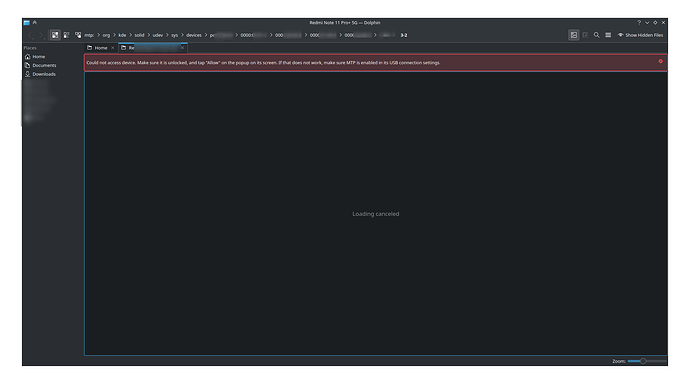After connecting my mobile (unlocked and transfer files option given in mobile) when I click mount and open nothing happens. After five or six clicks phone storage opens with dolphin. When I look at the address bar location seems weird (Check the pic) . Before that it would mtp/dev/mymobile. I cant copy after some time it just hangs I have to disconnect and reconnect to copy multiple files. why is this happening? Is this a cable issue??
All I can say is I’m having zero issues and I only just updated. Have you tried a different cord? Has there been any recent updates on your phone?
I will try with a different cord and yes my phone os got updated recently. But I remember having the problem before updating also.
Try this:
-
Check the Cable: While it’s not always the case, sometimes issues with MTP connections can be due to a faulty USB cable. Make sure you’re using a reliable cable, and if possible, try a different cable to see if the problem persists.
-
Check the Mobile Device: Ensure that the mobile device is unlocked and set to “Transfer Files” mode when connected to the computer. Different Android devices might have slightly different options for this, but it’s usually found in the notification shade or settings when the device is connected via USB.
-
Restart the Mobile Device: Sometimes, a simple restart of the mobile device can help resolve connectivity issues.
-
Check System Logs: Open a terminal and use the
dmesgcommand to check system logs for any errors related to the USB connection or MTP. This might provide more information about what’s going wrong.dmesg | grep -i usbLook for any error messages related to the USB connection.
-
Check USB Port: Try connecting the mobile device to different USB ports on your computer. Sometimes, certain ports may have issues.
-
Check MTP Software: Ensure that the required MTP software and libraries are installed on your Linux system. You can usually install these using your distribution’s package manager. In many cases, the
gvfs-mtppackage is needed for MTP support.sudo pacman -S gvfs-mtp -
Restart File Manager: If the file manager (in this case, Dolphin) is not responding properly, you can try restarting it. Open a terminal and run:
dolphin --new-instance -
Unmount and Remount: If you experience issues with copying files, it might be helpful to unmount and then remount the device.
-
Update the System: Ensure your Linux system is up to date by running:
sudo pacman -Syu -
Check for Driver Issues: In some cases, specific Android devices may require additional drivers for proper MTP support. Check your device manufacturer’s website for any Linux-specific drivers.
-
Try a Different File Manager: If the problem persists, consider trying a different file manager to see if the issue is specific to Dolphin. Popular alternatives include Nautilus, Thunar, or PCManFM.
-
Check for Known Issues: Visit the EndeavourOS forum or the Dolphin file manager’s forum to check if there are known issues or solutions related to MTP connectivity with your specific Linux distribution.
-
Consider Using Alternative Methods: If all else fails, you can also consider alternative methods for transferring files between your mobile device and your Linux computer, such as using a cloud service, SSH, or a dedicated file transfer app.
By following these troubleshooting steps, you should be able to identify and resolve the issue with MTP connectivity on their EndeavourOS system. If the problem persists, you may want to seek help from the EndeavourOS community or their mobile device manufacturer’s support channels for further assistance.
It was working fine with Nautilus let me try other changes and update here