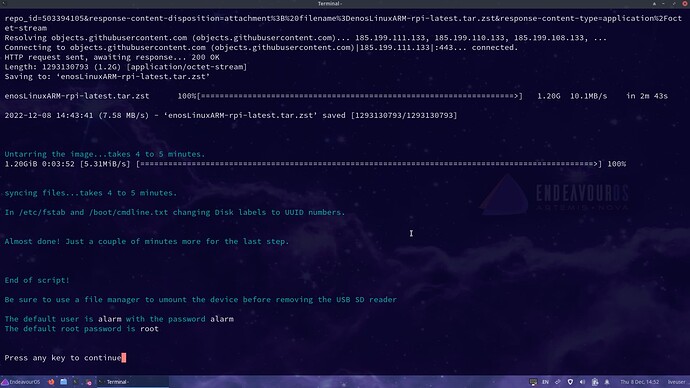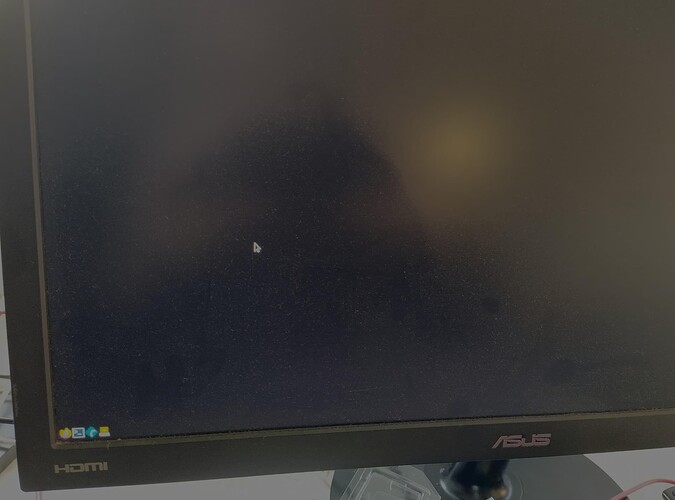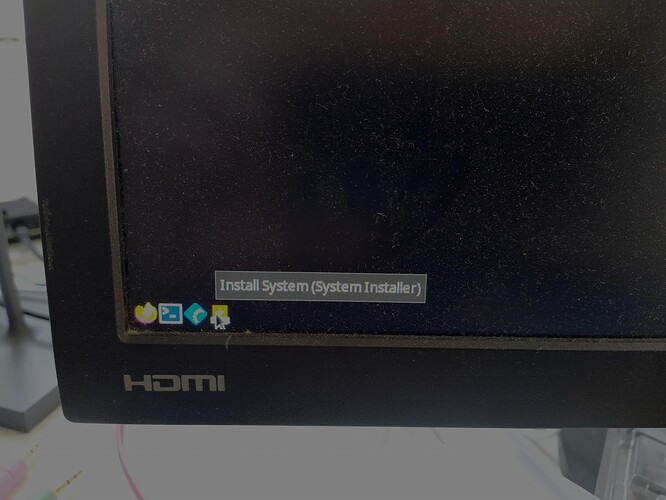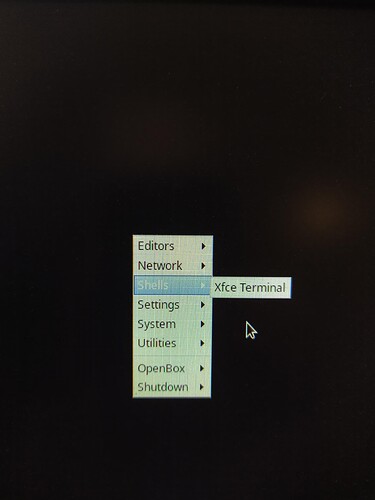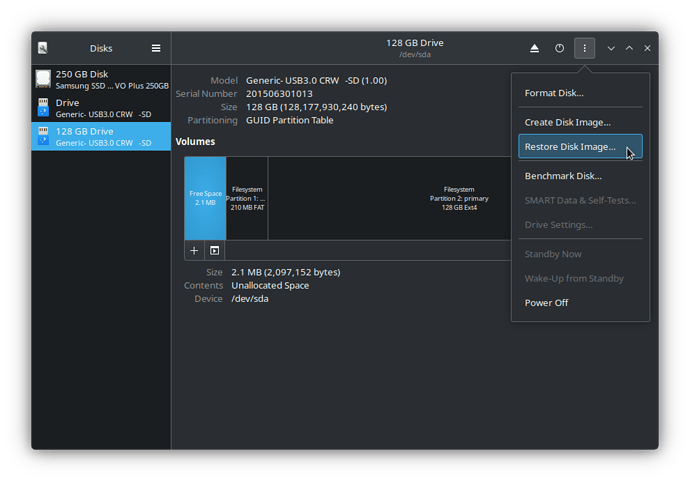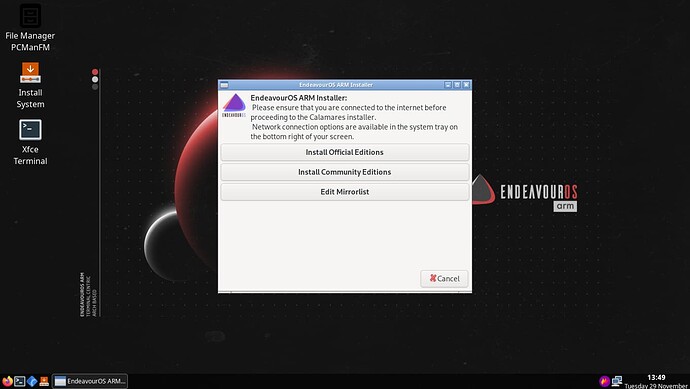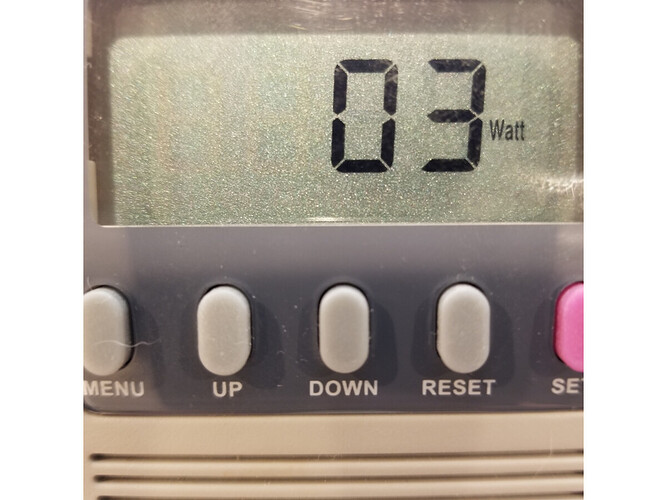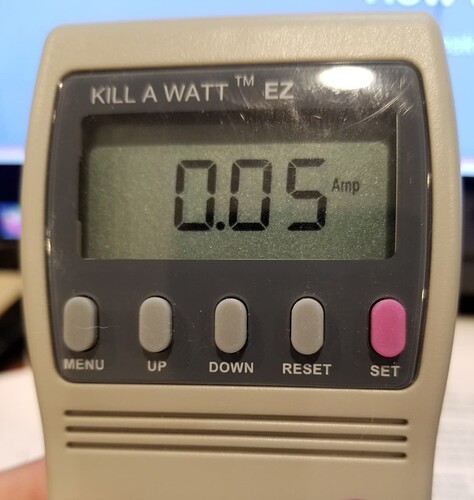Let’s try to figure out what is going on here.
Try going to
Then click on
enosLinuxARM-rpi-latest.img.xz AND enosLinuxARM-rpi-latest.img.xz.sha512sum
In a terminal, go to the directory where the files were downloaded to. Then
sha512sum -c enosLinuxARM-rpi-latest.img.xz.sha512sum
enosLinuxARM-rpi-latest.img.xz: OK
The results should be OK, this verifies the image was not corrupted during download.
Next, use an image burner to install the image on a uSD card or USB SSD
I highly recommend using gnome-disk-utility
I use it on any and all Desktop Environments. It seem to be DE agnostic, has few dependencies, and doesn’t take much memory. In fact, I am using KDE Plasma to do the test install. I have been using gnome-disk-utility for over a decade, and it just works.
In gnome-disk-utility (called “Disks” in the app launcher) select the target uSD card
I have the target device highlighted on the left, then click on the three vertical dots, and click on Restore Disk Image. Follow the prompts, and when finished, umount the uSD card. In the right side of the top panel, the up-arrow will umount the selected device.
When Disks is finished you will get someting like the following:
ROOT_EOS Partition 2 will show 6.2 GB with a lot of Free Space after it.
Don’t worry, when the uSD is booted and Calamares configures the OS, this Free Space will be added onto Partition 2.
Connect the uSD card to your RPi 4b and hopefully it will boot up into this
EDIT:
here is the promised image. This is what should appear on first boot only.
If you need advice with “Edit Mirrorlist” or anything else, please feel free to ask.
I tried to duplicate this test install to what you were using. I ran this install on a RPi 4b 8GB RAM, with the latest EEPROM update, on a Samsung EVO 128 GB uSD card.
If your install does not work with this process, the first thing I would suspect is the uSD card.
ARM devices are very finicky about uSD cards. If available, I would do some test installs on various size uSD cards from various manufacturers.
Also, make sure you are getting ddimg-rpi-20221203 from
and not from
The “test-images” repository is for testing purposes only.
Let us know what happens, and if it still doesn’t work, we will assist in trying to get it working.
Pudge
EDIT:
FYI: There are three ways one can install EnOS on a RPi 4b.
The above procedure is METHOD 3 in the README.md for the endeavouros/images repository.
![]()