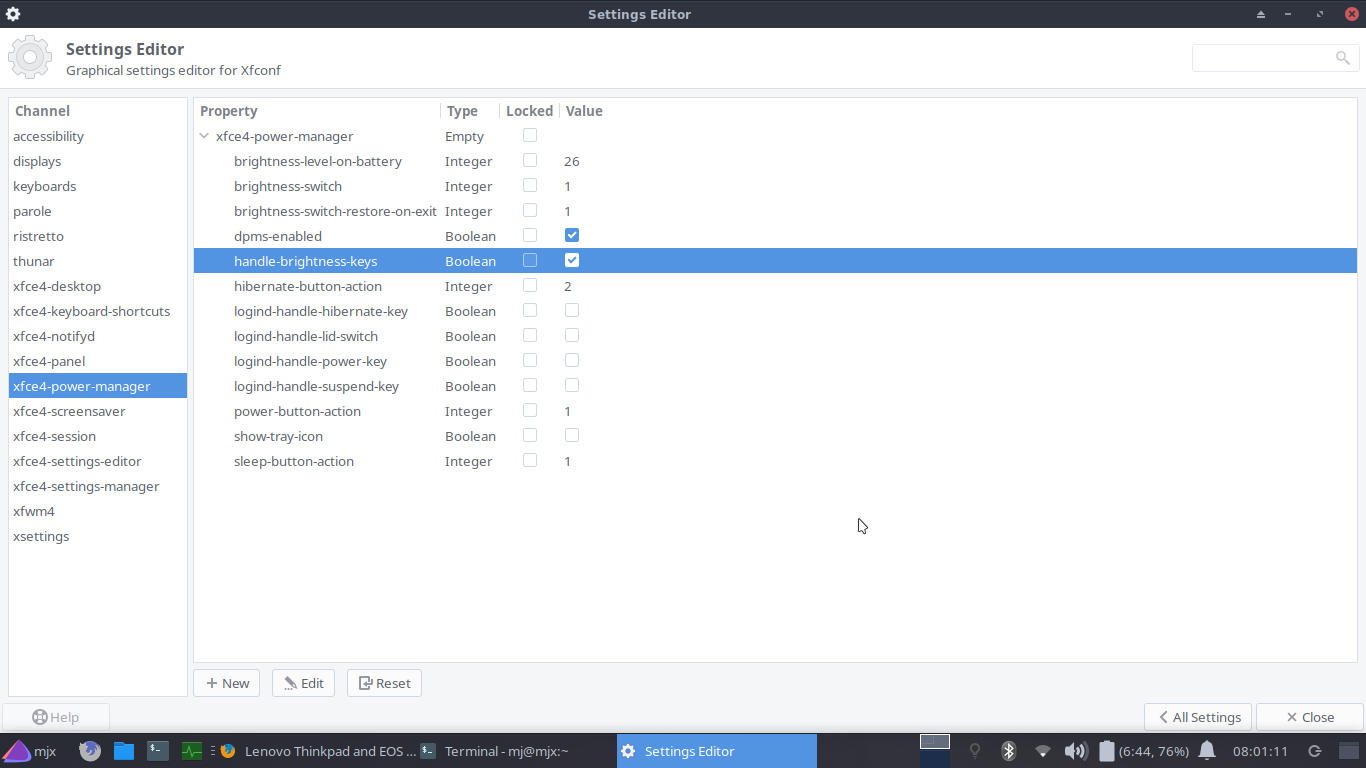Thank you as an expert for the correct answers.! ![]() With all of these in mind, I’ll be happy to start a clean install of Windows 10 Pro. I suppose if I set up uefi in the bios configuration, the installer will automatically create a GPT partition table. I need this because for test purposes I expect to install more Linux distro on my laptop, including EOS.
With all of these in mind, I’ll be happy to start a clean install of Windows 10 Pro. I suppose if I set up uefi in the bios configuration, the installer will automatically create a GPT partition table. I need this because for test purposes I expect to install more Linux distro on my laptop, including EOS. ![]() While I’m thinking about the MBR-GPT conversion described on Microsoft’s site, it’s just a question of whether it’s worth the risk of losing data. It’s also good to consult you about this issue because there are few people who have the same depth of knowledge on both Windows and Linux. Thanks again for your valuable assist.
While I’m thinking about the MBR-GPT conversion described on Microsoft’s site, it’s just a question of whether it’s worth the risk of losing data. It’s also good to consult you about this issue because there are few people who have the same depth of knowledge on both Windows and Linux. Thanks again for your valuable assist. ![]()
I am just an avid user, far from being an expert.
Yesterday I installed it on a Thinkpad T480 and didn’t run into any issues. The only thing I do not have working yet is the screen brightness keys. I do get an icon in screen when pushing the keys, but they don’t seem to do anything. Brightness stays at the same level.
Hi @Jozz, what desktop are you using? I don’t have a Thinkpad, but I do have an Ideapad z510 (Lenovo’s redheaded stepchild). You may have to define the keys or redefine them. I did when I installed Arch KDE/Plasma on that laptop. Keyboard settings are easily reached via Systems Settings. Have a look at:
and if you have problems ask us not Manjaro. ![]()
Also you may want to look in the AUR repository to see if there are some Thinkpad key definitions there.
https://wiki.archlinux.org/index.php/Lenovo_ThinkPad_T480
Have some info on your device
Well, eventually I decided to reinstall my machine. Windows 10 Pro has been installed on a newly created GPT partition and has been successfully activated. Next to that I installed MX Linux and EndeavourOs. I installed five different desktops on EOS for testing, only two of which (the basic XFCE and Mate) worked perfectly. Cinnamon and Deepin didn’t start properly, the KDE Plasma pedif started, but it was buggy. Launched applications simply get stuck on the panel. Well, that’s it for now, this Thinkpad will be a real tester laptop.
You could try adding a kernel parameter at the end of the line.
Example: acpi_backlight=vendor
Here is some information on backlight. Read the section under Hardware Interfaces ACPI
https://wiki.archlinux.org/index.php/Backlight#Kernel_command-line_options
The Thinkpad HDD has Windows 10 and Linux installed in dual mode, and the grub boot is installed in MBR. The latest release of Windows 10 cannot be installed. I added an SSD to the machine and cloned the original disk. I formatted the HDD. Now I want to test if I can install Windows 10 cleanly. My question is, if the HDD is the first drive and the new SSD is the second drive, when installing Windows the MBR will go to the HDD even if the SSD is not down? Usually, you might read that in such cases, you might want to disable the other disk in the BIOS or remove it during installation. However, removing the SSD is not recommended.
Each disk has got its own MBR sector, and if I’m not wrong, won’t you be able to select your preferred hard drive while installing? Even if it is Windows?
Try installing the xbacklight package, and change brightness from the command line. If that doesn’t work, try configuring acpi_backlight.
This is true, but with Windows, nothing is certain.
@zoli62
If you install into a gpt disk, then MBR stuff is not needed at all. But if you really want MBR on a gpt disk, then you’d have to create a small dummy partition for that, but there’s not much sense doing that.
What you probably want (I believe) to do is crate a small fat32 partition on the gpt disk. That partition will include the boot stuff from all operating systems that you’ll install, including Windows.
So first, install Windows in UEFI mode (I’m assuming your machine supports UEFI, right?).
Windows will create the fat32 partition.
Then install linux systems, also in UEFI mode. Then you may need to adjust which of the (linux) systems is in control of grub and booting.
Note that Arch based systems (AFAIK) do not support Secure Boot, so that should be adjusted too.
Thanks, but this is an old HP Compaq desktop not the Thinkpad, with legacy BIOS only. Thanks for the reply. However, my question is not specifically about Linux. Rather, it is about whether the Windows installer is smart enough to place the MBR on the first HDD of your choice, rather than the second newly installed SSD with a dual boot Windows 10 Pro Endeavor, which was cloned from the first HDD. In short, the question is whether the Windows installer might overwrite the GRUB here. You cannot disable the second drive in BIIOS. Unfortunately, we have seen such and such a case.
@zoli62
Windows is not smart enough to choose. You have to make sure it’s installing onto the drive you want it installed on. Anyway it shouldn’t be a problem disconnecting the original drive and using the system to install Windows 10 on that drive. The problem you will have is the hardware is not the same and that is where you may run into an issue when you put the drive back into the Thinkpad. Have you tried doing a fresh install of the latest Windows 10 ISO on the laptop with the clean drive?
I’d rather open a new topic because the question is not about the Thinkpad, but an older HP Compaq desktop computer.
I know Windows is, well weird, but simultaneously, I don’t think it’ll cross its execution boundaries. I think you’re fine with regular goto-install method. But if you’re still afraid, disable the ssd from bios. (Better be safe than sorry right).
Although I couldn’t disable SSD in the BIOS, the installation was finally successful. Thank you for your reply.
I installed the xbacklight package and I can change it from the commandline. Like this: sudo xbacklight -set 50. It doesn’t work without sudo. I did add my user to the video group, but that didn’t change anything. I didn’t get it working with the keys yet.
you can try this : https://bbs.archlinux.org/viewtopic.php?pid=1852033#p1852033
but in the rules you have set to your gpu … i dont know you have some rules set in to use without sudo.
my craptop it complains about backlight at boot but its a acer haha, but backlight works with th Fn keys.
@Jozz
i also had same issue with x230 with EnOS XFCE.
i noticed brightness keys were working in live environment but not working post install after a system update.
on checking keys settings i figured out brightness keys are not handled by xfce power manage.
so what i did is goto settings editor → xfce4-power-manager–>handle-brightness keys
and tick the value.
Fn+F8/F9 is able to decrease or increase the brightness now!