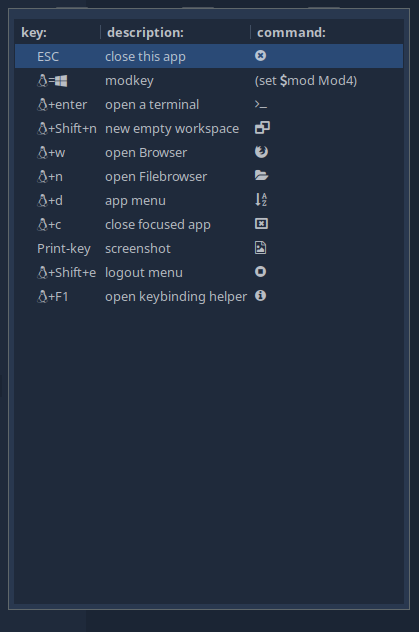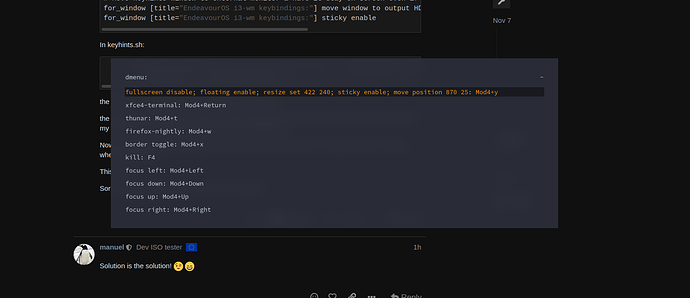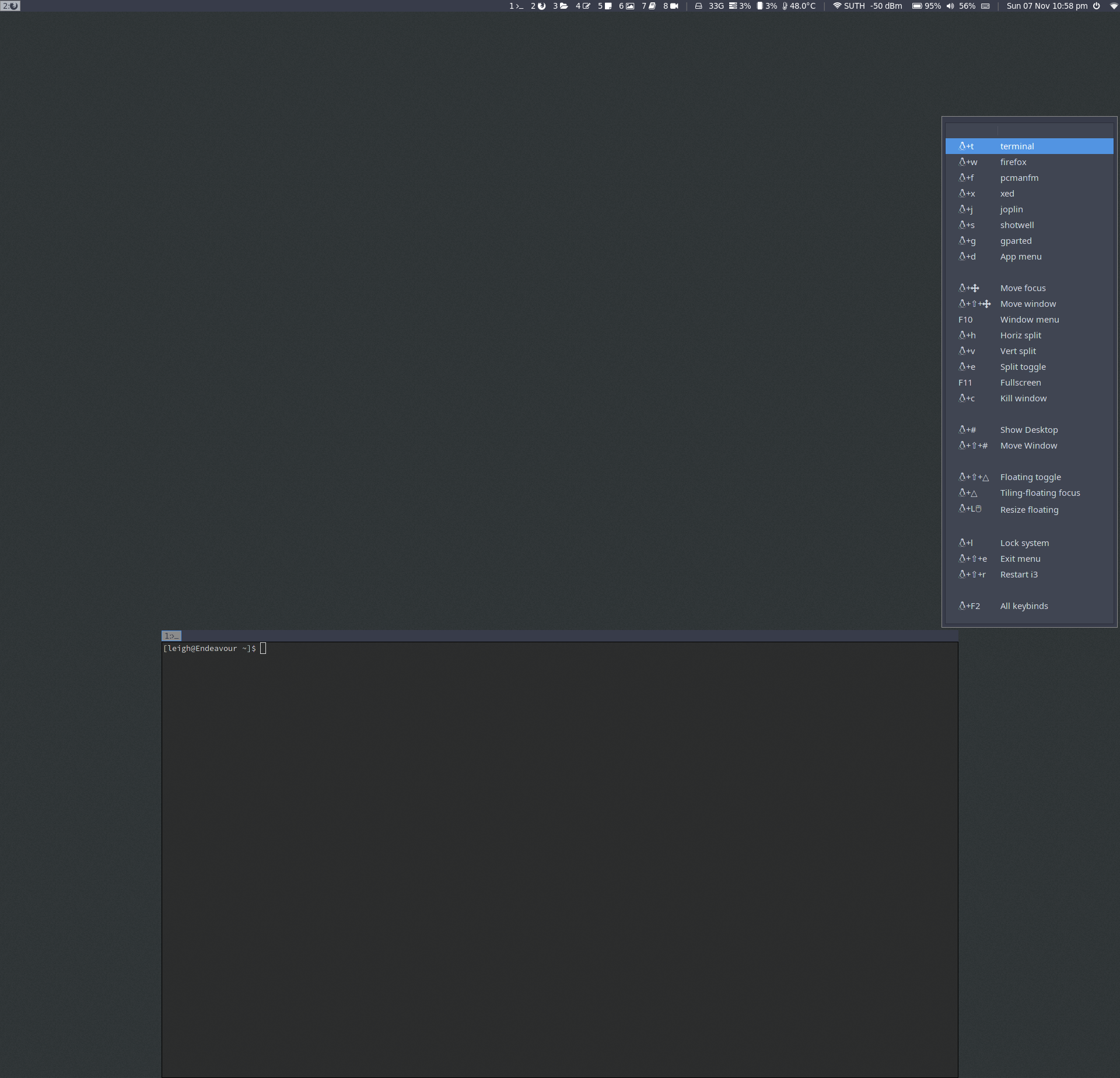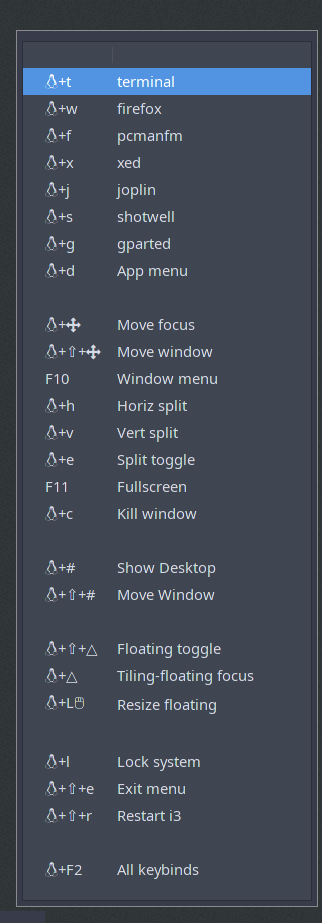For future reference - I found these:
From http://sites.science.oregonstate.edu/~landaur/nacphy/coping-with-unix/node126.html
In ‘CreateWindow’
The coordinate system has the X axis horizontal and the Y axis vertical with the origin [0, 0] at the
upper-left corner. Coordinates are integral, in terms of pixels, and coincide with pixel centers. Each
window and pixmap has its own coordinate system. For a window, the origin is inside the border at the
inside, upper-left corner.
The x and y coordinates for the window are relative to the parent’s origin and specify the position of the
upper-left outer corner of the window (not the origin). The width and height specify the inside size (not
including the border) and must be nonzero (or a Value error results). The border-width for an
InputOnly window must be zero (or a Match error results).
(Glossary) Coordinate system
The coordinate system has the X axis horizontal and the Y axis vertical, with the origin [0, 0] at the
upper left. Coordinates are integral, in terms of pixels, and coincide with pixel centers. Each
window and pixmap has its own coordinate system. For a window, the origin is inside the border at
the inside upper left.
This is helpful too http://sites.science.oregonstate.edu/~landaur/nacphy/coping-with-unix/node126.html
OK, I got exactly what I wanted:
in .config to make window appear on external monitor HDMI1 and stick it to glass:
# Move keyhints window to external monitor & have it stay on screen even if you switch to another workspace
for_window [title="EndeavourOS i3-wm keybindings:"] move window to output HDMI1
for_window [title="EndeavourOS i3-wm keybindings:"] sticky enable
In keyhints.sh:
eos_yad --title="EndeavourOS i3-wm keybindings:" --no-buttons --geometry=300x760-6-774 --list
--column=key: --column=description:
the xposn of -6 is 6 in from the RHS since I have gaps of 6
the yposn of -774 (768+6) is because I have the 1366x768 laptop monitor below the external monitor in my monitor.sh, and again gaps of 6 so it looks homogenous.
Now the keybind hints window pops up nicely at the bottom RH side of my larger terminal no matter where the focus is
This is fun!
Sorry if its bad form to put your own post as solution!