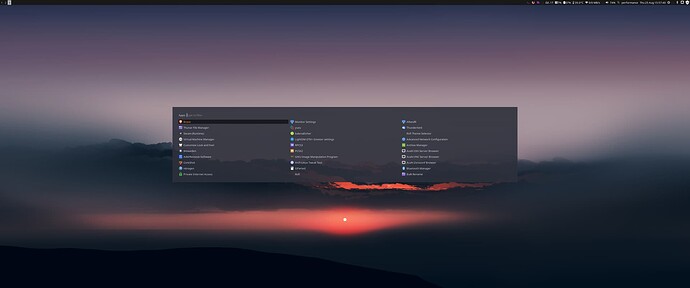./o. andrew@LinuxServer
./sssso- ------------------
`:osssssss+- OS: EndeavourOS Linux x86_64
`:+sssssssssso/. Host: Z370 HD3
`-/ossssssssssssso/. Kernel: 5.19.3-arch1-1
`-/+sssssssssssssssso+:` Uptime: 1 hour, 59 mins
`-:/+sssssssssssssssssso+/. Packages: 1329 (pacman)
`.://osssssssssssssssssssso++- Shell: bash 5.1.16
.://+ssssssssssssssssssssssso++: Resolution: 3440x1440
.:///ossssssssssssssssssssssssso++: WM: i3
`:////ssssssssssssssssssssssssssso+++. Theme: Material-Black-Blueberry-3.38 [GTK2/3]
`-////+ssssssssssssssssssssssssssso++++- Icons: Vibrancy-Dark-Red [GTK2/3]
`..-+oosssssssssssssssssssssssso+++++/` Terminal: xfce4-terminal
./++++++++++++++++++++++++++++++/:. Terminal Font: Source Code Pro 10
`:::::::::::::::::::::::::------`` CPU: Intel i7-8700 (12) @ 4.600GHz
GPU: NVIDIA GeForce RTX 3070 Lite Hash Rate
GPU: AMD ATI Radeon RX 6600/6600 XT/6600M
Memory: 2448MiB / 32053MiB
Hi Everyone,
I’m making frequent use of EndeavourOS’s included rofi menu, via the default shortcut $mod+d and $mod+t.
Lately I’ve used an app and game that require using “F1”. This was when I noticed that my PC seems to have F1 as a stand-alone keybinding for what appears to be rofi, but also title’s itself as dmenu.
Annoyingly, I cant use and play my app and game until I unbind the F1 key to this menu.
I’ve had a quick look and on the surface, and I don’t appear to have dmenu installed, so I’m pretty sure it’s rofi. A quick look through my config files for both i3 and Rofi don’t appear to spell out any key bindings for F1. My i3 config keybindings only cite both $mod+d and $mod+t.
I’ve had a google too, but most similar queries seem to be about modding the combination keys, which I would like to keep.
Does anyone have a hint as to where I might find the correct config file for this? Is this even rofi that’s being called on when I press F1?
Picture 1: Normal $Mod+d menu I expect to use
Picture 2: F1 Key pressed. Say’s it’s dmenu, but I don’t appear to have it installed.
i3Config File:
# exec --no-startup-id ~/set_once_i3.sh
# This file is a modified version based on default i3-config-wizard config
# source is available here:
# https://raw.githubusercontent.com/endeavouros-team/endeavouros-i3wm-setup/master/.config/i3/config
# Maintainer: joekamprad [joekamprad@endeavouros.com]
# https://endeavouros.com
#
# iconic font icon search: https://fontawesome.com/v4.7/cheatsheet/
#
# --> to update this run the following command (will backup existing setup file)
# wget --backups=1 https://raw.githubusercontent.com/endeavouros-team/endeavouros-i3wm-setup/main/.config/i3/config -P ~/.config/i3/
#
# Endeavouros-i3 config file
# Source for complete framework of our i3 config and theming here: https://github.com/endeavouros-team/endeavouros-i3wm-setup
# EndeavourOS wiki holds some Information also: https://discovery.endeavouros.com/window-tiling-managers/i3-wm/
# Please see http://i3wm.org/docs/userguide.html for the official i3 reference!
#######################
# config starts here: #
#######################
# Font for window titles. Will also be used by the bar unless a different font
# is used in the bar {} block below.
# This font is widely installed, provides lots of unicode glyphs, right-to-left
# text rendering and scalability on retina/hidpi displays (thanks to pango).
font pango: Noto Sans Regular 10
# set the mod key to the winkey:
set $mod Mod1
#####################
# workspace layout: #
#####################
# default i3 tiling mode:
workspace_layout default
# i3 stacking layout:
# Each window will be fullscreen and tabbed top to bottom.
#workspace_layout stacking
# i3 tabbed layout:
# Each new window will open fullscreen as a tab (left to right)
#workspace_layout tabbed
##############################
# extra options for windows: #
##############################
#Rounded Corners Addition
for_window [class=".*"] border pixel 0
border_radius 7
#border indicator on windows:
new_window pixel 1
# thin borders
# hide_edge_borders both
# Set inner/outer gaps
gaps inner 6
gaps outer 3
# show window title bars (not officially supported with i3gaps)
#default_border normal
# window title alignment
#title_align center
# Use Mouse+$mod to drag floating windows to their wanted position
floating_modifier $mod
# switch to workspace
bindsym $mod+1 workspace $ws1
bindsym $mod+2 workspace $ws2
bindsym $mod+3 workspace $ws3
bindsym $mod+4 workspace $ws4
bindsym $mod+5 workspace $ws5
bindsym $mod+6 workspace $ws6
bindsym $mod+7 workspace $ws7
bindsym $mod+8 workspace $ws8
bindsym $mod+9 workspace $ws9
bindsym $mod+0 workspace $ws10
# switch to workspace with numpad keys
bindcode $mod+87 workspace 1
bindcode $mod+88 workspace 2
bindcode $mod+89 workspace 3
bindcode $mod+83 workspace 4
bindcode $mod+84 workspace 5
bindcode $mod+85 workspace 6
bindcode $mod+79 workspace 7
bindcode $mod+80 workspace 8
bindcode $mod+81 workspace 9
bindcode $mod+90 workspace 10
# switch to workspace with numlock numpad keys
bindcode $mod+Mod2+87 workspace $ws1
bindcode $mod+Mod2+88 workspace $ws2
bindcode $mod+Mod2+89 workspace $ws3
bindcode $mod+Mod2+83 workspace $ws4
bindcode $mod+Mod2+84 workspace $ws5
bindcode $mod+Mod2+85 workspace $ws6
bindcode $mod+Mod2+79 workspace $ws7
bindcode $mod+Mod2+80 workspace $ws8
bindcode $mod+Mod2+81 workspace $ws9
bindcode $mod+Mod2+90 workspace $ws10
# move focused container to workspace
bindsym $mod+Shift+1 move container to workspace $ws1
bindsym $mod+Shift+2 move container to workspace $ws2
bindsym $mod+Shift+3 move container to workspace $ws3
bindsym $mod+Shift+4 move container to workspace $ws4
bindsym $mod+Shift+5 move container to workspace $ws5
bindsym $mod+Shift+6 move container to workspace $ws6
bindsym $mod+Shift+7 move container to workspace $ws7
bindsym $mod+Shift+8 move container to workspace $ws8
bindsym $mod+Shift+9 move container to workspace $ws9
bindsym $mod+Shift+0 move container to workspace $ws10
# move focused container to workspace with numpad keys
bindcode $mod+Shift+Mod2+87 move container to workspace $ws1
bindcode $mod+Shift+Mod2+88 move container to workspace $ws2
bindcode $mod+Shift+Mod2+89 move container to workspace $ws3
bindcode $mod+Shift+Mod2+83 move container to workspace $ws4
bindcode $mod+Shift+Mod2+84 move container to workspace $ws5
bindcode $mod+Shift+Mod2+85 move container to workspace $ws6
bindcode $mod+Shift+Mod2+79 move container to workspace $ws7
bindcode $mod+Shift+Mod2+80 move container to workspace $ws8
bindcode $mod+Shift+Mod2+81 move container to workspace $ws9
bindcode $mod+Shift+Mod2+90 move container to workspace $ws10
# move focused container to workspace with numpad keys
bindcode $mod+Shift+87 move container to workspace $ws1
bindcode $mod+Shift+88 move container to workspace $ws2
bindcode $mod+Shift+89 move container to workspace $ws3
bindcode $mod+Shift+83 move container to workspace $ws4
bindcode $mod+Shift+84 move container to workspace $ws5
bindcode $mod+Shift+85 move container to workspace $ws6
bindcode $mod+Shift+79 move container to workspace $ws7
bindcode $mod+Shift+80 move container to workspace $ws8
bindcode $mod+Shift+81 move container to workspace $ws9
bindcode $mod+Shift+90 move container to workspace $ws10
# resize window (you can also use the mouse for that):
#mode "resize" {
# These bindings trigger as soon as you enter the resize mode
# Pressing left will shrink the window's width.
# Pressing right will grow the window's width.
# Pressing up will shrink the window's height.
# Pressing down will grow the window's height.
# bindsym j resize shrink width 10 px or 10 ppt
# bindsym k resize grow height 10 px or 10 ppt
# bindsym l resize shrink height 10 px or 10 ppt
# bindsym ntilde resize grow width 10 px or 10 ppt
# same bindings, but for the arrow keys
# bindsym Left resize shrink width 10 px or 10 ppt
# bindsym Down resize grow height 10 px or 10 ppt
# bindsym Up resize shrink height 10 px or 10 ppt
# bindsym Right resize grow width 10 px or 10 ppt
# back to normal: Enter or Escape
# bindsym Return mode "default"
# bindsym Escape mode "default"
#}
#bindsym $mod+r mode "resize"
######################################
# keybindings for different actions: #
######################################
# start jgmenu
bindsym $mod+z exec jgmenu_run
# start a terminal
bindsym $mod+Return exec xfce4-terminal
# kill focused window
bindsym $mod+shift+q kill
# exit-menu
bindsym $mod+Shift+e exec ~/.config/i3/scripts/powermenu
# Lock the system
# lock with a picture:
#bindsym $mod+l exec i3lock -i ~/.config/i3/i3-lock-screen.png -p default|win -t
# lock by blurring the screen:
bindsym $mod+l exec ~/.config/i3/scripts/blur-lock
# reload the configuration file
bindsym $mod+Shift+c reload
# restart i3 inplace (preserves your layout/session, can be used to update i3)
bindsym $mod+Shift+r restart
# keybinding in fancy rofi (automated):
bindsym F1 exec ~/.config/i3/scripts/keyhint-2
# alternative
# keybinding list in editor:
# bindsym $mod+F1 exec xed ~/.config/i3/keybindings
# Backlight control
bindsym XF86MonBrightnessUp exec xbacklight +5 && notify-send "Brightness - $(xbacklight -get | cut -c1-2)%"
bindsym XF86MonBrightnessDown exec xbacklight -5 && notify-send "Brightness - $(xbacklight -get | cut -c1-2)%"
# change focus
bindsym $mod+j focus left
bindsym $mod+k focus down
bindsym $mod+b focus up
bindsym $mod+o focus right
# alternatively, you can use the cursor keys:
bindsym $mod+Left focus left
bindsym $mod+Down focus down
bindsym $mod+Up focus up
bindsym $mod+Right focus right
# move focused window
bindsym $mod+Shift+j move left
bindsym $mod+Shift+k move down
bindsym $mod+Shift+b move up
bindsym $mod+Shift+o move right
# alternatively, you can use the cursor keys:
bindsym $mod+Shift+Left move left
bindsym $mod+Shift+Down move down
bindsym $mod+Shift+Up move up
bindsym $mod+Shift+Right move right
# split in horizontal orientation
bindsym $mod+h split h
# split in vertical orientation
bindsym $mod+v split v
# enter fullscreen mode for the focused container
bindsym $mod+f fullscreen toggle
# change container layout (stacked, tabbed, toggle split)
bindsym $mod+s layout stacking
bindsym $mod+g layout tabbed
bindsym $mod+e layout toggle split
# toggle tiling / floating
bindsym $mod+space floating toggle
# change focus between tiling / floating windows
bindsym $mod+shift+space focus mode_toggle
# focus the parent container
bindsym $mod+a focus parent
# open new empty workspace
bindsym $mod+Shift+n exec ~/.config/i3/scripts/empty_workspace
# Multimedia Keys
# volume
bindsym XF86AudioRaiseVolume exec amixer -D pulse sset Master 5%+ && pkill -RTMIN+1 i3blocks
bindsym XF86AudioLowerVolume exec amixer -D pulse sset Master 5%- && pkill -RTMIN+1 i3blocks
# gradular volume control
bindsym $mod+XF86AudioRaiseVolume exec amixer -D pulse sset Master 1%+ && pkill -RTMIN+1 i3blocks
bindsym $mod+XF86AudioLowerVolume exec amixer -D pulse sset Master 1%- && pkill -RTMIN+1 i3blocks
# mute
bindsym XF86AudioMute exec amixer sset Master toggle && killall -USR1 i3blocks
# audio control
bindsym XF86AudioPlay exec playerctl play
bindsym XF86AudioPause exec playerctl pause
bindsym XF86AudioNext exec playerctl next
bindsym XF86AudioPrev exec playerctl previous
# Redirect sound to headphones
bindsym $mod+p exec /usr/local/bin/switch-audio-port
## App shortcuts
bindsym $mod+w exec /usr/bin/firefox
bindsym $mod+n exec /usr/bin/thunar
bindsym Print exec scrot ~/%Y-%m-%d-%T-screenshot.png && notify-send "Screenshot saved to ~/$(date +"%Y-%m-%d-%T")-screenshot.png"
# Power Profiles menu switcher (rofi)
bindsym $mod+Shift+p exec ~/.config/i3/scripts/power-profiles
##########################################
# configuration for workspace behaviour: #
##########################################
# Define names for default workspaces for which we configure key bindings later on.
# We use variables to avoid repeating the names in multiple places.
set $ws1 "1"
set $ws2 "2"
set $ws3 "3"
set $ws4 "4"
set $ws5 "5"
set $ws6 "6"
set $ws7 "7"
set $ws8 "8"
set $ws9 "9"
set $ws10 "10"
# use workspaces on different displays:
# where you have to replace VGA-0/HDMI-0 with the names for your displays
# you can get from xrandr command
#workspace $ws1 output VGA-0
#workspace $ws2 output VGA-0
#workspace $ws3 output HDMI-0
#workspace $ws4 output HDMI-0
#workspace $ws5 output HDMI-0
# bind program to workspace and focus to them on startup:
#assign [class="Xfce4-terminal"] $ws1
#assign [class="(?i)firefox"] $ws2
#assign [class="Thunar"] $ws3
#assign [class="Thunderbird"] $ws4
#assign [class="TelegramDesktop"] $ws5
# automatic set focus new window if it opens on another workspace then the current:
for_window [class=Xfce4-terminal] focus
for_window [class=(?i)firefox] focus
for_window [class=Thunar] focus
for_window [class=Thunderbird] focus
for_window [class=TelegramDesktop] focus
##############
# compositor #
##############
# transparency
# uncomment one of them to be used (picom package is installed per default)
# options could need changes, related to used GPU and drivers.
# to find the right setting consult the archwiki or ask at the forum.
#
# xcompmgr: https://wiki.archlinux.org/title/Xcompmgr
# manpage: https://man.archlinux.org/man/xcompmgr.1.en
#exec --no-startup-id xcompmgr -C -n &
# or an more specialized config like this:
#exec --no-startup-id xcompmgr -c -C -t-5 -l-5 -r4.2 -o.55 &
#
# or:
#
# picom: https://wiki.archlinux.org/title/Picom
# manpage: https://man.archlinux.org/man/picom.1.en
exec_always --no-startup-id picom -b
#exec_always --no-startup-id killall picom && picom -b
#exec_always --no-startup-id picom --config ~/.config/picom.conf
#############################################
# autostart applications/services on login: #
#############################################
#AutoSet RefreshRate
exec xrandr --output DisplayPort-0 --mode 3440x1440 --rate 144
# start numlockx:
exec_always --no-startup-id numlockx
#get auth work with polkit-gnome
exec --no-startup-id /usr/lib/polkit-gnome/polkit-gnome-authentication-agent-1
# dex execute .desktop files
# keep in mind that it can cause issues
# when second to i3 a DE is installed or mixed usage of i3 + xfce4 or GNOME
# in this cases better disable dex and use manual starting apps using xdg/autostart
# if enabled you should comment welcome app.
#exec --no-startup-id dex -a -s /etc/xdg/autostart/:~/.config/autostart/
exec --no-startup-id dex --autostart --environment i3
# start welcome app
#exec --no-startup-id sh /usr/share/endeavouros/scripts/welcome --startdelay=3
# num lock activated
#exec --no-startup-id numlockx on
# configure multiple keyboard layouts and hotkey to switch (Alt+CAPSLOCK in this example)
#exec --no-startup-id setxkbmap -layout 'us,sk' -variant altgr-intl,qwerty -option 'grp:alt_caps_toggle'
# start conky:
#exec_always --no-startup-id conky
# start a script to setup displays
# uncomment the next line, use arandr to setup displays and save the file as monitor:
exec --no-startup-id ~/.screenlayout/monitor.sh
# set wallpaper
exec --no-startup-id nitrogen --restore
#exec --no-startup-id feh --bg-fill /usr/share/endeavouros/backgrounds/LoginWallpaper.png
# set powersavings for display:
exec --no-startup-id xset s 480 dpms 600 600 600
# disable power saving (for example if using xscreensaver)
#exec --no-startup-id xset -dpms
# use xautolock to use autosuspend rules for mobile devices
# https://wiki.archlinux.org/title/Session_lock#xautolock
#exec --no-startup-id xautolock -time 60 -locker "systemctl suspend"
# xscreensaver
# https://www.jwz.org/xscreensaver
#exec --no-startup-id xscreensaver --no-splash
# Desktop notifications
exec --no-startup-id dbus-launch dunst --config ~/.config/dunst/dunstrc
# alternative if you installed aside with XFCE4:
# exec --no-startup-id /usr/lib/xfce4/notifyd/xfce4-notifyd &
# autotiling script
# https://github.com/nwg-piotr/autotiling
# `yay -S autotiling ;) (it is in AUR)
#exec_always --no-startup-id autotiling
# Autostart apps as you like
#exec --no-startup-id sleep 2 && xfce4-terminal
exec --no-startup-id sleep 7 && firefox https://github.com/endeavouros-team/endeavouros-i3wm-setup/blob/main/force-knowledge.md
#exec --no-startup-id sleep 3 && thunar
###############
# system tray #
###############
# if you do not use dex: exec --no-startup-id dex --autostart --environment i3
# you need to have tray apps started here:
# start blueberry app for managing bluetooth devices from tray:
#exec --no-startup-id blueberry-tray
# networkmanager-applet
#exec --no-startup-id nm-applet
# clipman-applet
#exec --no-startup-id xfce4-clipman
##################
# floating rules #
##################
# set floating (nontiling) for apps needing it
for_window [class="Yad" instance="yad"] floating enable
for_window [class="Galculator" instance="galculator"] floating enable
for_window [class="Blueberry.py" instance="blueberry.py"] floating enable
# set floating (nontiling) for special apps
for_window [class="Xsane" instance="xsane"] floating enable
for_window [class="Pavucontrol" instance="pavucontrol"] floating enable
for_window [class="qt5ct" instance="qt5ct"] floating enable
for_window [class="Blueberry.py" instance="blueberry.py"] floating enable
for_window [class="Bluetooth-sendto" instance="bluetooth-sendto"] floating enable
for_window [class="Pamac-manager"] floating enable
for_window [window_role="About"] floating enable
# set border of floating window
for_window [class="urxvt"] border pixel 1
# set size of floating window
#for_window [window_role="(?i)GtkFileChooserDialog"] resize set 640 480 #to set size of file choose dialog
#for_window [class=".*"] resize set 640 480 #to change size of all floating windows
# set position of floating window
#for_window [class=".*"] move position center
######################################
# color settings for bar and windows #
######################################
# Define colors variables:
set $darkbluetrans #08052be6
set $darkblue #08052b
set $lightblue #5294e2
set $urgentred #e53935
set $white #ffffff
set $black #000000
set $purple #e345ff
set $darkgrey #191919
set $grey #b0b5bd
set $mediumgrey #8b8b8b
set $yellowbrown #e1b700
# define colors for windows:
#class border bground text indicator child_border
client.focused $lightblue $darkblue $white $purple $mediumgrey
client.unfocused $darkblue $darkblue $grey $purple $darkgrey
client.focused_inactive $darkblue $darkblue $grey $purple $black
client.urgent $urgentred $urgentred $white $purple $yellowbrown
# Smart borders (draw borders around container only if it is not the only container on this workspace)
set $smart_borders off
# default window borders
default_border none
default_floating_border 1pixel
############################################
# bar settings (input comes from i3blocks) #
############################################
# Start i3bar to display a workspace bar
# (plus the system information i3status finds out, if available)
bar {
font pango: Noto Sans Regular 10
status_command i3blocks -c ~/.config/i3/i3blocks.conf
position top
# i3bar_command i3bar --transparency
# it could be that you have no primary display set: set one (xrandr --output <output> --primary)
# reference: https://i3wm.org/docs/userguide.html#_tray_output
tray_output primary
tray_padding 0
# When strip_workspace_numbers is set to yes,
# any workspace that has a name of the form
# will display only the name.
strip_workspace_numbers yes
##strip_workspace_name no
colors {
separator $purple
background $darkgrey
statusline $white
# border bg txt indicator
focused_workspace $mediumgrey $grey $darkgrey $purple
active_workspace $lightblue $mediumgrey $darkgrey $purple
inactive_workspace $darkgrey $darkgrey $grey $purple
urgent_workspace $urgentred $urgentred $white $purple
}
}
# you can add different bars for multidisplay setups on each display:
# set output HDMI-0 to the display you want the bar, --transparency can be set.
# Transparency needs rgba color codes to be used where the last two letters are the transparency factor see here:
# https://gist.github.com/lopspower/03fb1cc0ac9f32ef38f4
# #08052be6 --> e6=90%
#bar {
# font pango: Noto Sans Regular 10
# status_command i3blocks -c ~/.config/i3/i3blocks-2.conf
# i3bar_command i3bar --transparency
# output HDMI-0
# position top
#
# When strip_workspace_numbers is set to yes,
# any workspace that has a name of the form
# will display only the name.
#strip_workspace_numbers yes
##strip_workspace_name no
#
# colors {
# separator $purple
# background $darkbluetrans
# statusline $white
# border bg txt indicator
# focused_workspace $lighterblue $lighterblue $darkblue $purple
# active_workspace $lightdblue $lightdblue $darkblue $purple
# inactive_workspace $darkblue $darkblue $lightdblue $purple
# urgent_workspace $urgentred $urgentred $white $purple
# }
#}
#####################################
# Application menu handled by rofi: #
#####################################
## rofi bindings fancy application menu ($mod+d /F9 optional disabled)
bindsym $mod+d exec rofi -modi drun -show drun \
-config ~/.config/rofi/rofidmenu.rasi
#bindsym F9 exec rofi -modi drun -show drun \
# -config ~/.config/rofi/rofidmenu.rasi
## rofi bindings for window menu ($mod+t /F10 optional disabled)
bindsym $mod+t exec rofi -show window \
-config ~/.config/rofi/rofidmenu.rasi
#bindsym F10 exec rofi -show window \
# -config ~/.config/rofi/rofidmenu.rasi
## rofi bindings to manage clipboard (install rofi-greenclip from the AUR)
#exec --no-startup-id greenclip daemon>/dev/null
#bindsym $mod+c exec --no-startup-id rofi -modi "clipboard:greenclip print" -show clipboard \
# -config ~/.config/rofi/rofidmenu.rasi
i3Bindings File:
EndeavourOS i3wm Keybindings cheat sheet:
--> to update this run the following command:
wget --backups=1 https://raw.githubusercontent.com/endeavouros-team/endeavouros-i3wm-setup/main/.config/i3/keybindings -P ~/.config/i3/
All sources and updates are available at GitHub:
https://github.com/endeavouros-team/endeavouros-i3wm-setup
For reference consult our WIKI:
https://discovery.endeavouros.com/window-tiling-managers/i3-wm/
= windows key
# start xfce4-terminal
+Return
# kill focused window
+q
# Application menu search by typing (fancy Rofi menu):
+d
# Window switcher menu (fancy Rofi menu):
+t
# fancy exit-menu on bottom right:
+Shift+e
# Lock the system
# lock with a picture or blurring the screen (options in config)
+l
# reload the configuration file
+Shift+c
# restart i3 inplace (preserves your layout/session, can be used to upgrade i3)
+Shift+r
# full keybinding list in editor:
+F1
# change window focus
+j focus left
+k focus down
+b focus up
+o focus right
# alternatively, you can use the cursor keys:
+Left focus left
+Down focus down
+Up focus up
+Right focus right
# move a focused window
+Shift+j move left
+Shift+k move down
+Shift+b move up
+Shift+o move right
# alternatively, you can use the cursor keys:
+Shift+Left move left
+Shift+Down move down
+Shift+Up move up
+Shift+Right move right
# split in horizontal orientation
+h split h
# split in vertical orientation
+v split v
# enter fullscreen mode for the focused container
+f fullscreen toggle
# change container layout (stacked, tabbed, toggle split)
+s layout stacking
+g layout tabbed
+e layout toggle split
# toggle tiling / floating
+Shift+space floating toggle
# change focus between tiling / floating windows
+space focus mode_toggle
# focus the parent container
+a focus parent
# focus the child container
#+d focus child
# resize floating window
+right mouse button
## Multimedia Keys
# Redirect sound to headphones
+p
## App shortcuts
+w starts Firefox
+n starts Thunar
Button screenshot
rofiBingingsHint File:
/*******************************************************
* ROFI configs i3 keyhint-menu for EndeavourOS
* Maintainer: joekamprad <joekamprad@endeavouros.com>
*******************************************************/
configuration {
font: "Noto Sans Regular 10";
show-icons: false;
icon-theme: "Qogir";
display-drun: "KeyHint";
drun-display-format: "{name}";
scroll-method: 0;
disable-history: false;
fullscreen: false;
hide-scrollbar: true;
sidebar-mode: false;
}
@import "~/.config/rofi/arc_dark_transparent_colors.rasi"
window {
background-color: @background;
border: 0;
padding: 30;
}
listview {
lines: 10;
columns: 1;
}
mainbox {
border: 0;
padding: 0;
}
message {
border: 2px 0px 0px ;
border-color: @separatorcolor;
padding: 1px ;
}
textbox {
text-color: @foreground;
}
listview {
fixed-height: 0;
border: 8px 0px 0px ;
border-color: @separatorcolor;
spacing: 8px ;
scrollbar: false;
padding: 2px 0px 0px ;
}
element {
border: 0;
padding: 1px ;
}
element-text {
background-color: inherit;
text-color: inherit;
}
element.normal.normal {
background-color: @normal-background;
text-color: @normal-foreground;
}
element.normal.urgent {
background-color: @urgent-background;
text-color: @urgent-foreground;
}
element.normal.active {
background-color: @active-background;
text-color: @active-foreground;
}
element.selected.normal {
background-color: @selected-normal-background;
text-color: @selected-normal-foreground;
}
element.selected.urgent {
background-color: @selected-urgent-background;
text-color: @selected-urgent-foreground;
}
element.selected.active {
background-color: @selected-active-background;
text-color: @selected-active-foreground;
}
element.alternate.normal {
background-color: @alternate-normal-background;
text-color: @alternate-normal-foreground;
}
element.alternate.urgent {
background-color: @alternate-urgent-background;
text-color: @alternate-urgent-foreground;
}
element.alternate.active {
background-color: @alternate-active-background;
text-color: @alternate-active-foreground;
}
scrollbar {
width: 4px ;
border: 0;
handle-color: @normal-foreground;
handle-width: 8px ;
padding: 0;
}
mode-switcher {
border: 2px 0px 0px ;
border-color: @separatorcolor;
}
button {
spacing: 0;
text-color: @normal-foreground;
}
button.selected {
background-color: @selected-normal-background;
text-color: @selected-normal-foreground;
}
inputbar {
spacing: 0;
text-color: @normal-foreground;
padding: 1px ;
}
case-indicator {
spacing: 0;
text-color: @normal-foreground;
}
entry {
spacing: 0;
text-color: @normal-foreground;
}
prompt {
spacing: 0;
text-color: @normal-foreground;
}
inputbar {
children: [ prompt,textbox-prompt-colon,entry,case-indicator ];
}
textbox-prompt-colon {
expand: false;
str: ":";
margin: 0px 0.3em 0em 0em ;
text-color: @normal-foreground;
}
rofidmenu File:
/*******************************************************
* ROFI configs i3 Apps menu for EndeavourOS
* Maintainer: joekamprad <joekamprad@endeavouros.com>
*******************************************************/
configuration {
font: "Noto Sans Regular 10";
show-icons: true;
icon-theme: "Qogir";
display-drun: "Apps";
drun-display-format: "{name}";
scroll-method: 0;
disable-history: false;
sidebar-mode: false;
}
@import "~/.config/rofi/arc_dark_transparent_colors.rasi"
window {
background-color: @background;
border: 0;
padding: 30;
}
listview {
lines: 10;
columns: 3;
}
mainbox {
border: 0;
padding: 0;
}
message {
border: 2px 0px 0px ;
border-color: @separatorcolor;
padding: 1px ;
}
textbox {
text-color: @foreground;
}
listview {
fixed-height: 0;
border: 8px 0px 0px ;
border-color: @separatorcolor;
spacing: 8px ;
scrollbar: false;
padding: 2px 0px 0px ;
}
element {
border: 0;
padding: 1px ;
}
element-text {
background-color: inherit;
text-color: inherit;
}
element.normal.normal {
background-color: @normal-background;
text-color: @normal-foreground;
}
element.normal.urgent {
background-color: @urgent-background;
text-color: @urgent-foreground;
}
element.normal.active {
background-color: @active-background;
text-color: @active-foreground;
}
element.selected.normal {
background-color: @selected-normal-background;
text-color: @selected-normal-foreground;
}
element.selected.urgent {
background-color: @selected-urgent-background;
text-color: @selected-urgent-foreground;
}
element.selected.active {
background-color: @selected-active-background;
text-color: @selected-active-foreground;
}
element.alternate.normal {
background-color: @alternate-normal-background;
text-color: @alternate-normal-foreground;
}
element.alternate.urgent {
background-color: @alternate-urgent-background;
text-color: @alternate-urgent-foreground;
}
element.alternate.active {
background-color: @alternate-active-background;
text-color: @alternate-active-foreground;
}
scrollbar {
width: 4px ;
border: 0;
handle-color: @normal-foreground;
handle-width: 8px ;
padding: 0;
}
mode-switcher {
border: 2px 0px 0px ;
border-color: @separatorcolor;
}
button {
spacing: 0;
text-color: @normal-foreground;
}
button.selected {
background-color: @selected-normal-background;
text-color: @selected-normal-foreground;
}
inputbar {
spacing: 0;
text-color: @normal-foreground;
padding: 1px ;
}
case-indicator {
spacing: 0;
text-color: @normal-foreground;
}
entry {
spacing: 0;
text-color: @normal-foreground;
}
prompt {
spacing: 0;
text-color: @normal-foreground;
}
inputbar {
children: [ prompt,textbox-prompt-colon,entry,case-indicator ];
}
textbox-prompt-colon {
expand: false;
str: ":";
margin: 0px 0.3em 0em 0em ;
text-color: @normal-foreground;
}