So I was able to install the image on my sd card for my 8GB Raspberry Pi but when I tried connecting my keyboard to the USB it would not type. Is there a reason for this? Am I doing a step wrong in the installation process?
Welcome Aboard! So this is an ARM install then? If so we should probably move this to that section for better visibility.
Welcome to the forum. Sorry your first experience with Archlinux Arm was not a success.
What version of the image did you install? armv7h 32 bit or aarch64 64 bit.
On the RPi4b 8GB version there is a known bug that with the aarch 64 bit OS the USB ports do not work. There is a hack, but it seems like every other update breaks the hack and it has to be done again. This bug does not exist if you install the armv7h 32 bit version on RPi4b 8GB. Also this bug does not exist with the RPi4b 4GB SBC 64 bit OS. The only combination that seems to be affected is the RPI4b 8GB and aarch64 64 bit OS. In a nutshell, with the RPi4b 8 GB model, install the 32 bit OS and you can do anything including running from an external USB SSD enclosure.
How did you install the Archlinux Arm image on your micro SD card?
There is a script that automates the Archlinux Arm image install here.
When choosing the device type, go down to the bottom choice for a 32 bit RPi4 OS.
I know it is a bummer to not have a 64 bit OS, but with the 8GB variant it is just not feasible yet. Possible but not feasible.
After installing the image, go here to install EndeavourOS with your choice of DE.
HTH If you have any other questions, feel free to ask here in the forum.
Pudge
I just ran into this issue myself… be great if we could highlight the problem in the image-install script… I could happily submit a pull-request if that’s something you think would be helpful.
welcome to EndeavourOs .
Hmm, I also found a helpful guide to getting 64 bit working properly on the 8Gb version… for anyone else struggling it’s worth taking a look at https://kiljan.org/2021/02/20/64-bit-arch-linux-arm-on-a-raspberry-pi-4-model-b-with-8-gb-of-ram/.
I’m tempted to see if I can work out a way for embedding this alternate kernel as part of the image-install script.
one way find out ! try 
 for share . i try tomorrow after work
for share . i try tomorrow after work
Welcome to the EndeavourOS forum. I hope you enjoy your time here.
I will gladly look at any pull requests, determine if it meets the philosophy of EndeavourOS, and probably pull the request after testing.
It has been a while since I last tried installing to a RPi 4b 8 GB so I will try again tonight and see if Archlinux Arm has remedied the problem or not.
Thank you for your interest in ARM and EndeavourOS Arm.
Pudge
I used the EndeavourOS archlinux Arm image installer
to install the RPi 4b 64 bit OS image on a uSD card.
I then put the uSD in a RPi 4b 4GB device and enabled the pacman keys and did a pacman -Syu to have the latest kernel, firmware, boot-loader, etc.
I put the uSD in a RPi 4b 8GB device. It booted just fine as expected, but the USB ports are still broke. I may not have time to play with this further tonight, but will look at the link that @Ashimema provided when I get a chance.
Pudge
First of all, until now the 64 bit OS only worked on RPi4 4b 4GB. It did not work on RPi4 4b 8GB or RPI 400. Now it works on all three.
Installed Archlinux Arm 64 bit on an uSD card as above. Except after doing the pacman -Syu I did an additional 3 commands then rebooted. This made the 64 bit boot with the USB ports working on all three RPi4 versions. Installed the uSD card with the 64 bit OS in a RPi 400, and used the install script to install EndeavourOS Budgie.
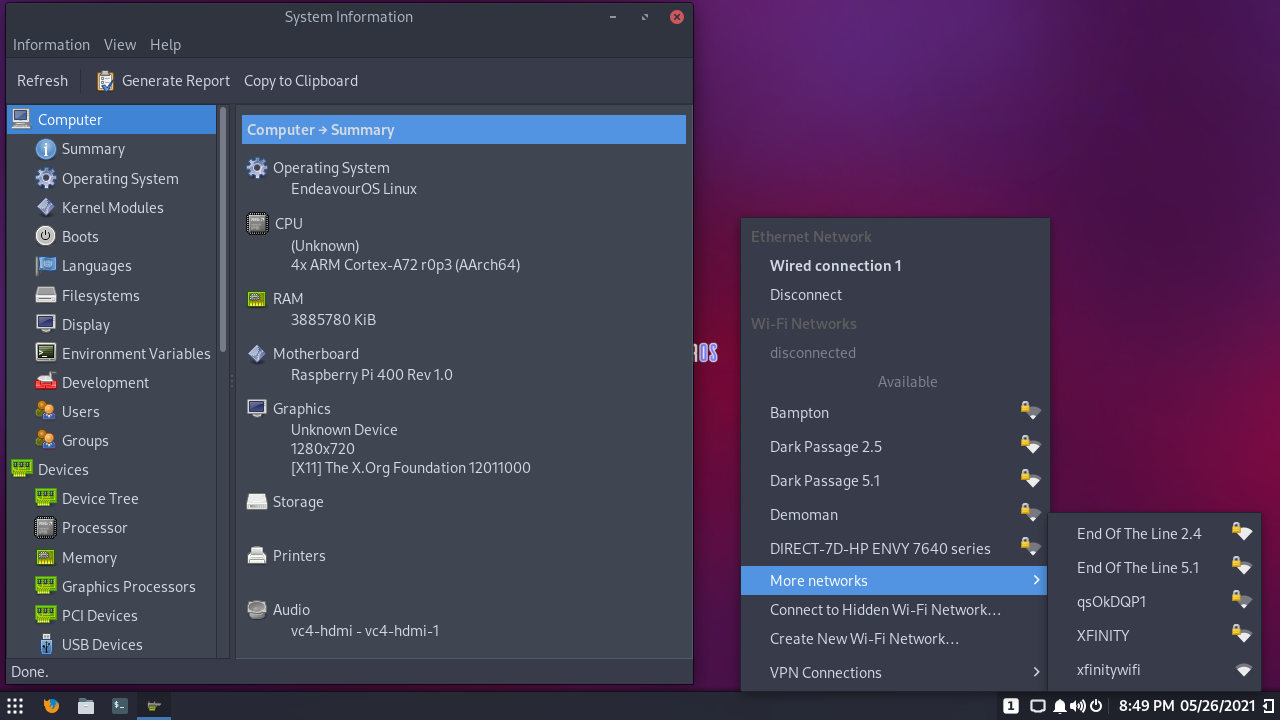
WiFi worked out of the box. In hardinfo, The CPU stat shows AArch64, Motherboard as Raspberry Pi 400 Rev 1.0.
Installed the same uSD in RPi 4b 8GB

Then installed the same uSD in RPi 4b 4GB

So this 64 Bit setup works on all 3 devices in the RPi 4 series. First time for that.
Now for a re-install and not use the RPi 4b 4GB as the intermediate step and use SSH for the intermediate step. More to come.
Pudge
Install 64 bit OS on Raspberry Pi Model 4b 4GB, RPi Model 4b 8GB, and RPi4 400
AS OF 7/18/2021 this work around for the RPi 4b with 8 GB of RAM no longer works. Evidently an update had a reversion in it.
Here is the work around for now. Go to
and read the instructions in the README.md When asked which device to install to, choose Raspberry Pi 4b 64 bit. For 64 bit, the image-install script will only do uSD card. I will have to look into 64 bit booting from a USB SSD when I get time.
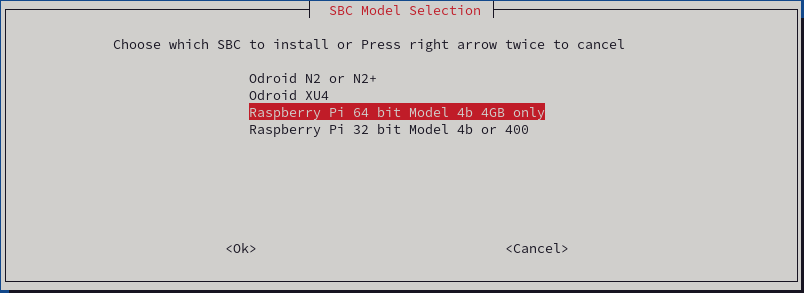
Insert the uSD card in the RPi 4 device, connect the ethernet cable, and power supply at a minimum. If you have extras, you can hook up a monitor, keyboard, & mouse.
In a working Linux machine, open a terminal window and SSH into the RPi4 device as follows:
$ sudo nmap -sn 192.168.0.0/24 (change IP address if necessary for your router)
nmap scan report for alarm.lan (192.168.0.110)
$ ssh alarm@192.168.0.110 -p 22 (password is alarm)
$ su (password is root)
# ping -c4 endeavouros.com (Ping should be successful)
# pacman-key --init
# pacman-key --populate archlinuxarm
# pacman -Syu git libnewt wget
# pacman -R linux-aarch64 uboot-raspberrypi
# pacman -S linux-raspberrypi4
# sed -i 's/mmcblk1/mmcblk0/' /etc/fstab
# cat /etc/fstab
/dev/mmcblk0p1 /boot vfat defaults 0 0 (should see this line)
# systemctl reboot
After reboot, the RPi 4 should have the USB keyboard active.
Log into the RPi 4 as root
The RPi4 device should boot up into the 64 bit OS with the USB ports working.
Go to the EndeavourOS Arm site
Maybe check out this section that shows how to optimize the Archlinux Arm mirrorlist, that starts with:
Now we’re going to change the mirror settings to the ones near to your location.
you can use either vi or nano to edit the file, in this example you see nano.
Then jump down to the Installing EndeavourOS banner and install EndeavourOS with your choice of 7 Desktop Environments or 3 Window Managers. Bear in mind that the last I heard, Archlinux Arm on a Raspberry Pi does not play well with Wayland.
@Shjim would be more knowledgeable than me on the state of Wayland and Archlinux Arm.
Pudge
Wow, thanks for all your efforts and testing @Pudge , I go to bed and wake up to find you’ve been beavering away at it whilst I was asleep  .
.
I’ve been using arch initially via Antergos and then Endeavour as my daily driver for a couple of years at least now (having come from Ubuntu for years before that).
This is the first time I’ve really thought to join the Forum… Thank you all for being so welcoming and friendly and thank you for all the hard work you’ve all put into making this a great distribution.
I reckon we could add our own firstboot.service option using systems on the image script to get those initial install steps to run and then reboot… I’ll have a little play later today, see if I can get something going… right now I’m having some, unrelated I think, networking issues.
NO! I ![]() @ you brilliance… You amaze me+
@ you brilliance… You amaze me+ ![]() all you do.
all you do.
confirm usb work . perfect instructions ( as alway )  one problem " systemctl reboot " no work for me . Need shutdown +remove uSD and replace then it boot , I have small play
one problem " systemctl reboot " no work for me . Need shutdown +remove uSD and replace then it boot , I have small play  then install EOS .
then install EOS .
again  you super
you super 
EDit … You Know Gnome be 1st  Then sway
Then sway
Pi4 8gb aarch64
EOS script perfect like alway ![]() zero problem on install (
zero problem on install ( ![]() your hard work )
your hard work )
Gnome + Popshell run on wayland . so far no problem ( ![]() time tell )
time tell )

![]() Thank you for the testing.
Thank you for the testing.
Pudge
sad! sway no time soon . i enjoy Gnome+Popshell much … 5555555
few random freeze on 1.5GHz after set 2.0GHz zero freeze yet, no big problem yet . time tell
Followed above instructions closely on Raspberry Pi 4b 8GB: after
# sed -i 's/mmcblk1/mmcblk0/' /etc/fstab
# systemctl reboot
the screen is receiving no signal any more during boot. I still can be accessed via ssh but I need to log in as root w/ screen and keyboard.
just idea. what in /boot/config.txt
EDit … it empty file or something like "follow kernel bla bla bla " ?