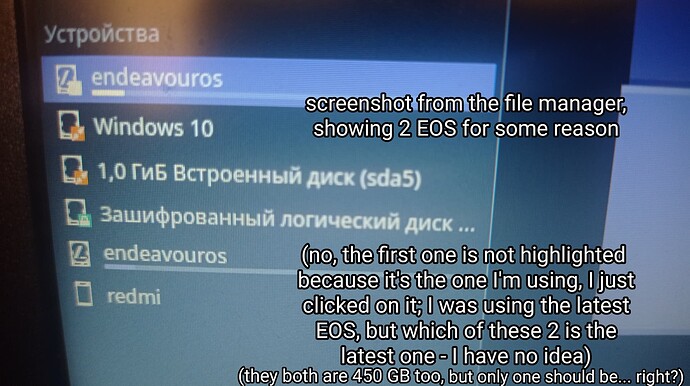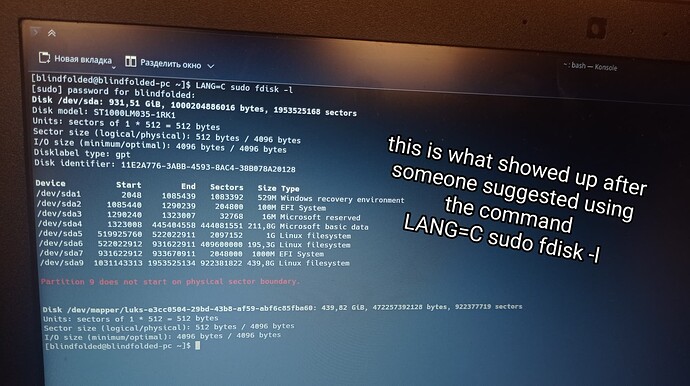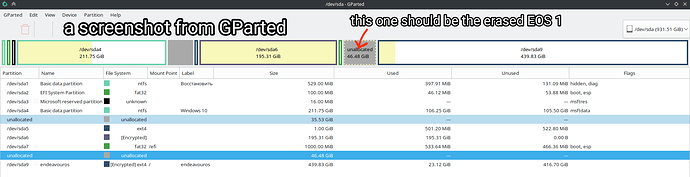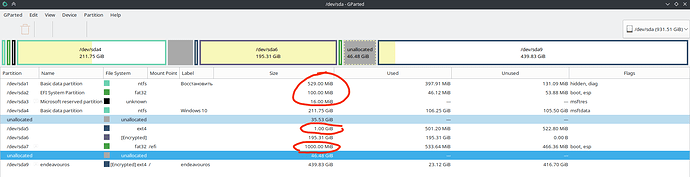hey everyone :')
(disclaimer: I am… a certified noob)
I think I made a real mess while installing EOS and then trying to kind-of reinstall it… so I might need an advice of someone experienced. I’ll begin from the start
I have an asus x550ik laptop with a hard drive of around 950 GB. Originally, I just had Windows 10 on it. I decided to pick a distro for myself to switch to (which was Fedora originally but not anymore), but I decided to keep Windows 10 just in case I would ever need it for a task that my new system would not be able to fulfill (I know not all Windows functions are perfectly recreated). So… I tried to make a new partition for Fedora (I encrypted it too), everything went alright.
after using it for some time, I decided that I want to switch to EOS instead, but I wasn’t sure whether to keep Fedora or not, and my 950 GB space allowed be to consider keeping it, so I decided I’ll keep it for now. I installed EOS, and it went fine too, but during the installation, there was a known bug (which the devs are already working on) - disk encryption is only available on the “install alongside” option (someone advised to try a manual partition too but it was full of options that I felt really unsure about). I have cleared up some space in the storage and made it unallocated beforehand because that was a problem I faced while installing Fedora. That’s why “install alongside” didn’t work for me and I went with another option, without disk encryption.
after some time, I felt like I wanted to reinstall my EOS, partially because I felt like I already got it full of unneded software, partially because I do want disk encryption after all, partially because I wanted to try out a different desktop environment. So I booted the live USB and I chose “install alongside” (since, again, only that option has disk encryption). My plan was: install EOS 2 alongside, then erase the EOS 1 through GParted and just keep using EOS 2. So that’s exactly what I did - I erased EOS 1 through GParted while still being in the live USB system. The erased partition started showing as “unallocated space” in GParted. I booted into the second EOS, and generally everything was (and still is) alright, but I have 2 problems now:
- my boot loader menu for some reason still has the old EOS versions, so now each kernel has 2 versions of booting, one of which never works ( due to me having cleared it’s partition, obviously)
- as shown on the screenshot below, when I open my file manager, on the left, for some reason, I see 2 systems named “endeavouros” and both of them have the same size (even though I vividly remember shrinking the EOS 1 to around 40-50 GB before erasing it, and the new one should be around 430 GB, but they both are 430 GB)
this confuses me and I am unsure what to do.
I asked someone in the community what’s the proper way to uninstall a system and they said “through GParted”, but that’s exactly what I did and… here we are.
so… what I’m asking for is this:
- think I would like to be advised on how to PROPERLY erase all my current EOS, in such a way that they would not show up anywhere anymore, not in boot loader, not in file manager, etc.; only after that I wanna reinstall a clean EOS again, just to make sure to get rid of all the issues.
- I would also like to know which specific partitions of my hard drive I can erase (I only want to erase all EOS versions, not Fedora or Windows)
to make it easier to tell which one is which, I would like to remind that only Windows and EOS 1 are non-encrypted, while Fedora and EOS 2 are encrypted (and again, EOS 1 was shrinked to around 40 or 50 GB and then erased through GParted)
I attached some captioned screenshots in hopes that they would make sense to someone experienced in this, because to me they sure make little sense :')
please let me know if any additional info is needed.
thanks a lot in advance to whoever is willing to try to help me out.