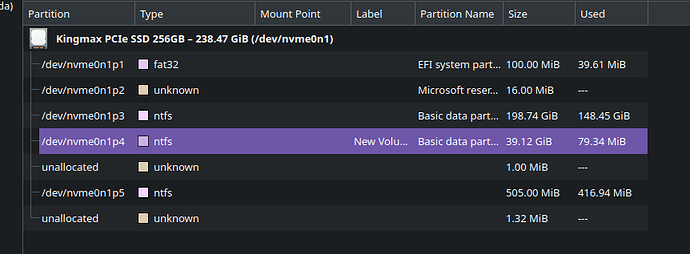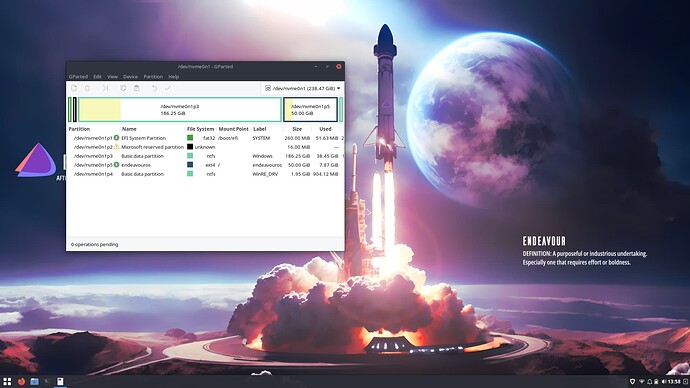you have to make sure all partitions on the Target are unmounted… you can do this from filebrowser devices part… or using gparted too…
The error looks like partition is mounted and installer is not able to unlock…
8 gigs
refer to the above
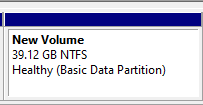
i have unmounted it but it still doesnt work
before starting the installer…
yeah i didnt start the installer yet i formated it and unmounted it in windows
in windows? before install means on the live session. If any partition on the target is mounted, installer will fail to unlock it to create partitions.
Which partition is the one you are trying to install EOS on? /dev/nvme0n1p4?
yes /dev/nvme0n1p4
I wonder if you try on the live ISO to make the partition ext4 instead with gparted before running the installer? Not sure if that will make any difference? @joekamprad
you do not need to do anything if you want to replace a partition with EndeavourOS before starting installer… only if it is empty space you want to replace … but no need to format or mount only needs empty partition… can be ntfs or what ever it will get replaced anyway
i can be an option in KDE that automount any media ,
check in settings about media and desactivate automount
thats not enabled for the livesession
Ok but if i let the installer itself create the partition i still get the error
I just shrank my Windows drive C: to allow 50 GB unallocated space in Windows using disk management. I did not format it. Booted on the live ISO and started the installer to replace partition and selected the unallocated space. Installing Budgie with ext4 on grub. It installed no issue!
Edit:
might be a hardware issue for me? Im really not sure how to read error logs lol i just know it got stuck on trying to create a partition
Could you post the hardware output from the live ISO. Post the url.
inxi -Faz | eos-sendlog
Edit: Sorry, i didn’t notice you already posted it. ![]()
Edit2: I see that Raid is set to AHCI. I’m just not sure exactly what you are doing because as i said i just shrunk the drive in Windows using diskmanagement. Then i rebooted it on the live ISO and ran the installer and chose replece partition selecting the unallocated space. I didn’t do anything requiring mounting or unmounting the drive.
https://0x0.st/XEOc.txt
Also this is what i got after i tried giving it 50 gigs
https://termbin.com/0dpp
Edit : Not sure what im doing wrong because im letting the installer itself shrink my drive
I don’t know why it’s not working. I just gave an explanation how i have done it with a laptop. Are you using the latest ISO?