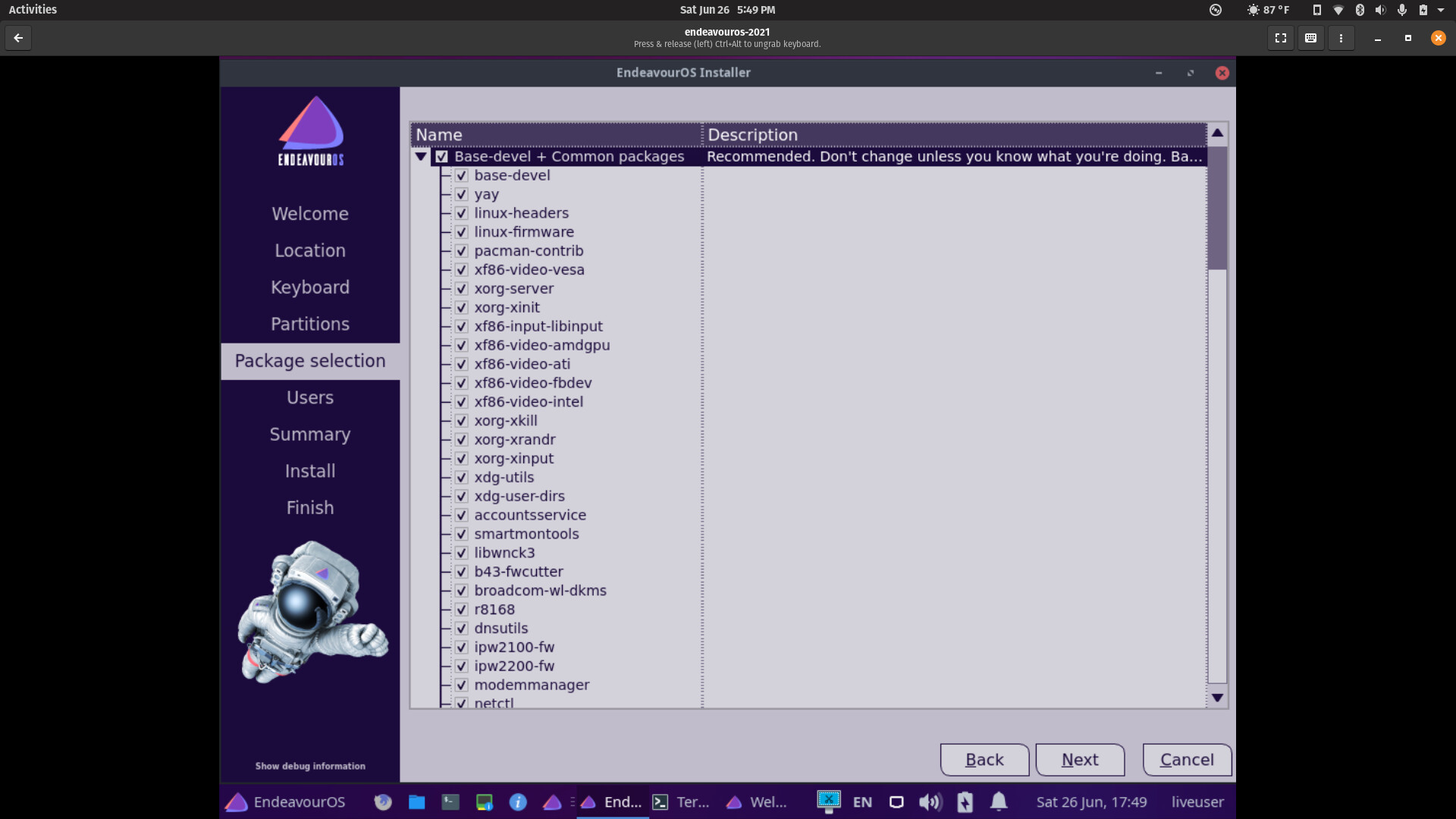Greetings lovely EndeavourOS community,
I’m still currently testing and running EndeavourOS Gnome in Boxes on PopOS (so this is not urgent, more out of curiosity and being prepared when I’m ready), but I had a few questions in regards to the best recommended way to getting the proprietary nvidia drivers installed for when I finally do the OS installation. For background, my experience installing nvidia on other distros has been relatively straightforward and dare I say easy. On Solus, I simply run their homegrown DoFlicky program, it picks up my hardware, and installs one of the various nvidia drivers from their repos that matches it. With PopOS, they have two .isos one for AMD and one for nvidia, which includes the proprietary drivers, so that one essentially is ready to go from the beginning. I know Arch-based distros you have to work at a little bit to get everything up and running and that’s totally fine with me, I just want to make sure I do it the right way for my hardware.
I have a laptop: Acer Aspire E 15 E5-576G-5762 from 2017 or 18, so it’s not the newest and latest. It has Intel Core i5-8250U CPU, 16GB RAM, and the graphics card is a hybrid (which can be a pain in the you-know-what in the Linux world  ) which is the Nvidia GeForce MX150 with 2GB memory, so I do have a Geforce graphics card as well as Intel Integrated graphics (something I don’t really want to use, I prefer the GeForce for most things). (** For Full Laptop Specs **)
) which is the Nvidia GeForce MX150 with 2GB memory, so I do have a Geforce graphics card as well as Intel Integrated graphics (something I don’t really want to use, I prefer the GeForce for most things). (** For Full Laptop Specs **)
I don’t know if these are relevant or help with my hybrid setup, but here are the following outputs I know come up frequently with this topic:
scott@pop-os:~$ lspci | grep -e VGA
00:02.0 VGA compatible controller: Intel Corporation UHD Graphics 620 (rev 07)
scott@pop-os:~$ lspci | grep -e 3D
01:00.0 3D controller: NVIDIA Corporation GP108M [GeForce MX150] (rev a1)
scott@pop-os:~$ lspci -k | grep -B2 "Kernel driver in use:" | grep -PA2 'VGA|Display|3D'
00:02.0 VGA compatible controller: Intel Corporation UHD Graphics 620 (rev 07)
Subsystem: Acer Incorporated [ALI] UHD Graphics 620
Kernel driver in use: i915
--
01:00.0 3D controller: NVIDIA Corporation GP108M [GeForce MX150] (rev a1)
Subsystem: Acer Incorporated [ALI] GP108M [GeForce MX150]
Kernel driver in use: nvidia
To jump right into it, these are the questions I’d appreciate any answers to. Feel free to link me somewhere else if I missed something as I do try my best to search around before asking questions.
- When booting up the EndeavourOS .iso, you can Boot EndeavourOS Default (x86_64) OR you can Boot EndeavourOS NVIDIA-NONFREE LATEST-CARDS NO-LEGACY. So for a Geforce MX150 (ideally I want nvidia proprietary drivers), which option should I choose? I’m not sure if my card is a “legacy” card or not, so it’s unclear to me which is the right approach.
- IF I have to boot in the EndeavourOS Default, what process must I do then to get proprietary nvidia drivers for an MX150? If I don’t need to do this, than this question may be ignored.
- IF I have to boot in the EndeavourOS NVIDIA_NONFREE, do the proprietary drivers install automatically or will I have to do any post installation for nvidia I wonder?
- Not a question but, IF by chance someone in the forums has the same laptop or graphics card setup as me, I’d appreciate any input into your experiences with this matter.
- I am aware of the EndeavourOS wiki “How to Enable Nvidia Optimus” ( Wiki Link #1 Here ), but I am wondering if this is a script run during the Live USB installation environment or done after post installation?
- I’m also aware of the “Nvidia Installer” wiki you have as well ( Wiki Link #2 Here ), so I’m curious which guide set up should I be using for the MX150 I wonder, this one or the one from the previous question above?
This laptop is the only machine I currently have; if I had another I would just throw caution to the wind and test and tinker all night, but since I do need a working laptop I have to prepare myself as much as I can. Like I’ve mentioned I have a GeForce MX150, and I’m not really sure if it falls into the Optimus category or Legacy category, but I can add that for my current PopOS I am using proprietary nvidia driver version 465.31 if that helps any and things work very well and its stable, no black screens or freezes ever, it just works!
I know some users may get a black screen when booting after installing the NONFREE, installation so if the option is to install the FREE part of EndeavourOS first, before doing some post installation after to get the proprietary drivers working let me know. Or perhaps I have that all backwards and you can safely ignore my insanity! But these are just a few things I am curious about before I install EndeavourOS. I appreciate any help, advice, links, or insights into this and look forward to any replies, thank you!