Something is in ~/.config/solaar. I guess that can be removed.
Ok so that didn’t work but I managed to get it to work by disconnecting the receiver, turning off all my logitech devices, connecting the usb receiver and first turning on the mouse before the keyboard and it works.
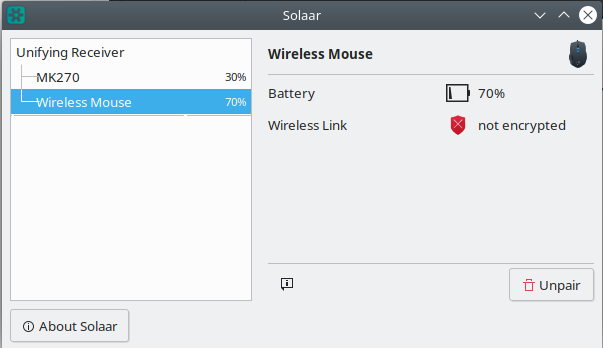
But here is the issue I tried to double click on the Wireless Mouse and that did nothing.
Is there a another piece of software where I can easily control generic settings for any mouses?
Hey
You can follow some steps that can help you to increase scrolling mouse speed:
- Open the Settings app.
- Go to Devices → Mouse.
- On the right, select Multiple lines at a time under Roll the mouse wheel to scroll.
- Adjust the slider position to specify the number of lines between 1 to 100 lines at a time. By default,
it is set to 3.
5.To configure the mouse wheel to scroll one screen at a time, select One screen at a time from the
Roll the mouse wheel to scroll drop down list.
You can also test your mouse CPS by visiting at: https://cpstest.pro/
Is this on the DE or Solaar?
Concerning IMWheel, have you found a way to enable scroll speed globally, instead of configuring it for each separate application as explained here: https://wiki.archlinux.org/title/IMWheel#Edit_your_configuration_file?
However, I’m quite pleased with the ability to configure it for each application separately.