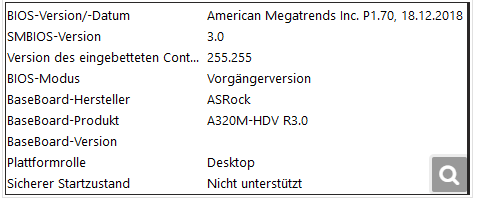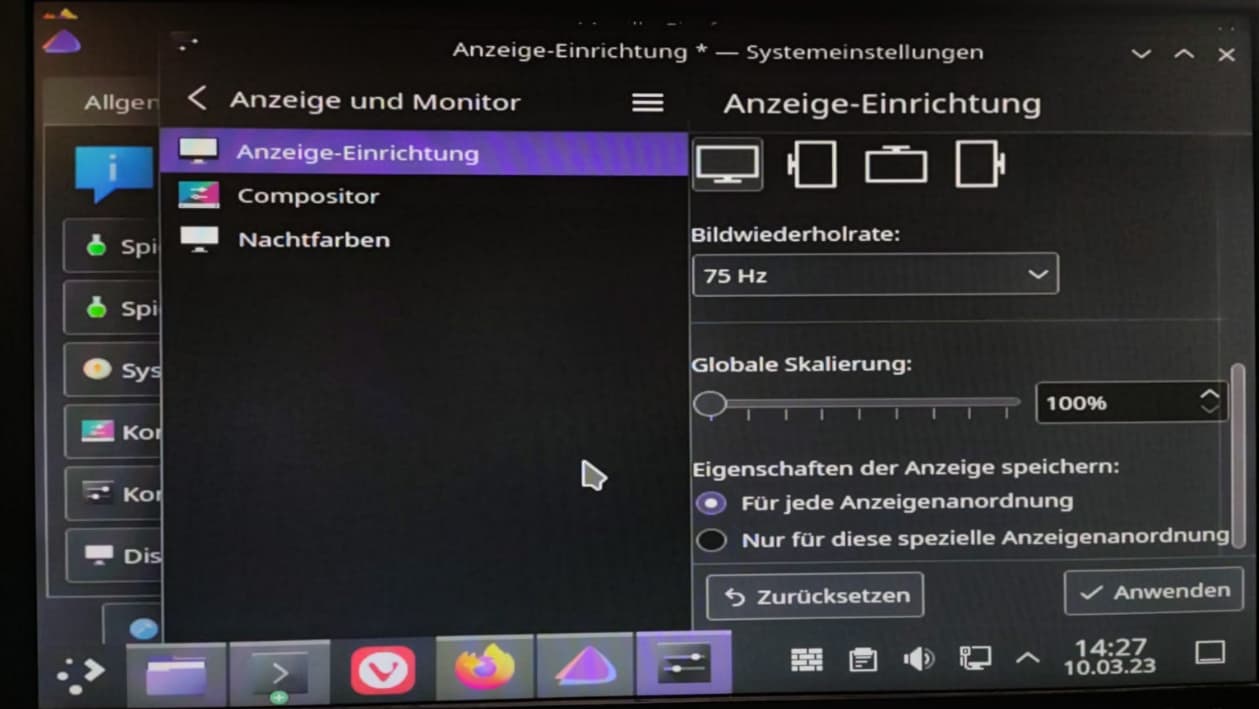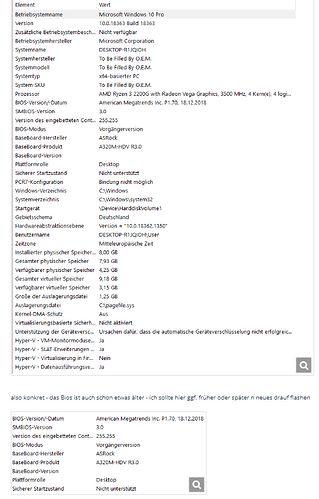otrott
March 10, 2023, 1:51pm
1
hello dear community
how to get as much info about the HardWare via Terminal?
background - i installed Eos on desktop - but i am facing some weird issues with the graphics
in other words the machine did not show any screen content after 30 min.
after restarting - it showed all to big - in other words - it lost the whole graphic-setup.
so i need to get more infos - which graphic-card etc. etx . i run in this setup - for the further investigations…
are there any apropiate commands here - that help me here - eg. in listing up all the hw!?
look forward
btw: see here
this looks pretty funny - doesnt it.
note: i run a IIama pro-lite B2475HDS
btw: see even more
but well - it would be more apropiate - if i can run a command on terminal that gives me some data bout the graphic-card… is there a command that helps here!?
You can use inxi, here is the man page which you can retrieve in the terminal too.
https://smxi.org/docs/inxi-man.htm
The forum log/help tool top of the page link in forum brings you here
https://discovery.endeavouros.com/forum-log-tool-options/how-to-include-systemlogs-in-your-post/2021/03/
2 Likes
otrott
March 10, 2023, 2:02pm
3
hi there - many many thanks i will run this coommand later .
meanwhile
1 Like
Hi @otrott @Zircon34 indicated inxi command is powerful enough.
inxi -Fxxx
To get all details I need about my system, the kernel,… etc.
1 Like
otrott
March 10, 2023, 4:24pm
5
hi dear friends
limotux:
nxi -Fxxx
see below what i have gotten…
[martin@martinsendeavour ~]$ inxi -Fxxx
System:
Host: martinsendeavour Kernel: 6.2.2-arch1-1 arch: x86_64 bits: 64
compiler: gcc v: 12.2.1 Desktop: KDE Plasma v: 5.27.2 tk: Qt v: 5.15.8
wm: kwin_x11 vt: 1 dm: SDDM Distro: EndeavourOS base: Arch Linux
Machine:
Type: Desktop Mobo: ASRock model: A320M-HDV R3.0
serial: <superuser required> UEFI: American Megatrends v: P1.70
date: 12/18/2018
CPU:
Info: quad core model: AMD Ryzen 3 2200G with Radeon Vega Graphics bits: 64
type: MCP smt: <unsupported> arch: Zen rev: 0 cache: L1: 384 KiB L2: 2 MiB
L3: 4 MiB
Speed (MHz): avg: 1588 high: 1600 min/max: 1600/3500 boost: enabled cores:
1: 1600 2: 1600 3: 1600 4: 1554 bogomips: 27956
Flags: avx avx2 ht lm nx pae sse sse2 sse3 sse4_1 sse4_2 sse4a ssse3 svm
Graphics:
Device-1: AMD Tonga PRO [Radeon R9 285/380] vendor: PC Partner / Sapphire
driver: amdgpu v: kernel arch: GCN-3 pcie: speed: 8 GT/s lanes: 8 ports:
active: HDMI-A-1 empty: DP-1,DVI-D-1,DVI-D-2 bus-ID: 10:00.0
chip-ID: 1002:6939 class-ID: 0300 temp: 31.0 C
Display: x11 server: X.Org v: 21.1.7 compositor: kwin_x11 driver: X:
loaded: amdgpu unloaded: modesetting alternate: fbdev,vesa dri: radeonsi
gpu: amdgpu display-ID: :0 screens: 1
Screen-1: 0 s-res: 1024x768 s-dpi: 96 s-size: 270x202mm (10.63x7.95")
s-diag: 337mm (13.28")
Monitor-1: HDMI-A-1 mapped: HDMI-A-0 model: Idek Iiyama PL2475HD
serial: 11098M1B00099 res: 1024x768 dpi: 50 size: 521x293mm (20.51x11.54")
diag: 598mm (23.5") modes: max: 1920x1080 min: 720x400
API: OpenGL v: 4.6 Mesa 22.3.6 renderer: AMD Radeon R9 380 Series (tonga
LLVM 15.0.7 DRM 3.49 6.2.2-arch1-1) direct-render: Yes
Audio:
Device-1: AMD Tonga HDMI Audio [Radeon R9 285/380]
vendor: PC Partner / Sapphire driver: snd_hda_intel v: kernel pcie:
speed: 8 GT/s lanes: 8 bus-ID: 10:00.1 chip-ID: 1002:aad8 class-ID: 0403
Device-2: AMD Family 17h/19h HD Audio vendor: ASRock driver: snd_hda_intel
v: kernel pcie: speed: 8 GT/s lanes: 16 bus-ID: 38:00.6 chip-ID: 1022:15e3
class-ID: 0403
Sound API: ALSA v: k6.2.2-arch1-1 running: yes
Sound Server-1: PulseAudio v: 16.1 running: no
Sound Server-2: PipeWire v: 0.3.66 running: yes
Network:
Device-1: Realtek RTL8111/8168/8411 PCI Express Gigabit Ethernet
vendor: ASRock driver: r8169 v: kernel pcie: speed: 2.5 GT/s lanes: 1
port: e000 bus-ID: 25:00.0 chip-ID: 10ec:8168 class-ID: 0200
IF: enp37s0 state: up speed: 1000 Mbps duplex: full mac: 70:85:c2:b2:45:41
Drives:
Local Storage: total: 698.65 GiB used: 9.43 GiB (1.4%)
ID-1: /dev/sda vendor: Samsung model: SSD 840 Series size: 232.89 GiB
speed: 6.0 Gb/s type: SSD serial: S19MNEAD402833F rev: 8B0Q scheme: GPT
ID-2: /dev/sdb vendor: Seagate model: ST500DM002-1SB10A size: 465.76 GiB
speed: 6.0 Gb/s type: HDD rpm: 7200 serial: ZA41HDN8 rev: HPH3 scheme: MBR
Partition:
ID-1: / size: 227.21 GiB used: 9.36 GiB (4.1%) fs: ext4 dev: /dev/sda2
Swap:
Alert: No swap data was found.
Sensors:
System Temperatures: cpu: 23.9 C mobo: N/A gpu: amdgpu temp: 32.0 C
Fan Speeds (RPM): N/A gpu: amdgpu fan: 170
Info:
Processes: 223 Uptime: 5m wakeups: 0 Memory: 7.69 GiB used: 1.53 GiB (20.0%)
Init: systemd v: 253 default: graphical Compilers: gcc: 12.2.1 Packages:
pm: pacman pkgs: 959 Shell: Bash v: 5.1.16 running-in: konsole inxi: 3.3.25
[martin@martinsendeavour ~]$
hmm guess that therer is something wrong here.
hmmm - on the way back to “normal” i think i have several options:
question: can this be helpful!?
Hi, I’m recently installed endeavouros xfce & I facing an critical issue!
I’m trying to changing my screen resolution using xrandr but when I shutdown->open my pc again it goes back to the previous state
cf:
Hi, I’m recently installed endeavouros xfce & I facing an critical issue!
I’m trying to changing my screen resolution using xrandr but when I shutdown->open my pc again it goes back to the previous state :sob:
before I was used ubuntu based distro, where I used these commands below to save screen configurations permanently…
**:~$** xrandr
**:~$** cvt 1280 1080
**:~$** sudo xrandr --newmode “1280x1080_60.00” 115.00 1280 1368 1496 1712 1080 1083 1093 1120 -hsync +vsync
**:~$** xrandr --addmode VGA-1 “1280x1080_60.00”
**:~$** gedit ~/.profile
now how can I do this same thing on endeavouros? there is no .profile file & I’ve tested… it doesn’t work on arch based distro :sweat:
well i think that i have to setup the resolution and afterwards i have to observe the “behaviour” of the system . - look if it is stable
at the moment i have fancy resolution
1 Like
I commonly use autorandr to save/retrieve my screen configs. Sometimes in combination to arandr to set the screen config.
I use i3wm, my preferred options is to use autorandr:
autorandr --save screen1
autorandr --save screen2
Which save both configurations. You can then add the following to your config to load automatically
autorandr --change
If you are on logged in your session and want to swap lets say from screen 1 to 2 configuration you could open terminal and autorandr screen2
Edit: I switch frequently different monitor config between home and work. One thing I learned is to logout of the session t…
1 Like
otrott
March 10, 2023, 5:11pm
7
hi thank you
and saved it.
now i will have a closer look if this is permanent and saved - even if i switch off the computer and re start it again .
What I normally do is just pull up my terminal and chose my named profile, for example
autorandr home
You can also load automatically your profile by using
autorandr --change
But would need to load that command at login. I think by adding it to your .x profile config file or similar.
FrankK
March 11, 2023, 10:48pm
9
For a readable browser output try:
sudo lshw -html > harware.html