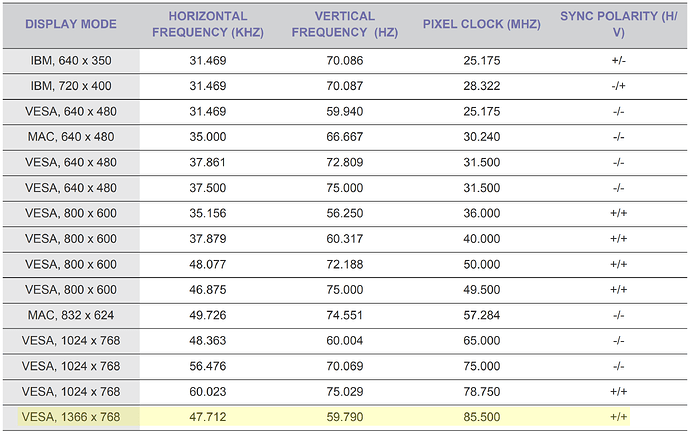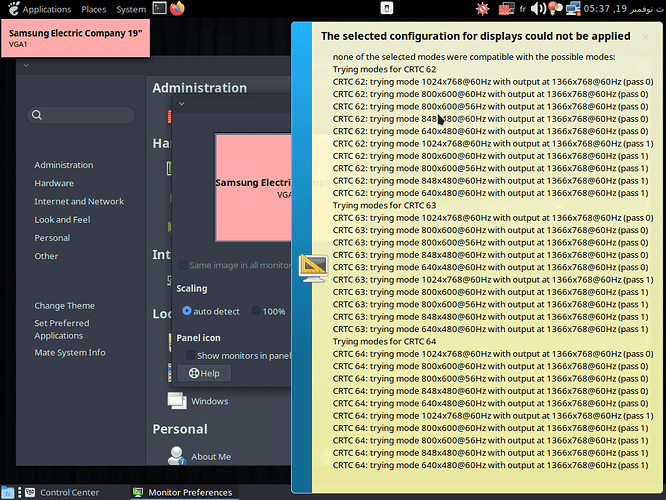in MATE monitor preferences i find that the screen resolutions that are available are just 4. the biggest one is: 1024 * 768, while in kde for example there is bigger resolutions like: 1280*…
how to add other resolutions in MATE?
after serveral reboots and working with MATE i opened the screen preferences again and found that the other resolutions exists now. i don’t now what made the difference.
after logging out and re log in: the options are back to the first state. there was a pop up notification for screen resslution which disappeared fast and i did not read it.
How are you monitor/s connected?
These may be useful outputs to share:
inxi --edid --za
xrandr
Could be your display cable being damaged, that can cause the EDID information not to be properly sent to the gpu which can lead to situations like this, in some worse cases it can be the display itself, but usually it’ll be the cable or some device between the cable and the pc if you’re not connecting it directly.
On x11 which mate uses last i checked, you can use xrandr to add resolutions, but it’s not always simple, I don’t remember exactly how it was done but you should be able to find examples easily enough, the best thing for you to do is get your pc in a state where you have access to the desired resolution, retrieve the data from that resolution with xrandr so you know the correct configuration, then add it back in manually when it fails (or just automatically on boot)
[pc@pc-hpcompaqdx2420microtower ~]$ inxi --edid --za
Graphics:
Device-1: Intel 82G33/G31 Express Integrated Graphics
vendor: Hewlett-Packard driver: i915 v: kernel arch: Gen-4
process: Intel 65n built: 2006-07 ports: active: VGA-1 empty: none
bus-ID: 00:02.0 chip-ID: 8086:29c2 class-ID: 0300
Display: x11 server: X.Org v: 21.1.14 with: Xwayland v: 24.1.4
compositor: marco v: 1.28.1 driver: X: loaded: intel unloaded: modesetting
alternate: fbdev,vesa dri: i915 gpu: i915 display-ID: :0 screens: 1
Screen-1: 0 s-res: 1024x768 s-dpi: 96 s-size: 270x203mm (10.63x7.99")
s-diag: 338mm (13.3")
Monitor-1: VGA-1 mapped: VGA1 res: 1024x768 hz: 60 size: N/A
modes: 1024x768, 800x600, 848x480, 640x480
API: EGL v: 1.5 hw: drv: intel i915 platforms: device: 0 egl: 1.4
drv: i915 device: 1 drv: swrast gbm: egl: 1.4 drv: i915 surfaceless:
egl: 1.4 drv: i915 x11: egl: 1.4 drv: i915 inactive: wayland
API: OpenGL v: 4.5 compat-v: 2.1 vendor: mesa v: 24.2.7-arch1.1 glx-v: 1.4
direct-render: yes renderer: i915 (: G33) device-ID: 8086:29c2
memory: 375 MiB unified: yes
API: Vulkan Message: No Vulkan data available.
[pc@pc-hpcompaqdx2420microtower ~]$ xrandr
Screen 0: minimum 8 x 8, current 1024 x 768, maximum 32767 x 32767
VGA1 connected primary 1024x768+0+0 (normal left inverted right x axis y axis) 0mm x 0mm
1024x768 60.00*
800x600 60.32 56.25
848x480 60.00
640x480 59.94
VIRTUAL1 disconnected (normal left inverted right x axis y axis)
[pc@pc-hpcompaqdx2420microtower ~]$
Does your monitor support any other connection other than VGA? Perhaps share your monitors brand and model with us.
Does it support DVI or HDMI perhaps? If so, those would absolutely be better ways to connect it (particularly HDMI).
it is an old monitor and it does not support other connections than VGA
this is the model name: Samsung S19A100
That’s good info ![]()
So you should be able to achieve 1366 x 768, according to the manual.
Let’s try to add this resolution manually. I’ll be referring to the Arch Wiki for this.
So the target resolution is 1366x768, and the monitors max vertical frequency at the resolution is 59.79. So we plug that into the cvt command to generate a Modeline we can use with xrandr.
cvt 1366 768 59.79
That should output something like:
Modeline “1368x768_59.79” 85.00 1368 1440 1576 1784 768 771 781 798 -hsync +vsync
Now use that to define a new display mode directly copying from the output of that last command. I’ll call this new mode 1368x768_59.79:
xrandr --newmode "1368x768_59.79" 85.00 1368 1440 1576 1784 768 771 781 798 -hsync +vsync
Now you need to add that mode to your monitor. Your monitors name (VGA1) is referenced, as is the mode we defined above as 1368x768_59.79:
xrandr --addmode VGA1 1368x768_59.79
Now, try activating that resolution! Note, this will not yet be permanently set. It’ll switch to the new resolution for 5 seconds (sleep 5), then switch back to 1024x768, just so we can be sure it works first. Let us know how it goes.
xrandr --output VGA1 --mode 1368x768_59.79 && sleep 5 && xrandr --output VGA1 --mode 1024x768 --rate 60
thank you very much. i followed your commands and the resolution is added well and i have applied it and it is OK and very well now
i tried to reboot the system to check if the resolution is reserved: i find the the new resolution is not in the list of resolutions and the old one is apllied
how to make it the default one always?
Yes, sorry. That was somewhat intentional for that step, as I was first aiming to confirm the resolution and refresh rate worked.
As for making that stick between reboots, you’ll need to include three of those commands in an autostart script:
xrandr --newmode "1368x768_59.79" 85.00 1368 1440 1576 1784 768 771 781 798 -hsync +vsync
xrandr --addmode VGA1 1368x768_59.79
xrandr --output VGA1 --mode 1368x768_59.79
Here’s the catch. I’m not personally familiar with Mate, and how it handles autostart. Wiki hints suggest you might put these commands here in Mate:
Navigate to Startup Applications in the System Preferences. In the dialog click Add.
Otherwise, someone with Mate experience might offer input.
This topic was automatically closed 2 days after the last reply. New replies are no longer allowed.