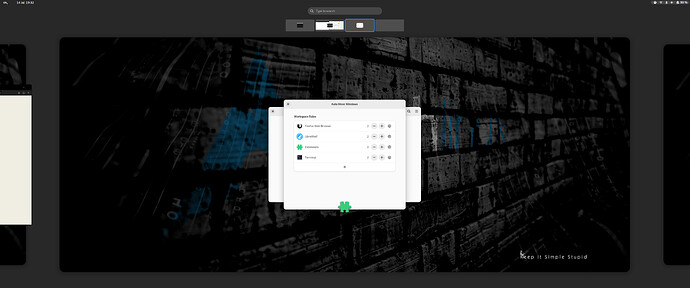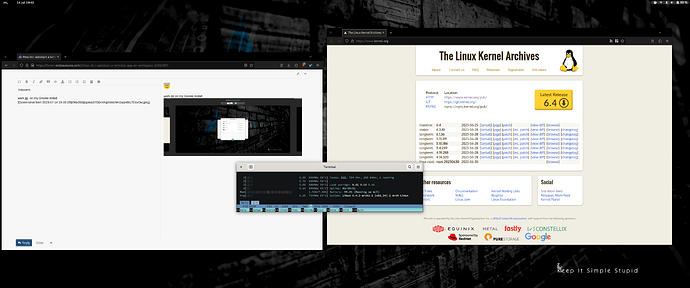I was surprised EOS didn t have HTOP. I have since installed, and would like it to auto start on second workspace. I have it auto starting now but it populates on 1st workspace. Can I add something in the command, or do I need a script to get it to load on workspace 2?
You didn’t mention which DE you use; in KDE you can assign a particular virtual desktop for an app and or window by running an app / window, pressing Alt + F3 and specifying virtual desktop you want to place it by default.
Sorry. I use Gnome DE.
Script it or try the add-on run or raise - think that can do it.
Run or raise - GNOME Shell Extensions
#!/bin/bash
wmctrl -s 1
<your-terminal-name> -e htop
Don’t think run or raise can do it, trying to remember the name of the extension…
Thanks for reply. Run or raise is baffling. I don t get it all, and don t see how it would do what I m wanting. Maybe if I saw some examples of how it s used…
See if this one will do what you want.
(Not tested by myself)
https://extensions.gnome.org/extension/16/auto-move-windows/
Don’t think run or raise is an option - can’t specify work space ![]()
Auto move would work though.
It would have really rocked if that extension worked. Unfortunately it did not even respond. It installed fine, and the setting were simple and straight forward, but it simply did not do anything. I even disabled all other extensions, but no dice. I ll give it to you though. It was a nice feeling thinking it would work. Appreciate it ![]() .
.
Try my script (might have to install wmctrl).
Thanks. From where would you suggest wmctrl be installed from?
… Never mind. It s already installed. ![]() I l give it a try.
I l give it a try.