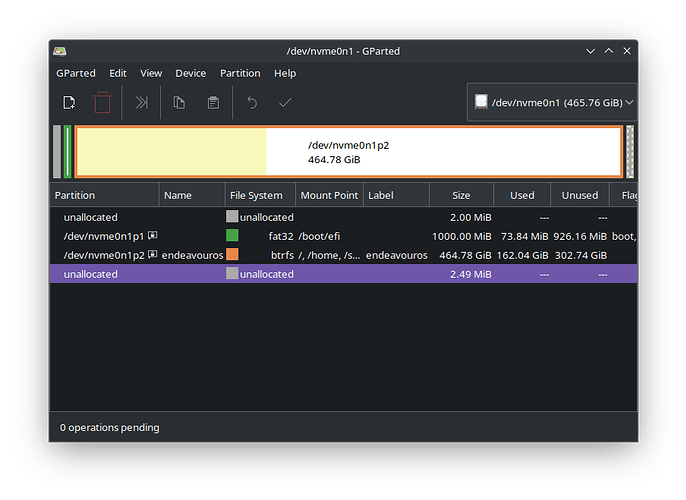Thanks friend, I downloaded this one and it worked fine and all the buttons were showing!
I tried all the themes and it didn’t work, one of our friend fixed it below, thanks anyway friend!
When I did format (with KDE Partition Manager), it took about 10 seconds on each drive.
Isn’t this very fast, is there a way to do or tell if it’s a fast format or a slow format? (In Windows there are those 2 types of formatting, I don’t know if that also exists in Linux).
Also, is there any difference between Gparted and KDE Partition Manager?
Because I formatted the SSD and HDD with exfat, they both work fine on EOS, but one of them can’t be accessed from Windows 10, because it says you don’t have access, or access is denied (can’t remember).
I figured maybe it’s possible that Gparted and KDE PM format differently or something?
It took me about 10 seconds and everything was formatted correctly, although I would have liked to do a slow format, but I think that only works on Windows 10.
I only had the problem that it only recognizes the SDD and not the HDD since Windows 10 (I don’t know why, both are in exfat).
Thanks friend, it worked!
But I had to format the 2 drives this morning because one of them started crashing on Windows but not on EOS, and I read the first comment and downloaded KDE Partition Manager.
But I fixed the problem thanks to you, thanks again!
PS: I formatted with exfat the SSD and HDD, they work correctly in EOS, but Windows 10 does not have access to the SSD, but to the HDD.
Maybe it’s that KDE Partition Manager didn’t format the drives slow, and did a quick format?
Well, I’m going to open another thread for this, since this topic is solved!