Yes ![]()
Hi,
I completed steps 1-7
1. `sudo pacman -Syu`
2. `sudo pacman -S iwd`
3. Create the file iwd.conf
`sudo nano /etc/NetworkManager/conf.d/iwd.conf`
4. Copy and paste the following and save the file:
[device]
wifi.backend=iwd
5. `sudo systemctl stop wpa_supplicant`
6. `sudo systemctl enable --now iwd`
7. `sudo systemctl restart NetworkManager`
The red exclamation mark is gone from my WiFi network. It now is hidden. When I connect to my hidden network I get this error message:
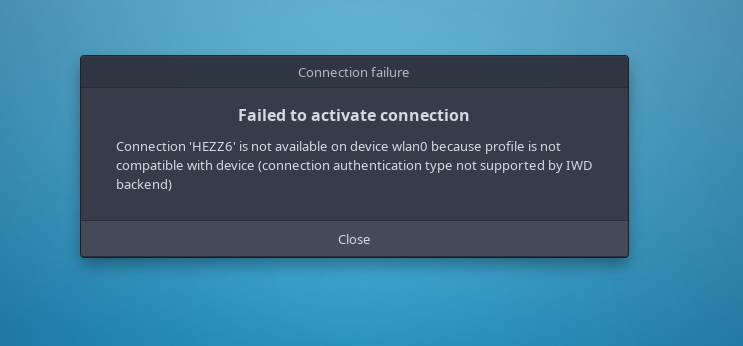
I could use my WiFi network with EOS 2019.12.22. Why not with the latest release of EOS Apollo 22.1?
Could this have been the issue all along?
You might want to try changing the authentication type for testing?
I mentioned this about the Wep key. Should be using wpa/wpa2
Edit: Wep key security was depricated in 2004 and in fact Windows 11 blocks it. Wep key is from 1997 era
I haven’t dug into it further if iwd or wpa_supplicant don’t support Wep or have done it before and dropped it at some point.
Perhaps it is worth trying to switch and test.
Hi @Lincat11
Here below is a link to see which other utilities suopport WEP if you absolutely need to use that:
wpa_supplicant and iwd don’t support wep.
Hi pebcak,
Thank you for the info and link. I am working on switching over to WPA WiFi security. I have successfully connected in an EOS live session on my Acer laptop via WPA-TKIP Wifi but have not been successfully connecting in the same way via my installed EOS probably because of the changes I have made to the WiFi setup? Is there an easy way to undo all these changes, e.g.: revert back to Wifi installation defaults? If not I may reinstall EOS.
Hi ricklinux,
Yes, I am working on changing over to WPA security.
Thank you!
1. sudo systemctl stop iwd.service
2. sudo rm /etc/NetworkManager/conf.d/iwd.conf
3. sudo pacman -Rs iwd
4. sudo systemctl enable --now wpa_supplicant
5. sudo systemctl restart NetworkManager
RESOLVED - I can go online with WiFi via WPA2.
Thank you guys.
Welcome @Lincat11 to the ![]() forums.
forums.
You need to mark the post with a ![]() that solved your issue, so other members can search for it.
that solved your issue, so other members can search for it.
This topic was automatically closed 2 days after the last reply. New replies are no longer allowed.