Haven’t noticed that. In fact, Rufus is the only tool that works 100% of the time for me in Windows. Are you sure you choose “DD” mode?
you should turn off safe boot in the bios settings
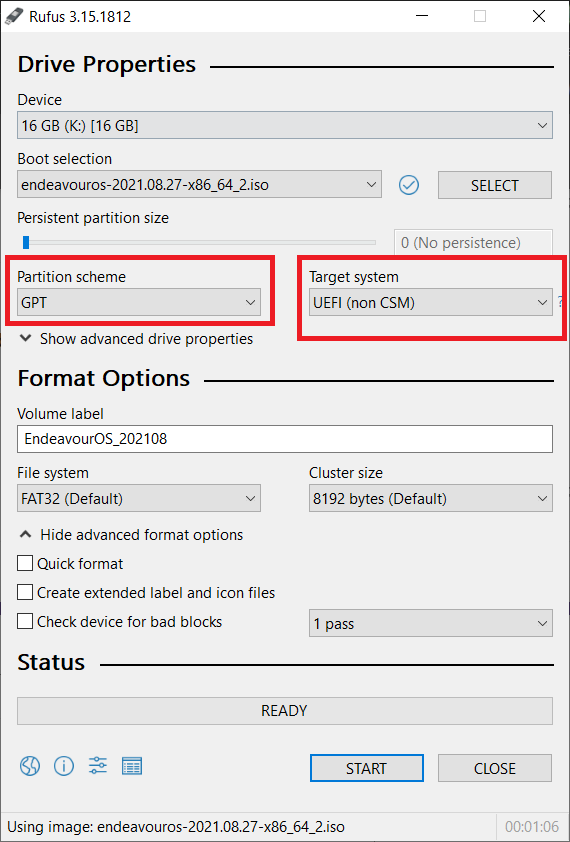
- Try this two settings and use DD mode it works for me.
bet
Hello again, and sorry for necroing a somewhat old thread. Have been very busy at university and lost my password to this account for a while.
Unfortunately, I have yet to resolve the issue. I have used both Etcher and Rufus to no avail, disabled Safe Boot in the BIOS, and tried both nitr0_0’s options and those shown on the website.
I ended up buying a new USB and installing Manjaro to it to try to boot from there, more as a test than anything. (Un)fortunately, it went completely fine and installed Manjaro, which was another distro I was having the same issue with booting into (as detailed in this thread). This seems like a good thing, but I wanted to use Endeavour in the first place, not Manjaro… and now that I’ve tried to reformat the USB and put Endeavour on it, after the installation I get the same device 'UUID=xxx' not found error when trying to boot into it.
So, I bought a new USB, thinking I had just broken the USB again, somehow. With the new (third) USB, I installed Endeavour on it and… same result as above. Installs perfectly fine, then as soon as I try to boot into it, I get the above error.
I considered letting this thread die and making a new one as the title of this thread no longer accurately describes the current problem (the original issue has been solved but immediately came before a different issue, so I decided not to make a new thread at the time). If this thread should be left to die and a new one be made, or there is some other etiquette that I am not following, please say.
I have found other people with the exact same problem on the Arch and Manjaro forums, but the ways they resolved them I couldn’t at all figure out how to replicate. For example, being able to access the OS booting from the live USB? Despite the OS already being installed? Things like that and chroot I wasn’t able to figure out how to do.
Without any hardware info it is almost impossible to guess what the issue is. Please start with some basic hardware info. Boot on the live ISO and post a link to this command.
inxi -Faz --no-host | eos-sendlog
Here is the output to your command: https://clbin.com/EB36T
Here is the reason and we have fixed that in the next ISO.
RAID: Hardware-1: Intel Volume Management Device NVMe RAID Controller driver: vmd v: 0.6
port: 3000 bus-ID: 0000:00:0e.0 chip-ID: 8086.9a0b rev: class-ID: 0104
You can try adding this kernel parameter to the default grub command line on boot. When the grub menu loads press e for edit and you can use the arrow keys to go to the end of the the default grub command line and add the following.
nvme_load=YES
Then press enter to keep booting.
Edit: Hopefully that works. We have added more than that to load the vmd module on boot so let me know. New ISO will be out Dec 3. hopefully.
@Logan
You may have to also go into your UEFI Bios settings and turn off RST and and make sure your drives are running in AHCI mode. Then add the kernel parameter as above.
Warning
If you have Windows installed also then switching to AHCI mode from raid can cause it not to boot on Windows and have to reinstall it. There is a procedure in Windows to switch the mode to AHCI and not have that happen which is advisable to do first and have it working on Windows. Then you only have to add the kernel parameter on the live ISO.
You can google the procedure for Windows to change from Raid to AHCI mode.
I tried writing nvme_load=YES to the end of the grub but it had no effect.
Have been searching for procedures on switching to AHCI from RAID and all seem very simple, except for the issue that their BIOS’s look different from mine. Even just looking up “ASUS BIOS” will yield a ton of results that look similar to my own but seemingly have far more functionality. Below is what I would expect my BIOS to look generally like (note the tabs) and what it looks like in reality:
Images
Expected:
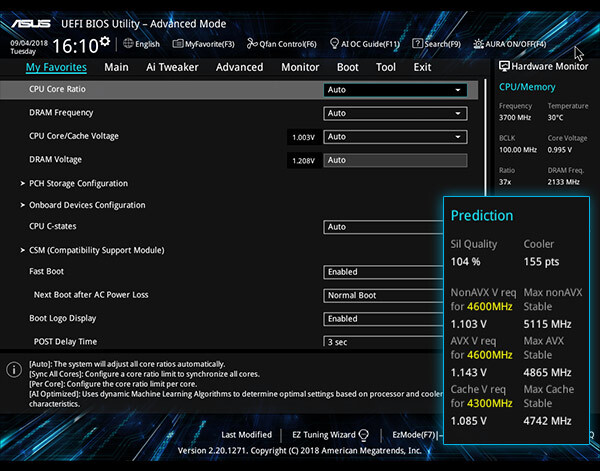
Reality:
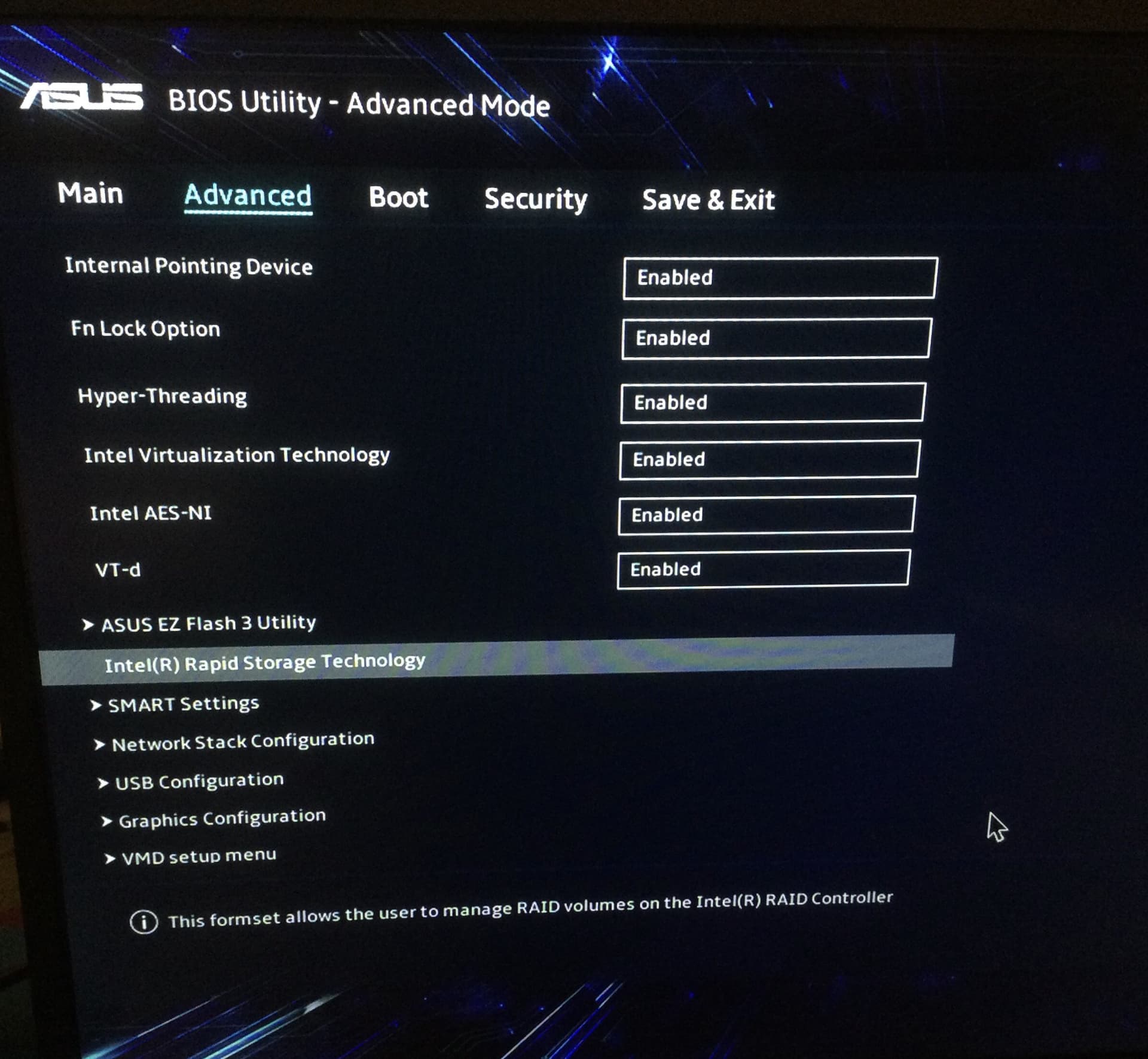
Furthermore, when selecting the Intel(R) Rapid Storage Technology option from above, the only disk available is labelled as “Non-RAID”, and selecting it does not allow any alterations to be made:
Images
Display after selecting the RST option:
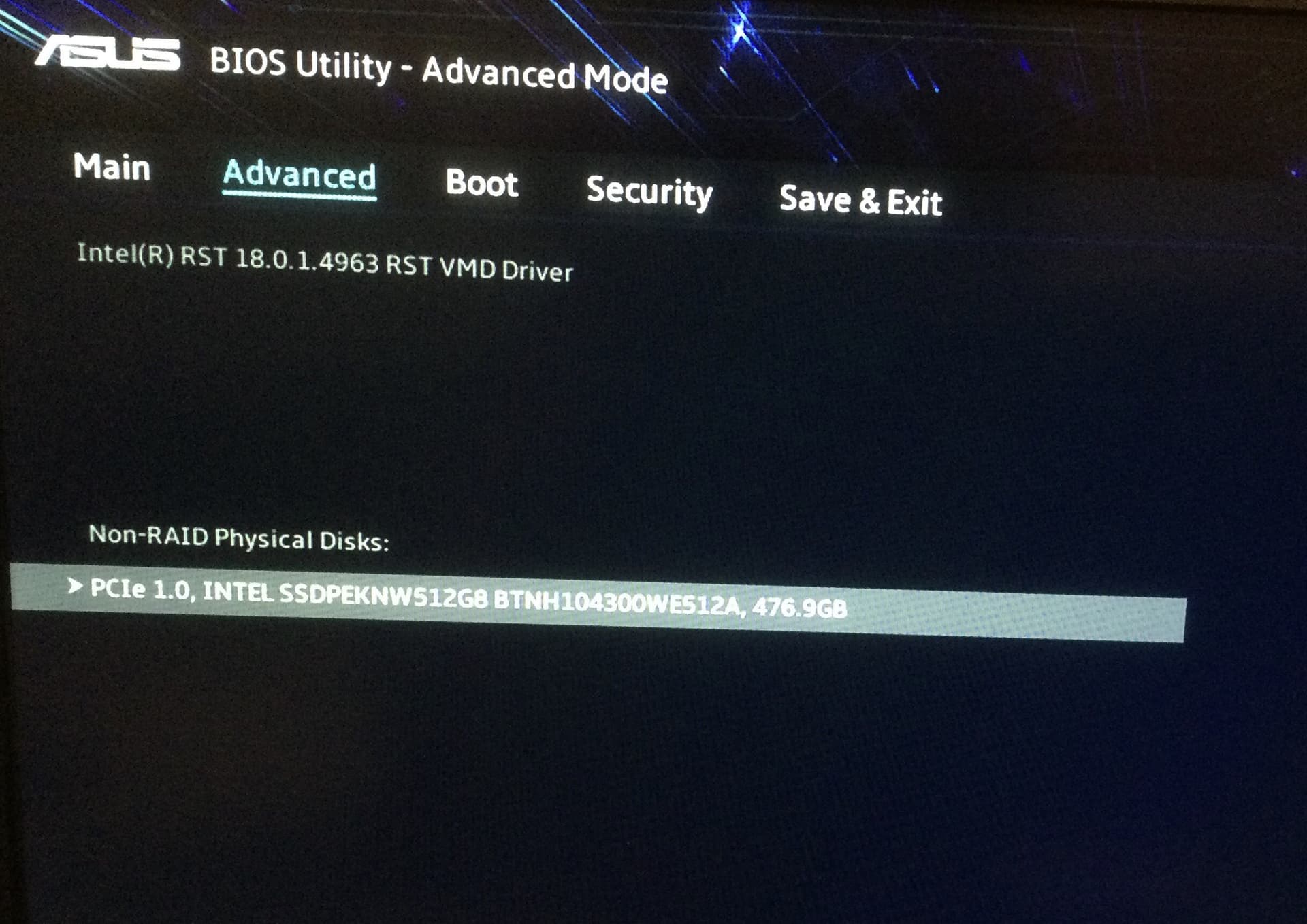
Display after selecting disk:
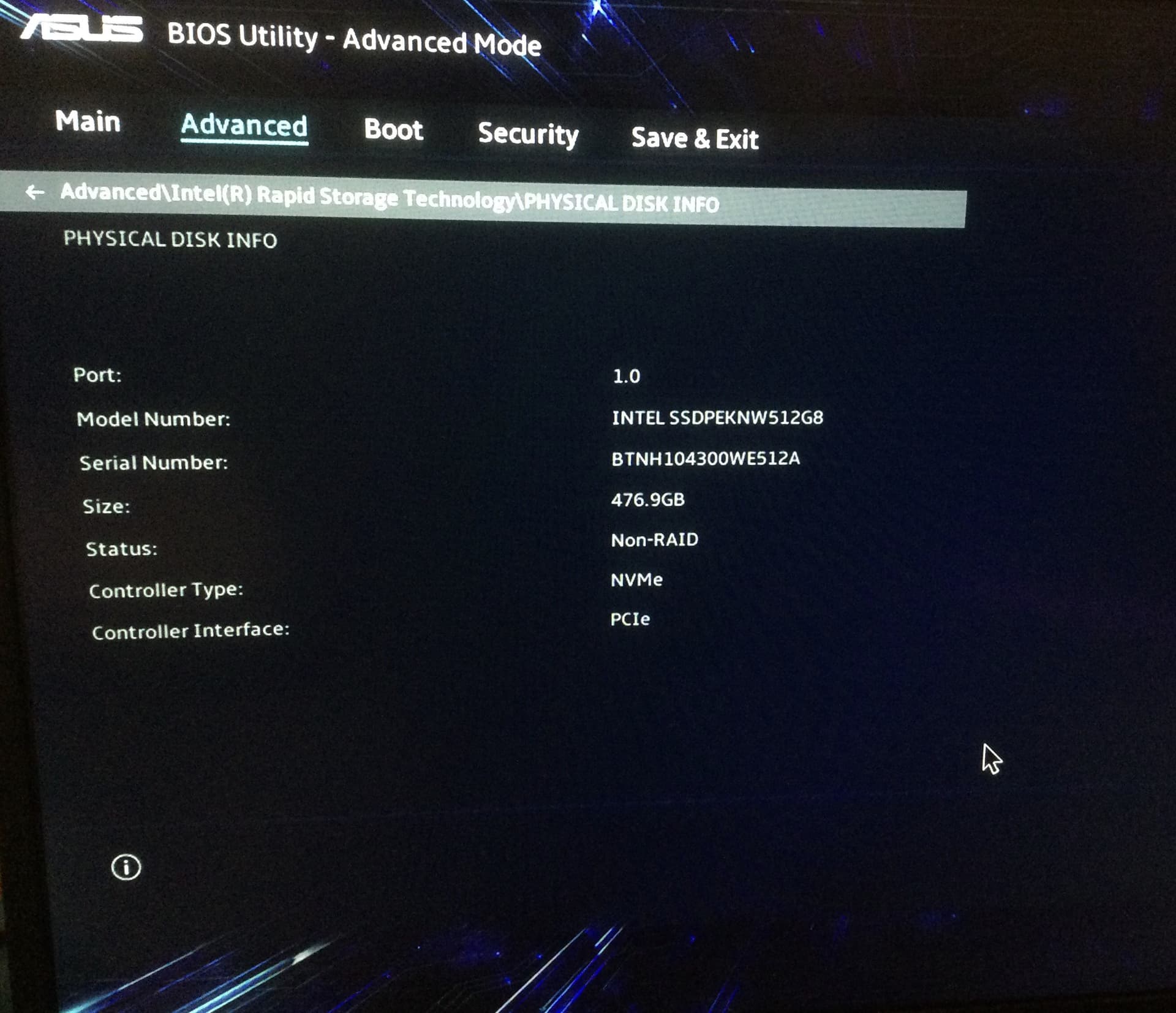
I don’t know if “Non-RAID” necessarily means “AHCI” in this case, but unlike in guides I’ve seen with similar interfaces, my BIOS doesn’t have any options to set the mode to AHCI or disable RST.
Yes it should. Changing to Non raid should turn off RST and probably automatically set it to AHCI. I’m not 100% sure but i think so.
I had just wanted to warn you about the Windows issue because it can happen. There is a way to set AHCI from Raid in Windows and then change your Bios so it doesn’t affect the Windows install which can be unbootable and have to be reinstalled. Once RST is off and set to AHCI and you add the kernel parameter to to default grub it should boot no problem.
Edit: On the new ISO we have also changed some other configs to load vdm on boot for this type of hardware. Some of this hardware comes with Windows installed but is already in AHCI mode. Others are Raid mode or Fake Raid (Software Raid)
Some manufacturers such as acer laptops you have to hit ctrl s when in the Bios screen and another tab opens up to set RST off. Not sure what hardware you have.
Edit: I checked the manual for you hardware it shows nothing worthwhile.
ASUSTeK model: X513EA
The setting is most likely under advanced and could be vmd setup or listed as Intel Volume Management Device (RST)
Under Advanced there is an option called VMD setup menu, which contains “Enable VMD controller (Enabled/Disabled)”. It is enabled by default. Is disabling this the equivalent of turning off RST on my hardware? In which case I would just add the kernel parameter to the default grub afterward and try to boot. Will this force me to reinstall Windows?
I’m not 100% sure because the manuals they put out don’t tell you anything. I only know that Windows requires the vmd driver also in order to use the Raid function in windows and set it to Raid mode for the drives instead of AHCI mode. So this issue happens also in Windows of not being able to boot if the driver isn’t loaded on the install. Because Windows is installed it will have the vmd driver already loaded for Windows.
If you turn vmd off it may automatically switch the SATA mode to AHCI but i can’t guarantee that or that it won’t cause Windows to not boot and have to be reinstalled. I just know there is a way to change to AHCI mode in Windows without that happening.
I think that, considering that the new ISO may simply solve the issues I’m having, I’ll wait until it comes out and try with that instead. If I’m still getting difficulties, I’ll disable VMD and if I need to reinstall Windows because my BIOS doesn’t have the option to change SATA then so be it. It’s not a time-sensitive matter for me and I’m fine with waiting a couple of weeks for something that may solve my issues instead of doing something potentially risky. Until then, thank you for your help
Like i said it may automatically switch to AHCI when you disable vmd. I just don’t know why they can’t put out a manual with this information. Anyway it’s up to you. Hopefully we have the ISO out on Dec 3.