I have two 1 TB SSDs , with Windows, Endeavouros and Ubuntu. Both my linux partitions are EXT4. I wanted to expand Endeavour’s partition, as I use it daily and require more space. How should I proceed with this, preferably without having to start over?
Can we see the output from sudo parted -l and lsblk -o name,size,mountpoint,type,fstype so we can see what we are dealing with?
Add a screen shot of the drive with Endeavour on it.
@MarcoAsensio1, please share the requested terminal outputs in text format. A screenshot is not needed here.
NAME SIZE MOUNTPOINT TYPE FSTYPE
loop0 63.2M /var/lib/snapd/snap/core20/1623 loop squashfs
loop1 4K /var/lib/snapd/snap/bare/5 loop squashfs
loop2 55.6M /var/lib/snapd/snap/core18/2566 loop squashfs
loop3 63.2M /var/lib/snapd/snap/core20/1634 loop squashfs
loop4 55.6M /var/lib/snapd/snap/core18/2620 loop squashfs
loop5 164.8M /var/lib/snapd/snap/gnome-3-28-1804/161 loop squashfs
loop6 81.3M /var/lib/snapd/snap/gtk-common-themes/1534 loop squashfs
loop7 91.7M /var/lib/snapd/snap/gtk-common-themes/1535 loop squashfs
loop8 48M /var/lib/snapd/snap/snapd/17336 loop squashfs
loop9 48M /var/lib/snapd/snap/snapd/17029 loop squashfs
nvme1n1 953.9G disk
├─nvme1n1p1 260M part vfat
├─nvme1n1p2 16M part
├─nvme1n1p3 439.6G part ntfs
├─nvme1n1p4 513.4G part ntfs
└─nvme1n1p5 511M part ntfs
nvme0n1 931.5G disk
├─nvme0n1p1 480.5G part ntfs
├─nvme0n1p2 146.5G part ext4
├─nvme0n1p3 512M /boot/efi part vfat(Endeavour EFI)
└─nvme0n1p4 304.1G / part ext4(Endeavour here)
You missed the output of sudo parted -l. That is important because it shows the disk layout.
If you are doing it from the live ISO, you may need to install parted. sudo pacman -Sy parted
Oh sorry, my bad
Here is the output
Model: Samsung SSD 970 EVO Plus 1TB (nvme)
Disk /dev/nvme0n1: 1000GB
Sector size (logical/physical): 512B/512B
Partition Table: msdos
Disk Flags:
Number Start End Size Type File system Flags
1 1049kB 516GB 516GB primary ntfs
3 516GB 516GB 537MB primary fat32 boot, lba
4 516GB 843GB 326GB primary ext4
2 843GB 1000GB 157GB primary ext4
Model: WDC PC SN730 SDBPNTY-1T00-1006 (nvme)
Disk /dev/nvme1n1: 1024GB
Sector size (logical/physical): 512B/512B
Partition Table: gpt
Disk Flags:
Number Start End Size File system Name Flags
1 1049kB 274MB 273MB fat32 EFI system partition boot, esp
2 274MB 290MB 16.8MB Microsoft reserved partition msftres
3 290MB 472GB 472GB ntfs Basic data partition msftdata
4 472GB 1024GB 551GB ntfs Basic data partition msftdata
5 1024GB 1024GB 536MB ntfs Basic data partition hidden, diag
So your disk appears to be fully partitioned so you will have to shrink something else to enlarge the EOS partition.
If you want to shrink the Ubuntu partition, that will be easiest. You can simply use gparted or kde partition manager to shrink the Ubuntu partition to the right and then enlarge the EOS partition into the empty space.
If you want to get the space from the ntfs partition, that will be a little more difficult. You will need to shrink the ntfs partition to the left, move the efi partition into the empty space and then expand the eos partition into the empty space.
Either way, it is possible.
However, before you start playing with your partitions be sure to have a backup of all your data. If something goes wrong during that process, you can corrupt the partitions. It usually works fine but it is always better to have a backup.
A screenshot is very helpful to see the layout of the drive in question. You have your way of doing things and that’s fine, but not everyone is you.
We prefer terminal output to screenshots here. The requested outputs included the disk layouts.
Hi Dalto, thanks for the detailed solution! I need to shrink the space off windows, so I am just confirming the steps.
First, I will go to Windows, and shrink the size of some partition, which will show up as free space/unallocated.
Then, I will enter Ubuntu/Endeavour, and open Gparted. Then I will move the EFI partition to the left of free space, so basically will swap the gray and green columns, by right clicking the gray and green columns, and just merge the free space and the Endeavour partition.
For some reason, the options to modify the EFI partition are grayed out.(Maybe as I cannot modify EndeavourOS EFI while logged in on it xd?)
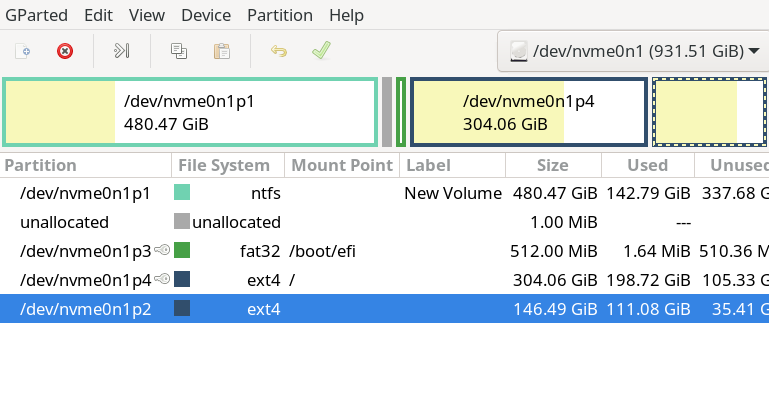
What can I do to remedy this, and did I list all steps properly?
Also, for a complete backup, what can I do? Timeshift backs up my config, but I don’t think it backs everything up. Is there a one-click solution to back my whole system up, including my files?
Yes. You can’t modify mounted partitions. If you boot off the live ISO, you should be able to modify them.
The description you provided is basically correct.
Since you have 3 entire OSes that need to be backed up. A disk image would be the most comprehensive solution.
If you really need just some extra storage, you could spare yourself the “hassle” of moving around partitions and just format the space you free up from Windows and mount it as a data partition somewhere convenient in your filesystem.
You could then offload some of your data to this new storage space and free up space on your system partition.
I figured, go big or go home! Went and merged free space using Ubuntu’s gparted, and everything works! NGL, those were the most petrifying 5 mins of my entire life
This topic was automatically closed 2 days after the last reply. New replies are no longer allowed.