I deleted a lot of entry’s but I still got the error just now.
I am now going to format again with gpt and manually make a FAT32 partition at /boot/efi.
Hope that works.
I deleted a lot of entry’s but I still got the error just now.
I am now going to format again with gpt and manually make a FAT32 partition at /boot/efi.
Hope that works.
If you use manual partitioning that’s fine. Make sure the fat 32 partition is 300mb minimum. Arch recommends 550mb but the installer uses 300mb. Make sure it is set as /boot/efi and flagged /boot then create your other partitions you want before installing.
Edit: You can create them with gparted but when you run the installer you have to use manual partitioning and make sure they are set properly. fat32 /boot/efi & flagged as /boot and the / and what ever else you are creating.
It is a bit scary, but if this works, I can finally get my home on a separate partition.
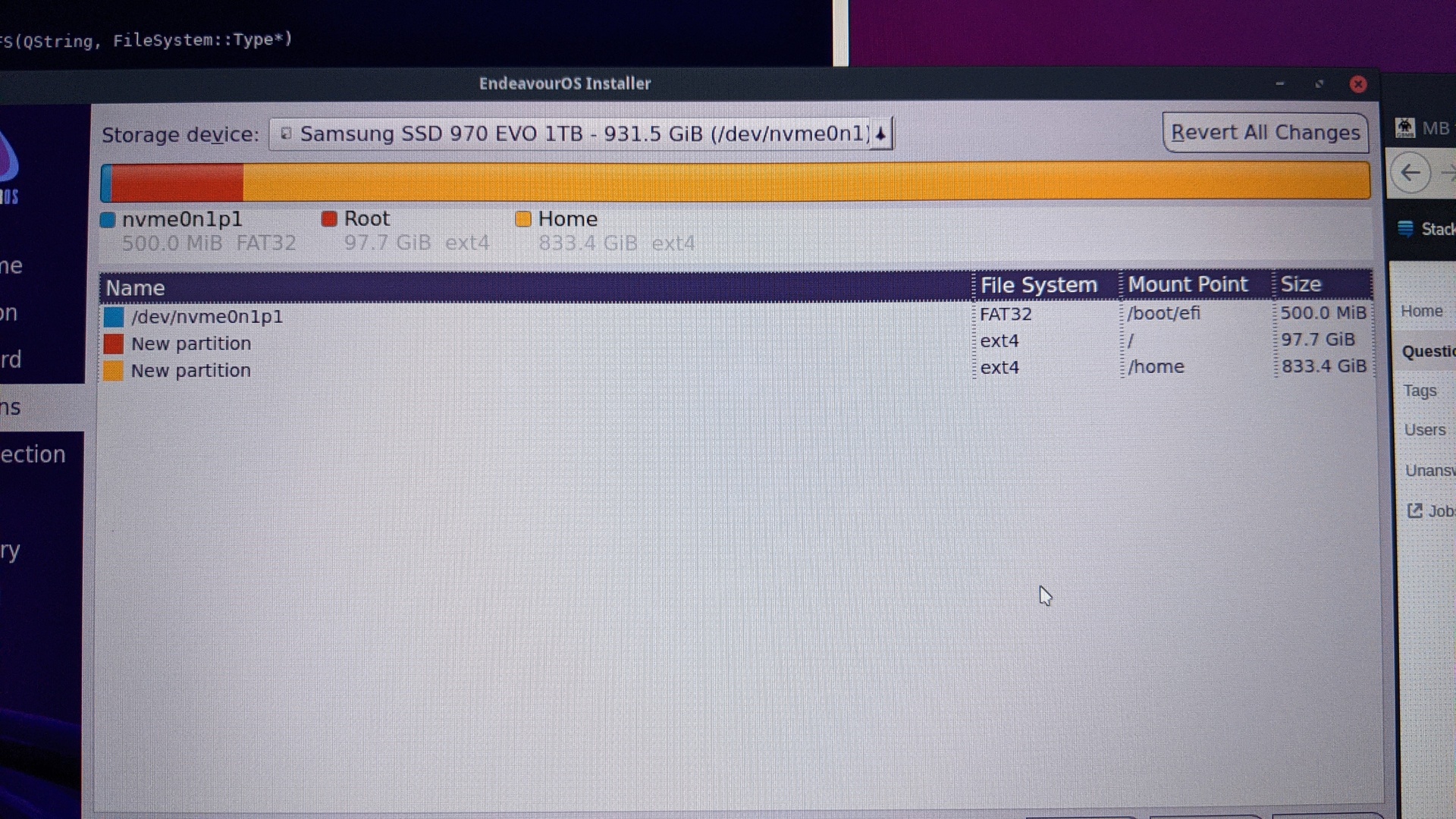
God damnit, same error again, what the hell.
I wish I still had the previous iso. That worked without issues.
I am out of options.
Maybe I should delete all efibootmgr options aside from the usb of eos?
I had the same problem and had to add --no-nvram --removable to the grub command. You need to chroot into the installed system first, worth a try? Mine is a chromebook though.
Will see if that works. But is this normal? The install failed so maybe that is why it looks like this?
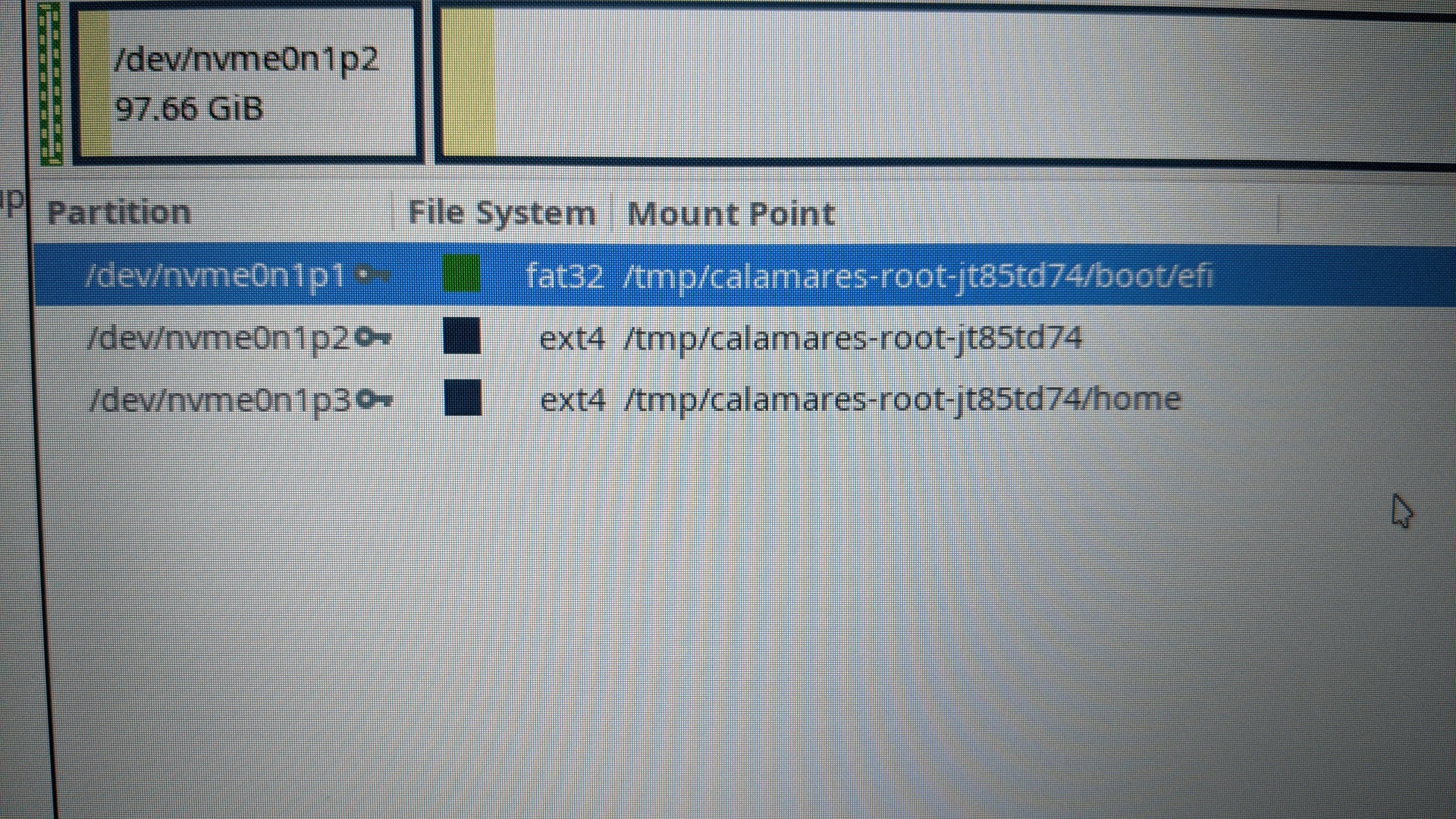
Yes that is all from the live USB. You need to chroot the middle one, run the grub command and add the extra flags, then sudo grub-mkconfig -o /boot/grub/grub.cfg
You will also need to run the cleanup script while in chroot chrooted_cleaner_script.sh
Trying to find out how to chroot.
Mount the partition to e.g. /mnt
Then: arch-chroot /mnt
But if /mnt is already in use, don’t use that…
Maybe I need to restart the live iso? I can’t mount it, already mounted to /sys and when I use that I get error failed to setup chroot.
The solution is to open a terminal and enter
chroot /tmp/calamares-root
Hint: use tab to complete the numbers after root
Then retype the failed command and add
–no-nvram --removable
Hint : If you leave the installer error visible you can copy and paste into the terminal (CTRL+SHIFT+V)
This works without error.
Then type
sudo grub-mkconfig -o /boot/grub/grub.cfg
Then run the cleanup script
chrooted_cleaner_script.sh
and then exit.
Reboot and all should be good.
Didn’t work, rebooting and seeing if I can then access the drives.
Damn man, why did I wanted to switch to kde. Now I am without a OS to work on.
This should have been a 1 hour job. Stupid UEFI.
Could installing in Legacy/MBR be an option if your bios supports it?
This is weird. I resetted my bios and did the standard stuff and now it worked…
Now, I am happy it works but so strange that now there was issues with my bios config.
Oh well, at least I can work from home tomorrow.
Now I need to calm down a bit. Stress levels are/where elevated.
I do thank everyone for trying to help me! You guys are the best.
if the issue is really that nvram is full, i would try if it is possible to remove the entries from EFI-Firmware (i have this option here) it could be also somehow nvram is read only?
it is possible to change the grub-install options before installer starts by editing
sudo xed /usr/lib/calamares/modules/bootloader/main.py
like so (line 311)
check_target_env_call([libcalamares.job.configuration["grubInstall"],
"--target=" + efi_target,
"--efi-directory=" + efi_directory,
"--bootloader-id=" + efi_bootloader_id,
"--force --no-nvram"])
then it will ignore to write to nvram
Deleting the NVRAM entries with efibootmgr should work to clear i t but should also reboot into the live ISO also after. It should have worked if that was the problem.
Aside from resetting my bios, I also cleared all efibootmgr entries except the one I booted the live usb with. But I don’t think this latter part was the issue.
Somehow I might have changed a setting in the bios at some point in the past and only know I ran into a issue.
When you say you reset your Bios what do you mean exactly? It is UEFI correct? Should be secure boot off, fast boot off.
Edit: I’m assuming you reset it to default. In that case you would need to make sure secure boot and fast boot are turned off.
In the BIOS there was a option to “Use optimized defaults”.
So I did that, saved and then did the installer again with the only change from the normal method was to use GParted first to make a GPT table and then use the installer with automatic partitioning.