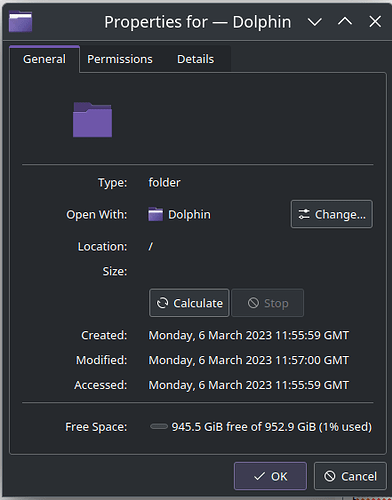Hello lovers of EOS,
I recently dealt with installing EOS on RAID0 with two NVMe drives.
The task was solved with great help from @dalto and @ricklinux, and with this, I want to greatly thank them again.
This article is a summary of this challenge and simplifies how to do it.
Installation EOS KDE on btrfs RAID0
Who wants more research and study about btrfs, here are links:
https://btrfs.wiki.kernel.org/index.php/Main_Page
https://wiki.archlinux.org/title/Btrfs
I am convinced that btrfs is a modern and futuristic powerful tool for managing file systems in LINUX, bringing us the new modern evolutionary concept.
How to do it?
1. You need a minimum of two SSD, NVMe devices - SANITIZED (NO data, NO partition table, as like new from factory); in my case, I used 2 x 512GiB Samsung 970Pro (4 years old).
2. In BIOS, set up SATA Operation to AHCI mode, safe and restart.
3. Installation of EOS with KDE.
Choose the manual configuration of devices in the Calamari installer.
I did not test automatically configuration of devices because I like doing it manually and putting labels (names of partitions) on each partition myself. However, I believe that will work also.
- 1st partition - 1024MB EFI (FAT32), label EFI
- 2nd partition - btrfs - all that’s left, label Primary
- No swap, but if you need it because of the small RAM, then set it; to usually 2.5 more than is actual RAM
4. Add a second drive to the btrfs file system
-
$ lsblk
you will see all your drives presented in your machine, you need to memorise which of them will be btrfs RAID0. In my case, it was nvme0n1 and nvme1n1.
On nvme0n1, EOS is installed and has on partition 2 btrfs file system, and nvme1n1 is clean without any partition table. -
$ sudo btrfs filesystem show
you will see all partitions where it is btrfs, in my case only nvme0n1p2, where EOS is installed -
sudo btrfs device add /dev/mydevice /
mydevice = SSD, NVMe, which you will add to the current btrfs system.
In my case was nvme1n1.
This was my output:
[alienware@area51m ~]$ sudo btrfs device add /dev/nvme1n1 /
[sudo] password for alienware:
Performing full device TRIM /dev/nvme1n1 (476.94GiB) …
Check that nvme1n1 was added to btrfs file system.
- sudo btrfs device scan
This is my output:
[alienware@area51m ~]$ sudo btrfs device scan
[sudo] password for alienware:
Scanning for Btrfs filesystems
registered: /dev/nvme0n1p2
registered: /dev/nvme1n1p1
You see that partitions of nvmen0n1p2, where EOS is installed, and nvme1n1p1 is added.
5. Creating btrfs RAID0 array
- sudo btrfs balance start -dconvert=raid0 -mconvert=raid1 /
This was my output:
[alienware@area51m ~]$ sudo btrfs balance start -dconvert=raid0 -mconvert=raid1 /
[sudo] password for alienware:
Done, had to relocate 9 out of 9 chunks
- sudo btrfs filesystem show
you will see if operations were successful.
This is my output:
[alienware@area51m ~]$ sudo btrfs filesystem show
[sudo] password for alienware:
Label: ‘Primary’ uuid: 09d29373-5f10-40b5-9a39-eb5921337c55
Total devices 2 FS bytes used 5.58GiB
devid 1 size 475.93GiB used 6.03GiB path /dev/nvme0n1p2
devid 2 size 476.94GiB used 6.03GiB path /dev/nvme1n1
You see that two devices have the label Primary - this name I put while manually setting up the device while installing EOS and have one UUID, and both are recognized as btrfs RAID0.
6. Check the file system app (Dolphin in KDE) properties of the drive
You will see two devices, and if you do not want to see one of them in Dolphin, just hide the second, which was added to btrfs RAID0.
This is my output:
You see, Dolphin recognized the Primary device as one device with 952.9 GB.
7. Speed testing
I did this strip (btrfs RAID0) to have one drive of 1TB where EOS is installed and did not seek increased performance. However, I wondered if would be some performance increase.
Everyone is wondering if the btrfs RAID0 in EOS with NVMe devices increases performance how it is presented on many Youtube videos (click bite).
The result will disappoint you, and there is no increase in performance with this type of SSD, no matter which operating system you use.
In Windows 10 or Win11, these two NVMe on BIOS RAID0 (fake RAID0) also have no increased performance, and performance is the same as like one NVMe drive.
Here are the results of EOS btrfs RAID0 vs Win11 BIOS RAID0
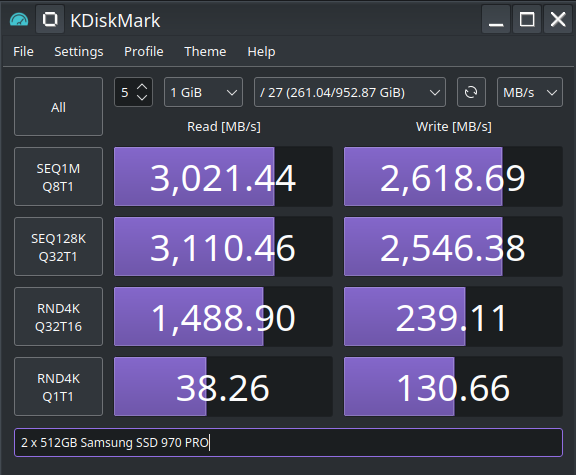
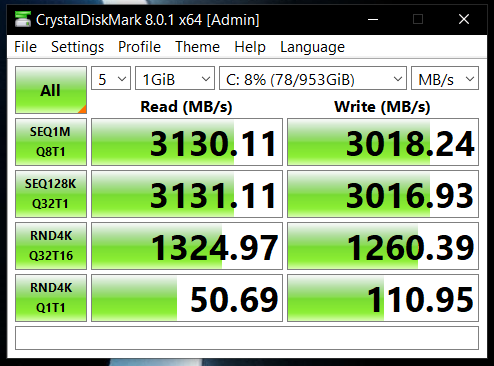
You see, there are some slight differences, but those are only tests and give us only statistical result which is not comparable with real performance in various applications.
I use my machine as a mobile game-testing platform in the field of AI and machine learning.
And I can say with certainty that EOS with Archlinux is only one of all Linux distros, about 10-20% faster than Win 10 or 11 in AI and machine learning.
In gaming, depending on the game, however, performance and graphic quality if you have RTX2080 or higher are comparable.
My favourite is DayZ, and with this configuration, it is FPS comparable with Windows 11.
Windows is dying, and there is a very close future when LINUX overtakes the Windows gaming platform (AI will play DayZ on a Linux machine against human players).
Do not hesitate to contact @dalto or @ricklinux, or me at any trouble with creating btrfs RAID0 with two NVMe.
Disclaimer:
This manual carries a high potential risk of data loss and wear and tear on non-volatile storage devices.
Nobody is perfect, and if there is some mismatch with btrfs documentation in this article, sorry, this is my first attempt to share my experience.
Good luck and success
Marshal