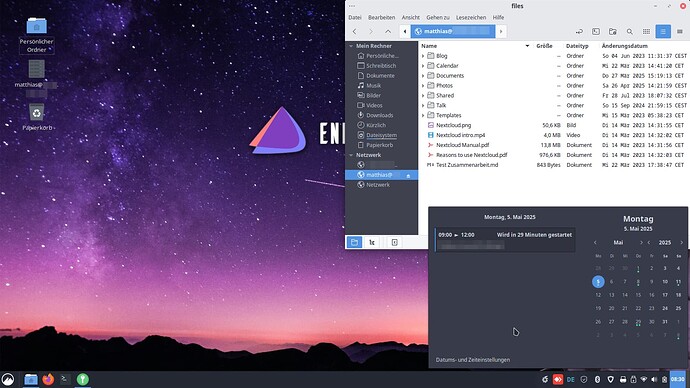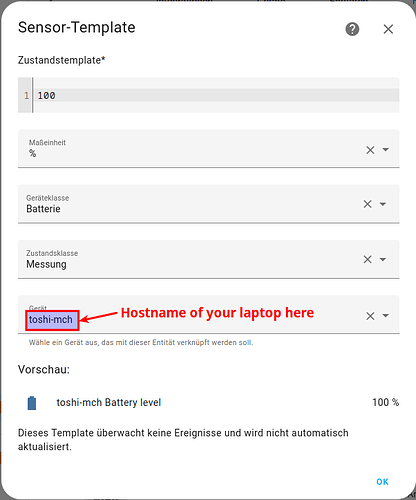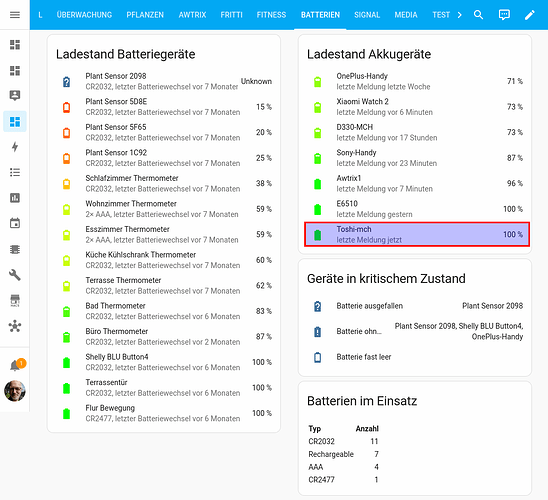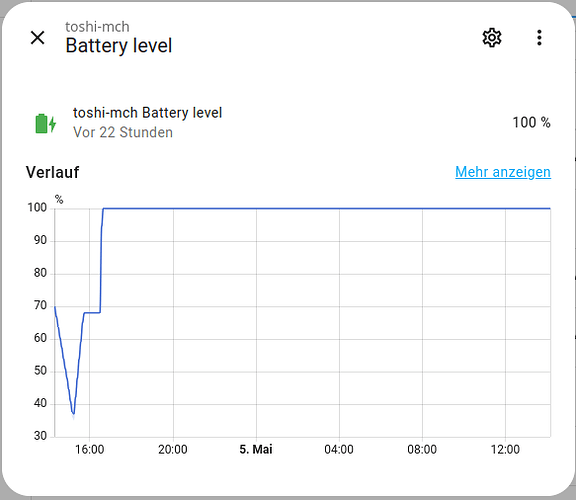Phew. I decided for EOS w/ Cinnamon, out of pure laziness (been using Mint 12+ years). Considering making this not a plaything, but a machine to work with, I decided to fight this through (and learn new things).
It seems EOS defaults to KDE Plasma for a reason—in retrospect, KDE Plasma seems to be much more well-integrated, and it is much better than it was years ago, when I abandoned it.
Anyway, three more tasks done, with lots of looking-things-up and some experimentation:
- CUPS network printer setup (Kyocera Ecosys P2135dn & P5021cdn).
- In printer, enable IPP and Bonjour.
avahiandnss-mdnsneeded for driverless CUPS- don’t forget firewall (I did), allow
ipp&mdns
- Nextcloud Contacts, Calendar, Nemo integration (via WebDAV)
gnome-online-accounts(extra) &gnome-online-accounts-gtk(AUR)- In Nextcloud, under Personal Settings → Security → Devices & Sessions, create new App (I called it “Linux Online Accounts”), note password
- In EOS Online Accounts, use base server name, not full dav path, i.e.
https://cloud.example.com. gnome-keyring(Login/default keyring PW == user PW to avoid extra keyring login when logging in; appendpassword optional pam_gnome_keyring.soin/etc/pam.d/passwdto keep in sync.- Calendar & Contacts integration:
gnome-calendar,gnome-contacts - For Nemo integration,
gvfs-dnssdneeded! (Otherwise “Cannot mount” error, also enablesdavs://links).
- Home Assistant laptop battery sensor: Adapt my Python script below (and put it in crontab [use cronie]). Nice for low battery alarm or switching off charger when full.
Et voilà: Seamless integration with my Nextcloud instance! Perfect printing, Nemo access to Nextcloud storage, Nextcloud Contacts & Calendar all integrated.
Never give up, never surrender! By Grabthar’s Hammer!
Little Python script (use */1 * * * * in crontab to run every minute) to keep Home Assistant updated on laptop battery status:
EDIT 2025-05-17: Updated script here → EOS & Cinnamon, an endeavour in itself (CUPS, Nextcloud, Home Assistant) - #4 by Moonbase59
I put this in /usr/local/bin/ha-battery-sensor and use this in root’s crontab:
*/1 * * * * /usr/local/bin/ha-battery-sensor > /dev/null 2>&1
A little off-topic, but if you want to do things “right” in Home Assistant, also create a template sensor (using HA’s GUI Helpers) like so:
Then you can enjoy your Linux laptop battery state on your battery panel—here’s mine as an example:
Have fun! ![]()