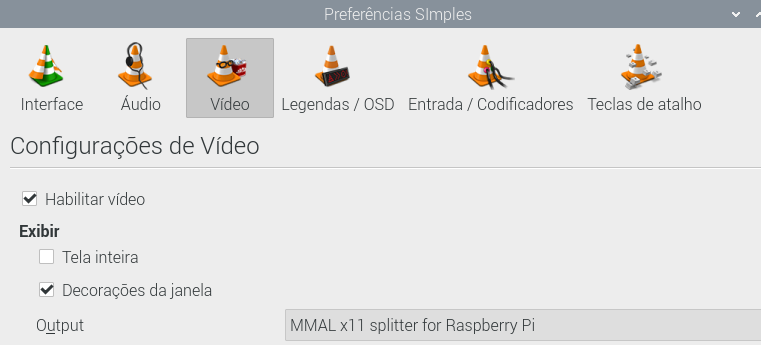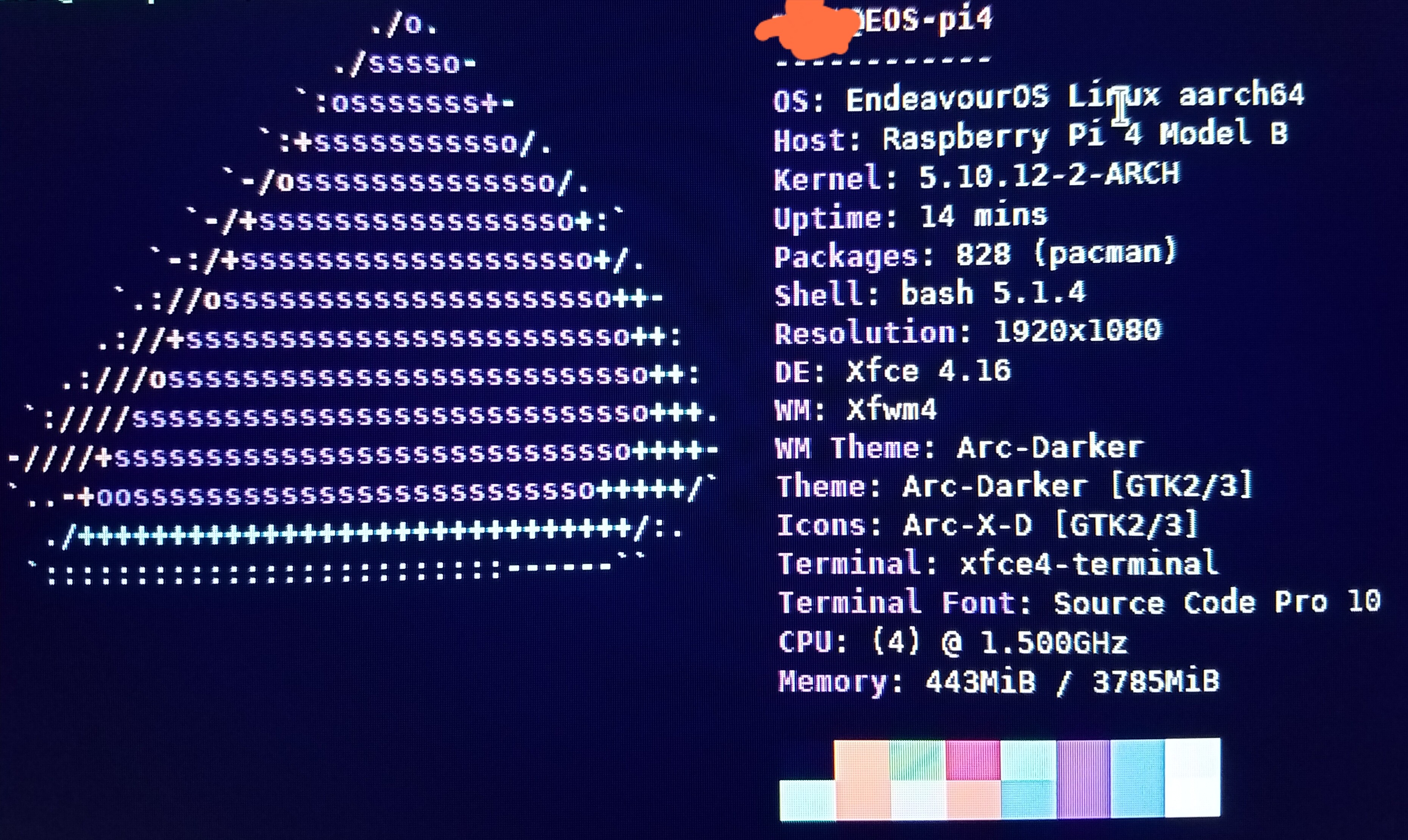I’m sorry, i did not catch the upscaling 720x480 to 1080.
Here is the default /boot/config.txt file I supply with the installer script.
cat /boot/config.txt
# See /boot/overlays/README for all available options
dtoverlay=vc4-kms-v3d
initramfs initramfs-linux.img followkernel
dtparam=audio=on
# hdmi_group=1
# hdmi-mode=4
disable_overscan=1
[pi4]
#Enable DRM VC4 V3D driver on top of the dispmanx display
dtoverlay=vc4-kms-v3d
# over_voltage=5
# arm_freq=2000
# gpu_freq=750
max_framebuffers=2
gpu-mem=320
Notice:
# hdmi_group=1
# hdmi_mode=4
are commented out. Thus the RPi uses auto-detect for screen resolution.
Use vi or nano to uncomment these two items, and use the information provided below to insert the values you need. This will allow you to set whatever resolution works best.
hdmi_group
hdmi_group
The hdmi_group command defines the HDMI output group to be either CEA (Consumer Electronics Association, the standard typically used by TVs) or DMT (Display Monitor Timings, the standard typically used by monitors). This setting should be used in conjunction with hdmi_mode .
| hdmi_group |
result |
| 0 |
Auto-detect from EDID |
| 1 |
CEA |
| 2 |
DMT |
hdmi_mode for CEA (TVs)
hdmi_mode
Together with hdmi_group , hdmi_mode defines the HDMI output format.
These values are valid if hdmi_group=1 (CEA):
hdmi_mode Resolution Frequency Screen Aspect Notes
1 VGA (640x480) 60Hz 4:3
2 480p 60Hz 4:3
3 480p 60Hz 16:9
4 720p 60Hz 16:9
5 1080i 60Hz 16:9
6 480i 60Hz 4:3
7 480i 60Hz 16:9
8 240p 60Hz 4:3
9 240p 60Hz 16:9
10 480i 60Hz 4:3 pixel quadrupling
11 480i 60Hz 16:9 pixel quadrupling
12 240p 60Hz 4:3 pixel quadrupling
13 240p 60Hz 16:9 pixel quadrupling
14 480p 60Hz 4:3 pixel doubling
15 480p 60Hz 16:9 pixel doubling
16 1080p 60Hz 16:9
17 576p 50Hz 4:3
18 576p 50Hz 16:9
19 720p 50Hz 16:9
20 1080i 50Hz 16:9
21 576i 50Hz 4:3
22 576i 50Hz 16:9
23 288p 50Hz 4:3
24 288p 50Hz 16:9
25 576i 50Hz 4:3 pixel quadrupling
26 576i 50Hz 16:9 pixel quadrupling
27 288p 50Hz 4:3 pixel quadrupling
28 288p 50Hz 16:9 pixel quadrupling
29 576p 50Hz 4:3 pixel doubling
30 576p 50Hz 16:9 pixel doubling
31 1080p 50Hz 16:9
32 1080p 24Hz 16:9
33 1080p 25Hz 16:9
34 1080p 30Hz 16:9
35 480p 60Hz 4:3 pixel quadrupling
36 480p 60Hz 16:9 pixel quadrupling
37 576p 50Hz 4:3 pixel quadrupling
38 576p 50Hz 16:9 pixel quadrupling
39 1080i 50Hz 16:9 reduced blanking
40 1080i 100Hz 16:9
41 720p 100Hz 16:9
42 576p 100Hz 4:3
43 576p 100Hz 16:9
44 576i 100Hz 4:3
45 576i 100Hz 16:9
46 1080i 120Hz 16:9
47 720p 120Hz 16:9
48 480p 120Hz 4:3
49 480p 120Hz 16:9
50 480i 120Hz 4:3
51 480i 120Hz 16:9
52 576p 200Hz 4:3
53 576p 200Hz 16:9
54 576i 200Hz 4:3
55 576i 200Hz 16:9
56 480p 240Hz 4:3
57 480p 240Hz 16:9
58 480i 240Hz 4:3
59 480i 240Hz 16:9
60 720p 24Hz 16:9
61 720p 25Hz 16:9
62 720p 30Hz 16:9
63 1080p 120Hz 16:9
64 1080p 100Hz 16:9
65 Custom
66 720p 25Hz 64:27 Pi 4
67 720p 30Hz 64:27 Pi 4
68 720p 50Hz 64:27 Pi 4
69 720p 60Hz 64:27 Pi 4
70 720p 100Hz 64:27 Pi 4
71 720p 120Hz 64:27 Pi 4
72 1080p 24Hz 64:27 Pi 4
73 1080p 25Hz 64:27 Pi 4
74 1080p 30Hz 64:27 Pi 4
75 1080p 50Hz 64:27 Pi 4
76 1080p 60Hz 64:27 Pi 4
77 1080p 100Hz 64:27 Pi 4
78 1080p 120Hz 64:27 Pi 4
79 1680x720 24Hz 64:27 Pi 4
80 1680x720 25z 64:27 Pi 4
81 1680x720 30Hz 64:27 Pi 4
82 1680x720 50Hz 64:27 Pi 4
83 1680x720 60Hz 64:27 Pi 4
84 1680x720 100Hz 64:27 Pi 4
85 1680x720 120Hz 64:27 Pi 4
86 2560x720 24Hz 64:27 Pi 4
87 2560x720 25Hz 64:27 Pi 4
88 2560x720 30Hz 64:27 Pi 4
89 2560x720 50Hz 64:27 Pi 4
90 2560x720 60Hz 64:27 Pi 4
91 2560x720 100Hz 64:27 Pi 4
92 2560x720 120Hz 64:27 Pi 4
93 2160p 24Hz 16:9 Pi 4
94 2160p 25Hz 16:9 Pi 4
95 2160p 30Hz 16:9 Pi 4
96 2160p 50Hz 16:9 Pi 4
97 2160p 60Hz 16:9 Pi 4
98 4096x2160 24Hz 256:135 Pi 4
99 4096x2160 25Hz 256:135 Pi 4
100 4096x2160 30Hz 256:135 Pi 4
101 4096x2160 50Hz 256:135 Pi 4
102 4096x2160 60Hz 256:135 Pi 4
103 2160p 24Hz 64:27 Pi 4
104 2160p 25Hz 64:27 Pi 4
105 2160p 30Hz 64:27 Pi 4
106 2160p 50Hz 64:27 Pi 4
107 2160p 60Hz 64:27 Pi 4
hdmi_mode for DMT (Computer Monitors)
hdmi_mode
These values are valid if hdmi_group=2 (DMT):
|hdmi_mode|Resolution|Frequency|Screen Aspect|Notes|
| --- | --- | --- | --- | --- |
|1|640x350|85Hz|||
|2|640x400|85Hz|16:10||
|3|720x400|85Hz|||
|4|640x480|60Hz|4:3||
|5|640x480|72Hz|4:3||
|6|640x480|75Hz|4:3||
|7|640x480|85Hz|4:3||
|8|800x600|56Hz|4:3||
|9|800x600|60Hz|4:3||
|10|800x600|72Hz|4:3||
|11|800x600|75Hz|4:3||
|12|800x600|85Hz|4:3||
|13|800x600|120Hz|4:3||
|14|848x480|60Hz|16:9||
|15|1024x768|43Hz|4:3|incompatible with the Raspberry Pi|
|16|1024x768|60Hz|4:3||
|17|1024x768|70Hz|4:3||
|18|1024x768|75Hz|4:3||
|19|1024x768|85Hz|4:3||
|20|1024x768|120Hz|4:3||
|21|1152x864|75Hz|4:3||
|22|1280x768|60Hz|15:9|reduced blanking|
|23|1280x768|60Hz|15:9||
|24|1280x768|75Hz|15:9||
|25|1280x768|85Hz|15:9||
|26|1280x768|120Hz|15:9|reduced blanking|
|27|1280x800|60|16:10|reduced blanking|
|28|1280x800|60Hz|16:10||
|29|1280x800|75Hz|16:10||
|30|1280x800|85Hz|16:10||
|31|1280x800|120Hz|16:10|reduced blanking|
|32|1280x960|60Hz|4:3||
|33|1280x960|85Hz|4:3||
|34|1280x960|120Hz|4:3|reduced blanking|
|35|1280x1024|60Hz|5:4||
|36|1280x1024|75Hz|5:4||
|37|1280x1024|85Hz|5:4||
|38|1280x1024|120Hz|5:4|reduced blanking|
|39|1360x768|60Hz|16:9||
|40|1360x768|120Hz|16:9|reduced blanking|
|41|1400x1050|60Hz|4:3|reduced blanking|
|42|1400x1050|60Hz|4:3||
|43|1400x1050|75Hz|4:3||
|44|1400x1050|85Hz|4:3||
|45|1400x1050|120Hz|4:3|reduced blanking|
|46|1440x900|60Hz|16:10|reduced blanking|
|47|1440x900|60Hz|16:10||
|48|1440x900|75Hz|16:10||
|49|1440x900|85Hz|16:10||
|50|1440x900|120Hz|16:10|reduced blanking|
|51|1600x1200|60Hz|4:3||
|52|1600x1200|65Hz|4:3||
|53|1600x1200|70Hz|4:3||
|54|1600x1200|75Hz|4:3||
|55|1600x1200|85Hz|4:3||
|56|1600x1200|120Hz|4:3|reduced blanking|
|57|1680x1050|60Hz|16:10|reduced blanking|
|58|1680x1050|60Hz|16:10||
|59|1680x1050|75Hz|16:10||
|60|1680x1050|85Hz|16:10||
|61|1680x1050|120Hz|16:10|reduced blanking|
|62|1792x1344|60Hz|4:3||
|63|1792x1344|75Hz|4:3||
|64|1792x1344|120Hz|4:3|reduced blanking|
|65|1856x1392|60Hz|4:3||
|66|1856x1392|75Hz|4:3||
|67|1856x1392|120Hz|4:3|reduced blanking|
|68|1920x1200|60Hz|16:10|reduced blanking|
|69|1920x1200|60Hz|16:10||
|70|1920x1200|75Hz|16:10||
|71|1920x1200|85Hz|16:10||
|72|1920x1200|120Hz|16:10|reduced blanking|
|73|1920x1440|60Hz|4:3||
|74|1920x1440|75Hz|4:3||
|75|1920x1440|120Hz|4:3|reduced blanking|
|76|2560x1600|60Hz|16:10|reduced blanking|
|77|2560x1600|60Hz|16:10||
|78|2560x1600|75Hz|16:10||
|79|2560x1600|85Hz|16:10||
|80|2560x1600|120Hz|16:10|reduced blanking|
|81|1366x768|60Hz|16:9|[NOT on Pi4](https://www.raspberrypi.org/documentation/configuration/config-txt/pi4-hdmi.md)|
|82|1920x1080|60Hz|16:9|1080p|
|83|1600x900|60Hz|16:9|reduced blanking|
|84|2048x1152|60Hz|16:9|reduced blanking|
|85|1280x720|60Hz|16:9|720p|
|86|1366x768|60Hz|16:9|reduced blanking|
Note that there is a pixel clock limit.The highest supported mode on models prior to the Raspberry Pi 4 is 1920x1200 at 60Hz with reduced blanking, whilst the Raspberry Pi 4 can support up to 4096x2160 (known as 4k) at 60Hz. Also note that if you are using both HDMI ports of the Raspberry Pi 4 for 4k output, then you are limited to 30Hz on both.
The above information and charts are condensed from:
raspberry pi documentation
HTH Play around with those settings and hopefully fix the problem.
Pudge