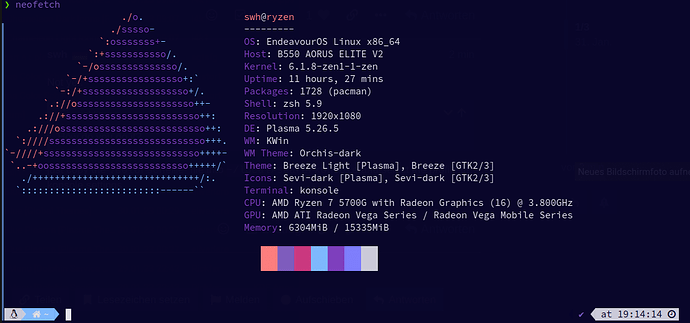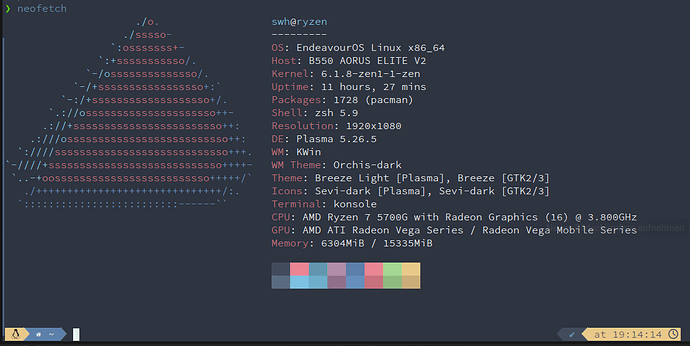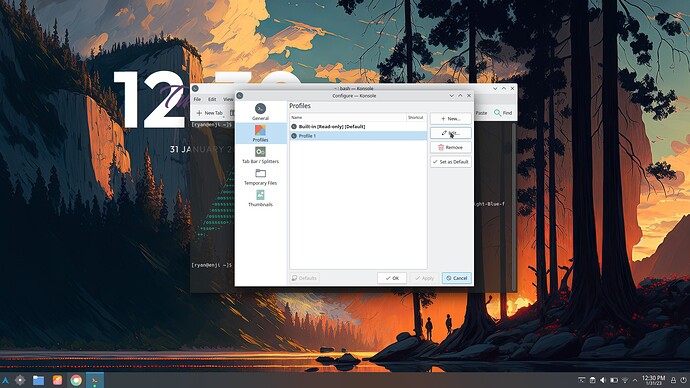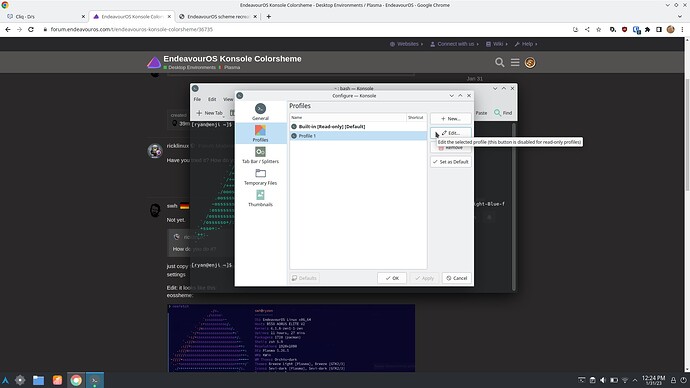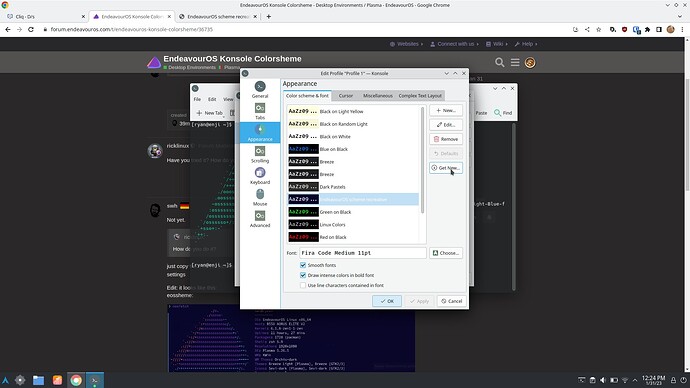just found it on KDEStore
Have you tried it? How do you do it?
Not yet.
just copy the .colorscheme file into ~/local/share/konsole and select the profile in konsole settings
Edit: it looks like this:
eossheme:
My original:
I copied it into the folder but i don’t see any profile?
Edit: Do you have to create a new profile? How do you add the color scheme to it?
sorry, I expressed myself incorrectly.
edit your profile, select in appearance the new colorscheme.
i have createt a new profile. edit the appearance for new colorscheme. so i can easyly switch in the settings
Edit: everything is in german on my PC. So i have to deeplit ![]()
The default profile is read only, so it won’t show up.
Settings > Configure Konsole > Profiles > New
Once you create a new profile, you can install additional schemes within the profile editor
Step 3, profit!
that’s it. i didn’t remember that.
I didn’t remember either until I went to try it ![]()
Okay i have done this before on my own but when i see stuff on a website with no explanation I’m not always sure what to do. I hate messing up stuff and destroying what i have.
Thats why i use my own swh profile. i can play around.
When i click on get new? How do i access the copied color scheme in the konsole folder?
Edit: I already see it in there in the kde store so why did i need to copy it in the folder?
doesnt matter. when the .colorscheme is in the folder each profile have acces to it
Okay…i see it in the list. It’s name is different than what i was looking for. I guess maybe i should have renamed the file.
ok this is what you mean. i see. when you click get new one, you dont need to copy it. i downloaded the .colorscheme and then copied it. thats how i use to work.
Completely understandable ![]()
Two different methods for the same result.
I neeeed that wallpaper! ![]()
EDIT: never mind, found it in the other thread.