@lhb1142, I’ve got to deal with some other stuff tonight, but it will be a priority to look further into your suggestions as well as some other things (like trying out a vanilla Arch live USB boot) tomorrow. By then I’ll hopefully also have my new Adder laptop.
One more thing before I bow out for the evening. I downloaded and created a live USB for the vanilla Arch install. It successfully booted to a terminal session with a command prompt “root@archiso ~ #”. So, the next procedure would be to jump through a standard Arch installation and eventually get to installing needed graphics drivers, etc. I may go through this exercise tomorrow. It’s been a while since I did a bare metal straight Arch install sans an installer, so it might be time for a refresher. It might also be informative in seeing exactly what graphics drivers and so forth need to be layered prior to getting a full DE going. I’m going to try this on my Oryx Pro while checking on suggestions above in dealing with live graphical USB boots.
When I boot to the Endeavour live USB, I’m unable to get “e” to jump into a line editor to let me enter the nomodeset or other boot parameters. “E” works with my regular EFI Grub boot option menu, but not with the live USB menu as presented. It’s odd. As I mentioned below, booting a vanilla Arch live USB, devoid of graphical machinations, was successful. The machine boots to an arch command prompt in terminal. This definitely has something to do with how the Arch based distros are working with the Nvidia cards. Nomodeset might make things work, but I just can’t get “e” to let me edit the kernel call. Incidentally, I downloaded and tried to boot up the latest endeavour iso, which blacklists nouveau. It gets a bit farther than the previous, but still hangs dealing with .Xauthority. The Debian/Ubuntu distro installers still boot up their live images just fine. I’m gonna wipe out my Oryx Pro, reinstall PopOS, and then wait a few days and see if any updated ISO’s become available. I should also mention that the USB for ArcoLinuxD, which is purportedly a bare bones non-graphical install, also doesn’t boot from the USB. The only Arch based distro I can boot is plain old Arch without an installer. After installing PopOS, I may tinker around using the ArchWiki and try an Arch install.
I am sure that @joekamprad would be able to do this. But i know he is very busy lately. He is the Nvidia expert and has done it for the RTX 2080Ti card. I know also that System76 may has done a lot of work with Nvidia on their hardware with PopOS. Not sure if they have something different in their hardware specs? I’m not sure on the live grub menu edit?
it is either the BIOS or the graphics card, I am on channel discord linux: I saw spend a lot of rotten bios. By cons I do not know the bios of the system76
That’s kind of where I’m going with this. System76 is working on a lot of open source hardware and also their own type of secure boot among other things. They have been working on tweaks for Nvidia on their systems.
https://www.phoronix.com/scan.php?page=news_item&px=System76-Initial-Coreboot https://www.feliciano.tech/blog/how-to-update-the-bios-on-system76-thelio-desktop/
I wanted to buy a Thelio with a Threadripper but they are so expensive with the American dollar. ![]()
I saw the prices
You have to hit ‘e’ BEFORE the live iso attempts to boot (you have only about three seconds to hit the ‘e’).
Then, use an arrow key to get to the end of the line, hit the space bar, then enter modprobe.blacklist=nouveau. This then appears at the end of the line. Then allow (or force) the live disc to boot.
I know that this works perfectly because I did it yesterday on an Asus RogStrix GL553V. This was a Windows gaming computer which I got free of charge (never mind how, just that it was legal) which I converted to MX Linux soon after I got it.
Installing MX Linux was straightforward but I was dissatisfied with that distro. I wanted an Arch-base distro (ANY Arch-based distro) but, like you, I could not get the live iso to mount (either from a USB stick or a DVD; this computer, like yours, has an Nvidia graphics driver installed).
When I got the edit instructions mentioned above, I tried them - and it worked perfectly and I had Antergos installed onto this machine.
But, with the demise of Antergos, I wanted EndeavourOS. Installing that (from yesterday’s newest iso) is trickier than installing Antergos.
First, once you have the live iso mounted, you have to go into GParted (which is much easier to find on the new iso than it was before) and ‘wipe’ (reformat) the partitions on the hard drive(s).
THEN, and here it gets a bit tricky, you have to create new partitions. In this particular case on this particular computer which has one SSD and one hard drive, I created a 100 MB efi partition on the 256 GB SSD formatted as FAT32 (mounted at /boot/efi and with the flag boot), Then, on the rest of that SSD, I created a partition formatted as EXT4 and set to mount at / (no flag is necessary). On the other 1 TB hard drive, I created a partition formatted as EXT4 and set that to mount at /home (again, no flag is necessary).
It took four tries to get this to work. What was my biggest problem? I hadn’t CAREFULLY read the instructions which appear ONLY ONCE on the initial opening screen when the live disc mounts (this really should be set so that it can be brought up whenever anyone want to read it).
Once I had CAREFULLY read (and COMPREHENDED) the instructions, installing EndeavourOS to this computer was a ‘piece of cake!’
Don’t give up. Read (and reread if necessary) my instructions for getting the live iso to mount and then read the instructions which appear at the top left once the disc mounts.
If I can install EndeavourOS onto this @$%#! computer, you ought to be able to install it onto yours.
And, by the way, the new iso (08.17.2019) is much better than the original one; if you haven’t downloaded it yet, I encourage you (and all prospective EndeavourOS users) to do so.
I apologize for this long post but I hope that it will be of some help to you and others.
Please let me know how things works out for you.
Lawrence
Thanks Lawrence! I finally got the “e” to work by doing post haste after initiating the boot, and that did the trick. I had already set up my partitions, so after the install my challenge will be to get the arch distro (I’m interested in both Endeavour and ArcoLinux) to play nice with my nvidia card. I have to install an additional SSD into my new System76 Adder laptop, after which I’ll configure an Endeavour boot on that machine. It will have two SSD drives and one HDD, so the plan is to have PopOS, EndeavourOS, and likely MX or Mint installed to one SSD, respective /home directories on the second SSD, and backups and miscellaneous data on the HDD. That will require some careful partitioning as you mention. Thanks again for the details.
A bit of a followup -
I’ve gotten a successful installation of EndeavorOS onto the Oryx Pro, currently double booted with PopOS. There are a few issues that still need to be resolved. The Endeavour system hangs whenever I attempt a restart, shutdown, or logout. I have to power off the laptop and then reboot. I need to consult the system logs for clues as to what’s going on. I’m not going to mess with installing Nvidia drivers just yet. Both PopOS and Mint handle Nvidia well, so I can use those systems for graphics performance for now. This machine and the yet to be configured new Adder have plenty of disk resources to handle a three system multi boot, so will probably end up with PopOS, Mint, and Endeavour configured with one or perhaps both laptops. I generally prefer Arch based systems, so I hope the Nvidia issues will eventually resolve. The System76 folks are releasing some new hardware in the near future featuring AMD Radeon graphics cards, which might be more friendly with Linux in general. Time will tell. Thanks again for your help.
My Asus Rogstrix does the same thing from time to time, only with Arch-based distros. While I haven’t bothered to check system logs (as it doesn’t happen often enough to be a real annoyance), there appears to be no rhyme nor reason for this anomaly.
I’m happy that you did get EndeavourOS installed to your computer.
Lawrence
As a followup, today was a real success with the Oryx Pro multi boot. I was able to reset the EFI Grub menu with endeavoros being the last to update grub. I ended up with the following EFI boot menu - neat, and every entry works like a top, with endeavoros at the top. No “e” alterations necessary. See photo below (the ubuntu entry is actually PopOs):
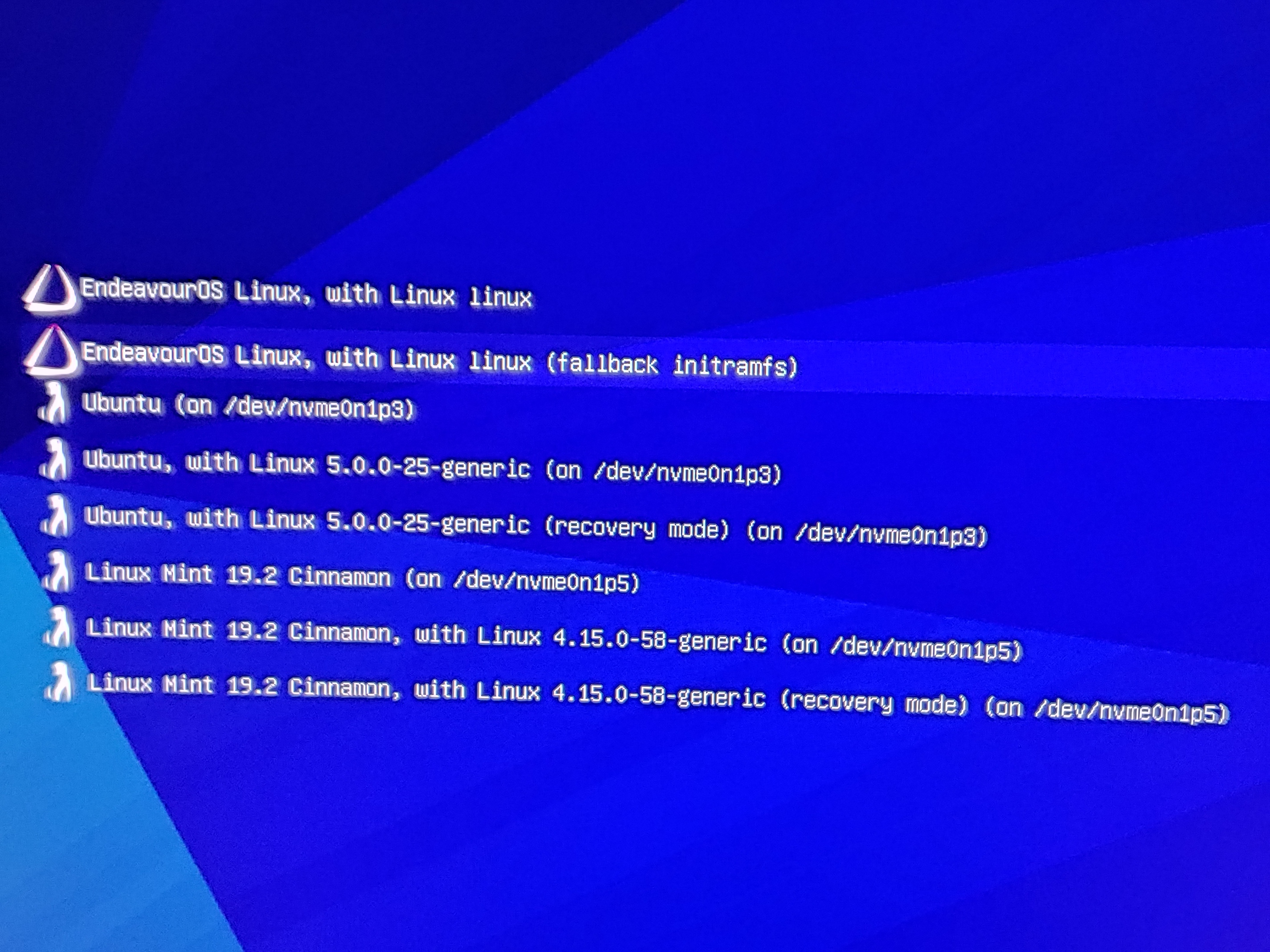
Sorry, misspelled EndeavOUr … ![]()
Ubuntu? Oh yes i see it is PopOs! So how did you manage installing all three without kernel panic?
I guess by letting EndeavourOS be in charge of booting.
Happens a lot that misspelling.
Great to hear it finally worked.
As I had already done, the first thing to do was to add “mod probe.blacklist=nouveau” to the end of the “linux” line, and to change the “initrd” line to end with “/boot/initramfs-linux.img” in /boot/default/grub:
linux /boot/vmlinuz-linux … loglevel=3 moderobe.blacklist=nouveau
initrd /boot/initramfs-linux.img
Then I install the edited grub file:
grub-install --target=x86_64-efi --efi-directory=/boot/efi
grub-mkconfig -o /boot/grub/grub.cfg
Basically one just has to make sure the properly configured grub for the Arch distro (in this case EndeavourOS) is initialized after the other Linux systems on the computer. So, once I get the new System76 Adder laptop’s disks all in place I plan to install PopOS, MX, and my Arch distro of choice in that order. Getting the Oryx Pro laptop’s boot loader finally working correctly with grub was a good learning experience. The new installs should go much more smoothly. Thanks again to everyone here for their helpful input.