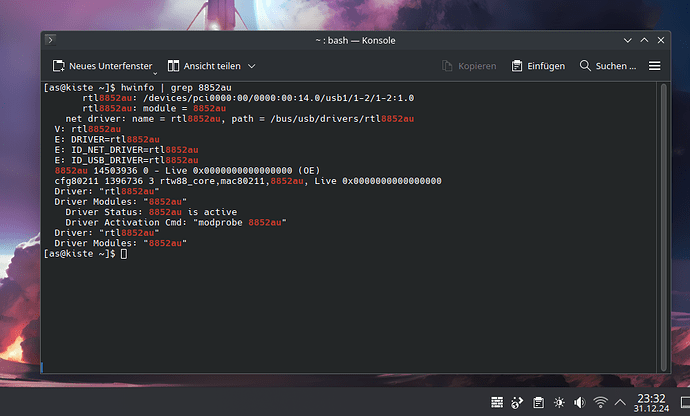I bought the DW-AX1850 a couple months ago and installed the rlt8852au-dkms-git drivers. Everything was working great up until today.
My son rebooted the computer and when it came back up, my wifi speed was unbelievably slow. I was getting up to 200Mbit/s ( using speedtest-cli) and now I can barely reach 10Mbit/s.
I have endeavour installed on my laptop and that is sitting right beside my desktop and it is still getting 200Mbit/s network speeds.
I’ve updated the system, there was a new version of the river available, but that didn’t make a difference.
I’ve tried rebooting the system, I’ve made sure my router isn’t throttling my MAC. I disabled random mac address for wifi in Network Manager.
I’m really not sure what to check next. The dongle works fine if I plug it into my other desktop (also running endeavour), though it’s in another room.
I don’t see any errors in dmesg or journalctl though the device appears to register fine
dmesg | grep rtl8852
4.830857] usbcore: registered new interface driver rtl8852au
here’s my system info
System:
Host: duncan Kernel: 6.12.38-1-lts arch: x86_64 bits: 64
Desktop: KDE Plasma v: 6.4.3 Distro: EndeavourOS
Machine:
Type: Desktop System: ASUS product: N/A v: N/A serial:
Mobo: ASUSTeK model: PRIME B450M-A II v: Rev X.0x
serial: BIOS: American Megatrends v: 4002
date: 02/24/2023
CPU:
Info: 6-core model: AMD Ryzen 5 5500 bits: 64 type: MT MCP cache: L2: 3 MiB
Speed (MHz): avg: 2994 min/max: 400/4267 cores: 1: 2994 2: 2994 3: 2994
4: 2994 5: 2994 6: 2994 7: 2994 8: 2994 9: 2994 10: 2994 11: 2994 12: 2994
Graphics:
Device-1: NVIDIA GA102 [GeForce RTX 3090] driver: nvidia v: 575.64.03
Display: wayland server: X.org v: 1.21.1.18 with: Xwayland v: 24.1.8
compositor: kwin_wayland driver: X: loaded: nvidia unloaded: modesetting
gpu: nvidia,nvidia-nvswitch resolution: 1920x1080~60Hz
API: EGL v: 1.5 drivers: nvidia,swrast
platforms: gbm,wayland,x11,surfaceless,device
API: OpenGL v: 4.6.0 compat-v: 4.5 vendor: nvidia mesa v: 575.64.03
renderer: NVIDIA GeForce RTX 3090/PCIe/SSE2
API: Vulkan v: 1.4.313 drivers: nvidia surfaces: N/A
Info: Tools: api: clinfo, eglinfo, glxinfo, vulkaninfo
de: kscreen-console,kscreen-doctor gpu: nvidia-smi wl: wayland-info
x11: xdpyinfo, xprop, xrandr
Audio:
Device-1: NVIDIA GA102 High Definition Audio driver: snd_hda_intel
Device-2: Advanced Micro Devices [AMD/ATI] Renoir Radeon High Definition
Audio driver: snd_hda_intel
Device-3: Advanced Micro Devices [AMD] Family 17h/19h/1ah HD Audio
driver: snd_hda_intel
API: ALSA v: k6.12.38-1-lts status: kernel-api
Server-1: PipeWire v: 1.4.6 status: active
Network:
Device-1: Realtek RTL8111/8168/8211/8411 PCI Express Gigabit Ethernet
driver: r8169
IF: enp8s0 state: down mac: c8:7f:54:0b07
Device-2: D-Link 802.11ac WLAN Adapter driver: rtl8852au type: USB
IF: wlan0 state: up mac: 0c:0e:76:6e:26:10
Bluetooth:
Device-1: ASUSTek ASUS USB-BT500 driver: btusb type: USB
Report: btmgmt ID: hci0 state: up address: N/A
Drives:
Local Storage: total: 3.58 TiB used: 795.52 GiB (21.7%)
ID-1: /dev/nvme0n1 vendor: Western Digital model: WDS500G2B0C-00PXH0
size: 465.76 GiB
ID-2: /dev/sda vendor: Kingston model: SA400S37960G size: 894.25 GiB
ID-3: /dev/sdb vendor: Mushkin model: MKNSSDE3480GB size: 447.13 GiB
ID-4: /dev/sdc vendor: Western Digital model: WD20EARX-00PASB0
size: 1.82 TiB
Partition:
ID-1: / size: 47.45 GiB used: 21.3 GiB (44.9%) fs: ext4 dev: /dev/nvme0n1p2
ID-2: /home size: 392.92 GiB used: 94.98 GiB (24.2%) fs: ext4
dev: /dev/nvme0n1p3
Swap:
ID-1: swap-1 type: partition size: 16 GiB used: 53.2 MiB (0.3%)
dev: /dev/nvme0n1p1
Sensors:
System Temperatures: cpu: 37.0 C mobo: N/A
Fan Speeds (rpm): N/A
Info:
Memory: total: 32 GiB note: est. available: 31.14 GiB used: 2.76 GiB (8.9%)
Processes: 302 Uptime: 37m Shell: Bash inxi: 3.3.38
and output from lsusb
Bus 003 Device 003: ID 2001:3321 D-Link Corp. 802.11ac WLAN Adapter
Couldn’t open device, some information will be missing
Negotiated speed: High Speed (480Mbps)
Device Descriptor:
bLength 18
bDescriptorType 1
bcdUSB 2.00
bDeviceClass 0 [unknown]
bDeviceSubClass 0 [unknown]
bDeviceProtocol 0
bMaxPacketSize0 64
idVendor 0x2001 D-Link Corp.
idProduct 0x3321 802.11ac WLAN Adapter
bcdDevice 0.00
iManufacturer 1 Realtek
iProduct 2 802.11ac WLAN Adapter
iSerial 3 00e04c000001
bNumConfigurations 1
Configuration Descriptor:
bLength 9
bDescriptorType 2
wTotalLength 0x004a
bNumInterfaces 1
bConfigurationValue 1
iConfiguration 0
bmAttributes 0xe0
Self Powered
Remote Wakeup
MaxPower 500mA
Interface Descriptor:
bLength 9
bDescriptorType 4
bInterfaceNumber 0
bAlternateSetting 0
bNumEndpoints 8
bInterfaceClass 255 Vendor Specific Class
bInterfaceSubClass 255 Vendor Specific Subclass
bInterfaceProtocol 255 Vendor Specific Protocol
iInterface 2
Endpoint Descriptor:
bLength 7
bDescriptorType 5
bEndpointAddress 0x84 EP 4 IN
bmAttributes 2
Transfer Type Bulk
Synch Type None
Usage Type Data
wMaxPacketSize 0x0200 1x 512 bytes
bInterval 0
Endpoint Descriptor:
bLength 7
bDescriptorType 5
bEndpointAddress 0x05 EP 5 OUT
bmAttributes 2
Transfer Type Bulk
Synch Type None
Usage Type Data
wMaxPacketSize 0x0200 1x 512 bytes
bInterval 0
Endpoint Descriptor:
bLength 7
bDescriptorType 5
bEndpointAddress 0x06 EP 6 OUT
bmAttributes 2
Transfer Type Bulk
Synch Type None
Usage Type Data
wMaxPacketSize 0x0200 1x 512 bytes
bInterval 0
Endpoint Descriptor:
bLength 7
bDescriptorType 5
bEndpointAddress 0x07 EP 7 OUT
bmAttributes 2
Transfer Type Bulk
Synch Type None
Usage Type Data
wMaxPacketSize 0x0200 1x 512 bytes
bInterval 0
Endpoint Descriptor:
bLength 7
bDescriptorType 5
bEndpointAddress 0x09 EP 9 OUT
bmAttributes 2
Transfer Type Bulk
Synch Type None
Usage Type Data
wMaxPacketSize 0x0200 1x 512 bytes
bInterval 0
Endpoint Descriptor:
bLength 7
bDescriptorType 5
bEndpointAddress 0x0a EP 10 OUT
bmAttributes 2
Transfer Type Bulk
Synch Type None
Usage Type Data
wMaxPacketSize 0x0200 1x 512 bytes
bInterval 0
Endpoint Descriptor:
bLength 7
bDescriptorType 5
bEndpointAddress 0x0b EP 11 OUT
bmAttributes 2
Transfer Type Bulk
Synch Type None
Usage Type Data
wMaxPacketSize 0x0200 1x 512 bytes
bInterval 0
Endpoint Descriptor:
bLength 7
bDescriptorType 5
bEndpointAddress 0x0c EP 12 OUT
bmAttributes 2
Transfer Type Bulk
Synch Type None
Usage Type Data
wMaxPacketSize 0x0200 1x 512 bytes
bInterval 0