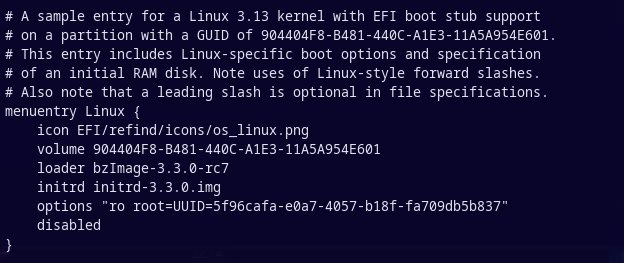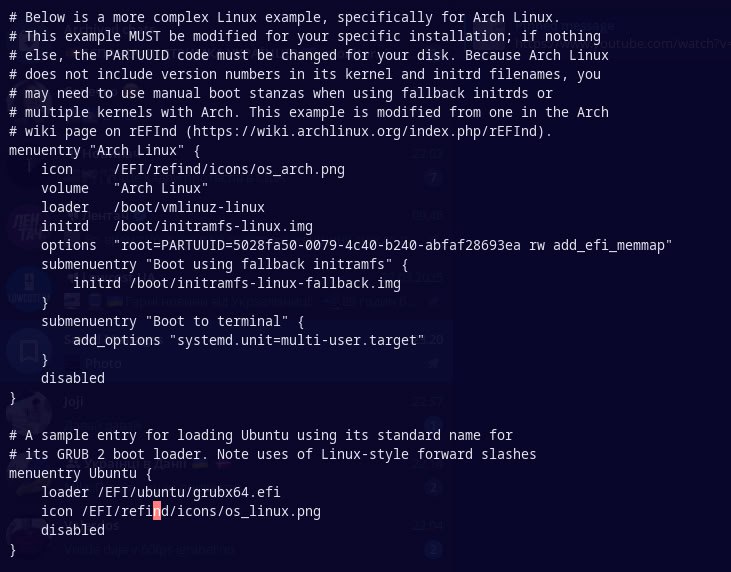Hi everyone,
I am a fresh Endeavour OS user (installed it just 2 days ago) and I have been playing around with various Linux distros for the past 3 months or so (not consistently, though). With that being said, I am still a newbie.
I am using Linux for my late aluminum 2008 Macbook, which I found in a trashcan, just to play around with it and perhaps use it for something like typing etc, as the build quality is nice.
Endeavour OS is the first distro that has worked perfectly well right since its installation for this equipment: the WiFi is setup (had to manually look for some terminal commands while on Linux Mint), the screen brightness adjustment works too (did not work on Linux Mint), can choose the Windows language switching method (which was also not possible on Linux Mint). To cut a long story short, I am loving it so far, as I haven’t experienced any critical issues right off the bat. I am also getting slowly more and more confident with the pacman commands ![]()
Now, I’ve installed Endeavour OS as a dual boot together with the Mac OS High Sierra, and I keep the latter as the main OS just in case anything brakes in the Linux one so that I can always boot to my Mac OS and manage the laptop from there, as it is always stable no matter what.
What I want to achieve now is to disable all the possible system messages that I see when I boot and shut down the EOS (all of these “OK” messages, “Welcome to EOS” etc.). I do understand there are a lot of enthusiasts who love this type of stuff, but I don’t need it at all, I want a clean boot without any textual interference, just like the one you have on Windows or Mac.
I am using rEFInd as my boot loader and it is installed on the Mac OS partition. Hence, I explicitly chose not to install any boot loader during the EOS installation process, as I knew I had rEFInd already installed and which worked great.
I have been browsing the web regarding the question of how to disable all these lines of text during the boot & shutdown, but from my understanding, everything is related to the grub menu in Linux, and you need to edit certain values there which are responsible for these messages. However, as I have already specified, I didn’t install any boot loader at all with the EOS, so from my understanding I don’t have grub and such?
Does it mean that I need to do something with rEFInd? Perhaps I need to delete it from Mac OS and install it on EOS and edit it somehow there? Just to be clear, these messages are visible only for EOS, Mac OS boots without any textual messages, just the Apple logo as usual.
So I am really confused as to how this works in my case, as I don’t use grub as the boot loader, or should I edit the kernel file that has these grub values nonetheless?
Apologies for my lack of technical awareness here, but as I’ve mentioned, I’ve only just started exploring Linux, and this boot message thing is really unappealing to me, but I can’t find a solution that would match my case.
Thanks everyone for their input in advance!
Hi and welcome.
You can get a graphical boot screen which hides the text output by installing Plymouth.
Run sudo pacman -Syu plymouth and if you are using KDE, also run sudo pacman -Syu breeze-plymouth plymouth-kcm
Edit your kernel parameters and add quiet splash to the end. Rebuild your kernels. Assuming systemd-boot, you would edit /etc/kernel/cmdline to add the parameters and then run sudo reinstall-kernals to rebuild your kernels.
Dear Richard,
Thanks for your quick reply!
I’ve heard about Plymouth - I’ll give it a try now for sure, as I wasn’t certain whether it was something I should install or not
Do I need to configure it in any special way after the installation?
Speaking about editing my kernel parameters, if you could please specify what exactly needs to be edited so that I don’t accidentally mess anything up - that would be much appreciated.
The systemd-boot part, from my understanding, is not relevant to me, as I didn’t install/select it as my boot loader during the installation process, is that correct?
Thanks a lot in advance.
I believe the KCM will allow you to configure it with any themes you like
Correct. If you have grub, you will still have to add the kernel parameters, but I have no idea how to do that using grub in EndeavourOS.
I personally would advise against plymouth, if you just want the messages to be gone.
You need to pass the quiet and splash parameter to the kernel to disable the verbose boot output. I’m not sure what EOS uses as a bootloader these days, but if it’s systemd-boot you need to add it to the loader entries.
See the example inside the link and the following code. I added quiet splash behind rw.
title Arch Linux
linux /vmlinuz-linux
initrd /initramfs-linux.img
options root=UUID=xxxxxxxx-xxxx-xxxx-xxxx-xxxxxxxxxxxx rw quiet splash
For refined, see this arch wiki entry. I’m not quiet sure what to do about the part, that you didn’t install a bootloader. Seems a bit weird to me, because EOS should still install a bootloader.
I don’t personally use Plymouth, because I prefer the wall of text, but what’s the problem with it? Nearly every other distro uses it by default so it must be OK?
I seem to remember that systemd-boot was the default, with grub and none being options.
I wrote, that if he just wants to get the text gone, it is not needed. It simply is overkill.
Ah, Overkill. Yeah, I guess I get that.
@Witcher619, try @I0F’s suggestion and then if you don’t like that, try Plymouth.
Hi I0F,
Thanks for the advice.
To be honest, I lack the skills to confidently execute what you suggested, as I don’t know how to pass these parameters to the kernel. The link you shared about the loader entries is as vague for me as a writing in Chinese, as it mentions files, terms and notions that are unknown to me, so I have 0 idea what I’m looking at.
From what I gathered from this Arch wiki page, the systemd config file should be stored in the /efi folder, however, it’s restricted to me and I don’t know how to bypass that restriction.
I tried doing something by talking to Copilot, it suggested disabling shutdown messages, for instance, as follows:
Steps to disable shutdown messages:
- Modify systemd settings You can suppress shutdown messages by editing the systemd configuration:
bash
sudo nano /etc/systemd/system.conf
Find the lines:
bash
#LogLevel=info
Change it to:
bash
LogLevel=err
This reduces the verbosity of system messages.
2. Apply changes Save the file and reboot your system.
I did it, but it didn’t change anything, as the shutdown messages are still appearing in full scale as before.
As regards the boot messages, it suggested creating some config files in the /etc/kernel directory, but it didn’t work as well.
So I would appreciate if you could perhaps offer more guidance here considering my low awareness around this entire boot and kernel fields.
P.S. I took a system snapshot before doing any of the actions described above, so I’ll just revert back to be on the safe side.
Thanks!
Never trust AI for these kind of things. It’s confidently false in a lot of cases. The suggested changes won’t do anything.
So, inside of the terminal we start with the following command. The config you (most likely) need to change is inside a folder called entries. That’s what the command will look for.
find / -type d -iname 'entries' 2>/dev/null
This should find a directory called ../loader/entries/. Most likely something like /efi/loader/entries/ or /boot/loader/entries.
If it finds a folder like that, post the output of the following commands:
ls FOLDER_YOU_FOUND
cat FOLDER_YOU_FOUND/*
Hi,
Thanks for the more direct approach.
So, I’ve done the find command, but apparently I don’t have this folder on my pc. Here’s the output of the find command:
[huiosla@huiosla-macbook51 ~]$ find / -type d -iname ‘entries’ 2>/dev/null
/home/huiosla/.cache/mozilla/firefox/rnbpb3e6.default-release/cache2/entries
/sys/firmware/dmi/entries
Any ideas on how to proceed?
Thanks!
What is the output of the following commands?
cat /etc/default/grub
cat /boot/grub/grub.cfg
cat /efi/grub/grub.cfg
edit:
Ah, I overlooked the rEFInd part in your first post. I’m not quite sure how this will work out, but from inside MacOS, can you try to locate the refind config. I’m not sure if MacOS does have the find command, so maybe try that first:
find / -name '*refind.conf*' 2>/dev/null
find / -name 'refind*.conf' 2>/dev/null
If that doesn’t work, try installing find or check if the following folders/files are somewhere. I don’t really know refind, so I can only help you vaguely.
cat /boot/efi/refind/refind.conf
cat /boot/efi/refind/refind_linux.conf
cat /efi/refind/refind.conf
cat /efi/refind/refind_linux.conf
or something similar inside the /boot/ or /efi/ directory
In general you should follow this section from the arch wiki for rEFInd.
Basically editing refind_linux.conf and add quiet splash to this line
"Boot using default options" "... quiet splash"
But check the output of the grub.cfg commands from the top, too. Just to be sure.
Hello and welcome,
Hey,
Thanks for your reply.
So, I’ve tried looking at the rEFInd page on Arch wiki, and I have actually achieved the desired result, albeit partially, of suppressing all the boot and shutdown system messages: upon the laptop startup, I pressed F2 on the EOS partition, then F2 again, and in the command line (the only one) responsible for the EOS launch I added “quiet splash”, and then the system launched and later shut down without any messages!
There are two issues, though:
- While the wiki explains how to make the change permanent, I can’t find this refind.conf life either in the MacOS or EOS partitions, I found only the refind.conf-sample file, which, as I guess, is a sample conf file with lots of options and text. Now, from my understanding, if I want to include anything specified in the refind boot process, I must create a separate refind_linux.conf file in the /efi/EFI/refind directory? If so, there is a sample of such an entry in the aforementioned sample conf file both for the regular Linux and Arch linux specifically, although I don’t really understand where the values/paths are coming from, so perhaps you could help me with this as well? I managed to retrieve my UUID value and I took a screenshot of these entries from the EOS terminal, please find them attached.
- Whenever I include the quite splash launch option, while all the messages are suppressed and the system actually boots faster, I get this weird graphical glitch for a second, as if my gpu died or something like that, both at the boot and shut down. It doesn’t affect the system in any way, but it just looks scary, so I’m not sure whether it’s the effect of the quiet splash or whether it can be eliminated somehow as well? I can’t take a screenshot of this, but I can take a photo if needed.
Thanks for your help so far!
If you are not using an splash screen, then just use quiet and test.
So, after having spent some time browsing the web in search of various solutions, I have managed to save the configuration so that I don’t have to indicate the boot settings every time I launch the laptop.
If there’s anyone else in the same situation as I am, i.e. when there is rEFInd installed on the MacOS partition and it is used as a main bootloader, and you want to get rid of all the boot messages for EOS (I guess any Linux distro will work here), you may set up and save the configuration as follows:
- as your rEFInd is installed on MacOS, you don’t have the necessary config file named “refind_linux.conf” to save your boot parameters to; to get this file, download the mkrlconf.sh file from rEFInd’s github page: https://github.com/JackieXie168/rEFInd/blob/master/mkrlconf.sh
- to run this file you need to give it executable rights: chmod +x /path/to/your/script.sh, and then run it with just /path/to/your/script.sh
- once the script is finished, it will create the refind_linux.conf file which, for me, is stored in /boot/refind_linux.conf
- you need to edit this conf file with your boot parameters, e.g. quiet splash to suppress the boot messages: sudo nano /boot/refind_linux.conf - this will take you to the conf file through the terminal, where you will simply add [quiet splash] at the end of the 1st line which is responsible for booting with standard options
That should be it
Now, at least in my case, I get a kind of ugly graphical glitch at the system boot when I have this option enabled, which is also kind of visually unappealing, but that’s another problem I guess, so I will keep investigating it on my own. I have already managed to mitigate it by creating a separate refind stanza for EOS, but it’s still not 100% nice.
This topic was automatically closed 2 days after the last reply. New replies are no longer allowed.