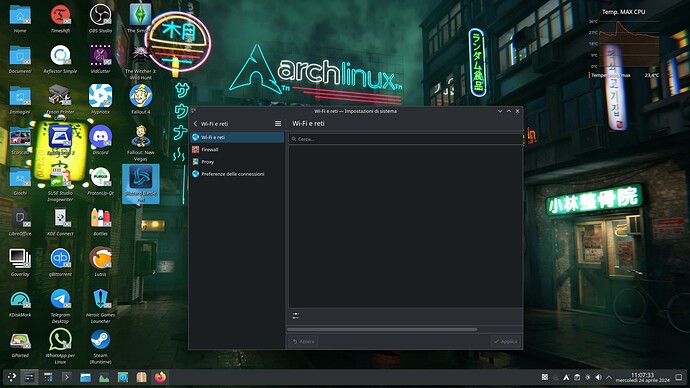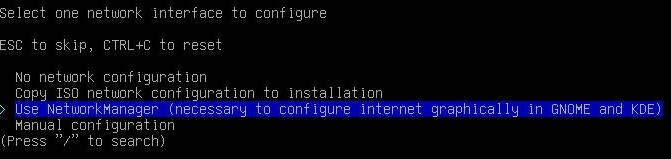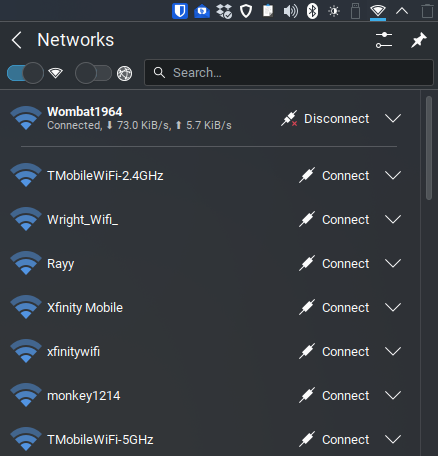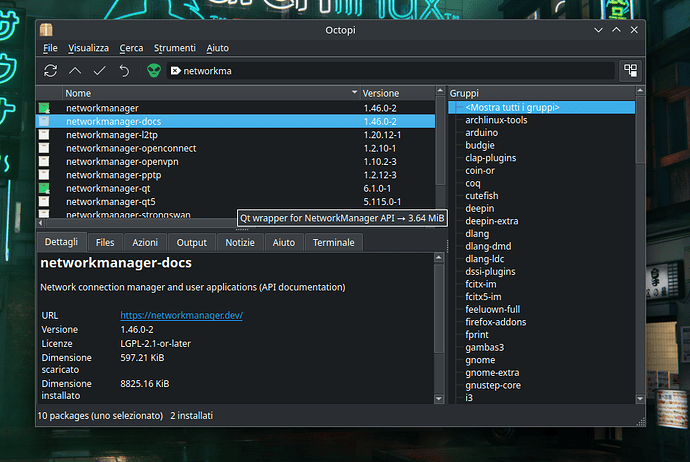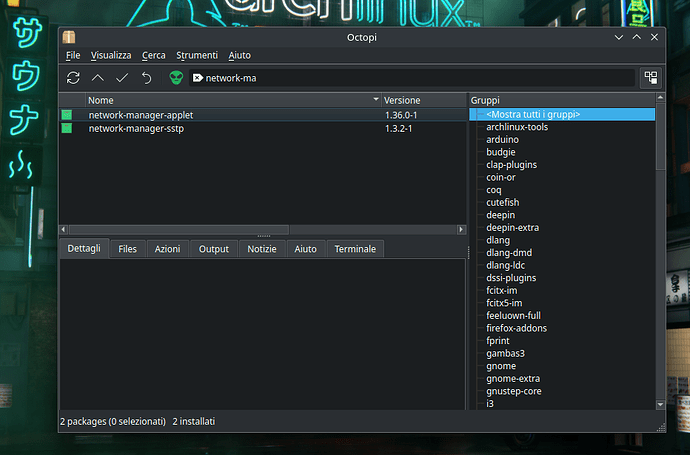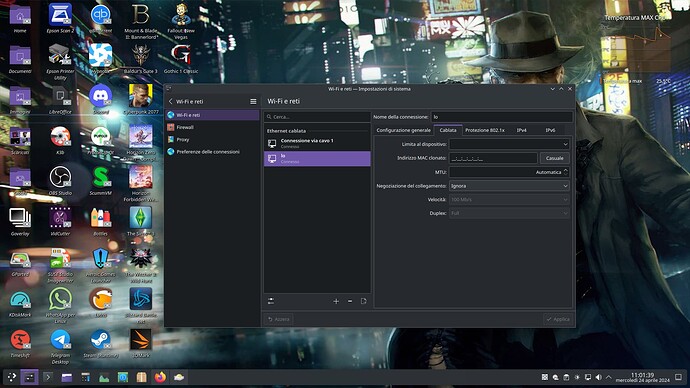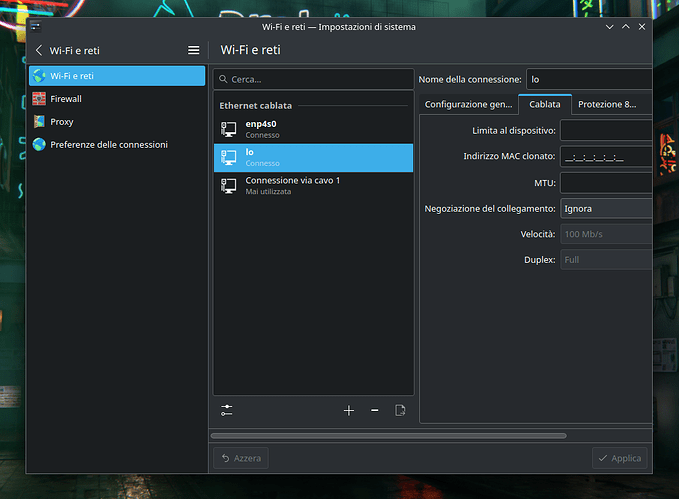Sermor
April 24, 2024, 9:55am
1
Hi everyone, I also installed Arch, in dual boot with EOS. My “problem” is that in the network settings of archinstall, I put the setting “use the network settings of the ISO”, and now I don’t see my wired network with which I am connected to the internet, and obviously I can’t set either FirewallD.
The internet obviously works for me, but I don’t see my network. As you can see from the image below, no network is displayed:
What I would like to do is enter my wired network and put it on FirewallD (which the EOS installation does automatically). But I’m not very expert, what can I do?
c00ter
April 24, 2024, 1:43pm
2
That’s because the ISO uses iwd, I believe. You should probably have chosen Networkmanager, so you will want to do that and disable iwd. Archinstall is not really meant for those who don’t know how or what it does.https://wiki.archlinux.org/title/Iwd https://wiki.archlinux.org/title/NetworkManager#Using_iwd_as_the_Wi-Fi_backend
3 Likes
@Sermor The install script specifically says that NetworkManager is required for Gnome and KDE to configure internet graphically.
After installing with NetworkManager, you’ll see the graphical interface…
1 Like
Sermor
April 24, 2024, 3:56pm
4
UncleSpellbinder:
@Sermor The install script specifically says that NetworkManager is required for Gnome and KDE to configure internet graphically.
After installing with NetworkManager, you’ll see the graphical interface…
Thanks for the replies to both of you. I’m at work now, when I get home I’ll try.
So would it be easier to reinstall the system and set that option, than to fix things now?
ps: I’m not sure, I’ll have to check, but I think I have the network manager packages installed. I’ll check when I get home tonight
1 Like
c00ter
April 24, 2024, 6:20pm
5
Much easier to fix than reinstall, plus you never learn anything about Linux or Arch by reinstalling.
3 Likes
Sermor
April 24, 2024, 9:36pm
6
UncleSpellbinder:
@Sermor The install script specifically says that NetworkManager is required for Gnome and KDE to configure internet graphically.
After installing with NetworkManager, you’ll see the graphical interface…
Hi all. From what I see it seems installed.
Is something missing, or do I have everything I need?
If I have everything I need, then I should enable it and set up my wired network, since my pc is connected to the internet via ethernet cable. How can I do?
If I have everything I need, how do I disable iwd and enable NetworkManager?
But above all, how do I see my wired network?
ps: I have kde plasma as DE, but I think you understand XD
pps: my PC is not connected to the internet via wi-fi, but via an ethernet cable.
Sermor
April 24, 2024, 10:06pm
7
This is my connection on EOS:
Check NetworkManager with
systemctl status NetworkManager
Sermor
April 24, 2024, 10:12pm
9
Here it is, in fact the service is disabled:
[sermor@archlinux ~]$ systemctl status NetworkManager
○ NetworkManager.service - Network Manager
Loaded: loaded (/usr/lib/systemd/system/NetworkManager.service; disabled; preset: disabled)
Active: inactive (dead)
Docs: man:NetworkManager(8)
Start the service
systemctl enable NetworkManager
Then check the status again.
Edit: You may need to start it also.
2 Likes
Sermor
April 24, 2024, 10:25pm
11
ricklinux:
Start the service
systemctl enable NetworkManager
Then check the status again.
Edit: You may need to start it also.
Ok, and now I have to do something else?
> [sermor@archlinux ~]$ systemctl enable NetworkManager
Created symlink /etc/systemd/system/multi-user.target.wants/NetworkManager.service → /usr/lib/systemd/system/NetworkManager.service.
Created symlink /etc/systemd/system/dbus-org.freedesktop.nm-dispatcher.service → /usr/lib/systemd/system/NetworkManager-dispatcher.service.
Created symlink /etc/systemd/system/network-online.target.wants/NetworkManager-wait-online.service → /usr/lib/systemd/system/NetworkManager-wait-online.service.
[sermor@archlinux ~]$ systemctl status NetworkManager
○ NetworkManager.service - Network Manager
Loaded: loaded (/usr/lib/systemd/system/NetworkManager.service; enabled; preset: disabled)
Active: inactive (dead)
Docs: man:NetworkManager(8)
systemctl start NetworkManager.service
1 Like
Sermor
April 24, 2024, 10:32pm
13
Sermor:
Hi everyone, I also installed Arch, in dual boot with EOS. My “problem” is that in the network settings of archinstall, I put the setting “use the network settings of the ISO”, and now I don’t see my wired network with which I am connected to the internet, and obviously I can’t set either FirewallD.
The internet obviously works for me, but I don’t see my network. As you can see from the image below, no network is displayed:
What I would like to do is enter my wired network and put it on FirewallD (which the EOS installation does automatically). But I’m not very expert, what can I do?
Ok, thank you very much, I think we’re done. When I reboot the system it should work right?
> [sermor@archlinux ~]$ systemctl start NetworkManager.service
[sermor@archlinux ~]$ systemctl status NetworkManager
● NetworkManager.service - Network Manager
Loaded: loaded (/usr/lib/systemd/system/NetworkManager.service; enabled; preset: disabled)
Active: active (running) since Thu 2024-04-25 00:26:40 CEST; 28s ago
Docs: man:NetworkManager(8)
Main PID: 8209 (NetworkManager)
Tasks: 4 (limit: 77032)
Memory: 11.1M (peak: 12.4M)
CPU: 44ms
CGroup: /system.slice/NetworkManager.service
└─8209 /usr/bin/NetworkManager --no-daemon
apr 25 00:26:40 archlinux NetworkManager[8209]: <info> [1713997600.7689] device (lo): state change: ip-check>
apr 25 00:26:40 archlinux NetworkManager[8209]: <info> [1713997600.7689] device (lo): state change: secondar>
apr 25 00:26:40 archlinux NetworkManager[8209]: <info> [1713997600.7691] device (lo): Activation: successful>
apr 25 00:26:40 archlinux NetworkManager[8209]: <info> [1713997600.7693] device (enp4s0): state change: ip-c>
apr 25 00:26:40 archlinux NetworkManager[8209]: <info> [1713997600.7694] device (enp4s0): state change: seco>
apr 25 00:26:40 archlinux NetworkManager[8209]: <info> [1713997600.7695] manager: NetworkManager state is no>
apr 25 00:26:40 archlinux NetworkManager[8209]: <info> [1713997600.7695] device (enp4s0): Activation: succes>
apr 25 00:26:40 archlinux NetworkManager[8209]: <info> [1713997600.7697] manager: startup complete
apr 25 00:26:40 archlinux NetworkManager[8209]: <info> [1713997600.7739] agent-manager: agent[5182bf1b0e9108>
apr 25 00:26:40 archlinux NetworkManager[8209]: <info> [1713997600.9006] manager: NetworkManager state is no>
lines 1-21/21 (END)
I would think it should be automatic no matter what connection you are using.
Edit: No sorry the connection lo is the correct one. I just checked mine.
1 Like
Sermor
April 24, 2024, 10:36pm
15
OK, thanks a lot. Now I have to configure firewalld. I had used the guide on the EOS wiki on the site (this one here: https://discovery.endeavouros.com/applications/firewalld/2022/03/ )
Is the connection working? Can you open a terminal and run
ping -c 3 google.com
Sermor
April 24, 2024, 10:39pm
18
Here it is:
[sermor@archlinux ~]$ ping -c 3 google.com google.com (2a00:1450:4002:402::200e) 56 data bytesmil04s43-in-x0e.1e100.net (2a00:1450:4002:402::200e): icmp_seq=1 ttl=117 time=24.1 msmil04s43-in-x0e.1e100.net (2a00:1450:4002:402::200e): icmp_seq=2 ttl=117 time=23.1 msmil04s43-in-x0e.1e100.net (2a00:1450:4002:402::200e): icmp_seq=3 ttl=117 time=23.7 ms
— google.com ping statistics —
Sermor
April 24, 2024, 10:42pm
19
Yes, I had already followed it and already done those steps. Now that I have enabled network manager, do I need to run them again?
Just check the settings and see. I’m not sure if it carries over but i would think so?
1 Like