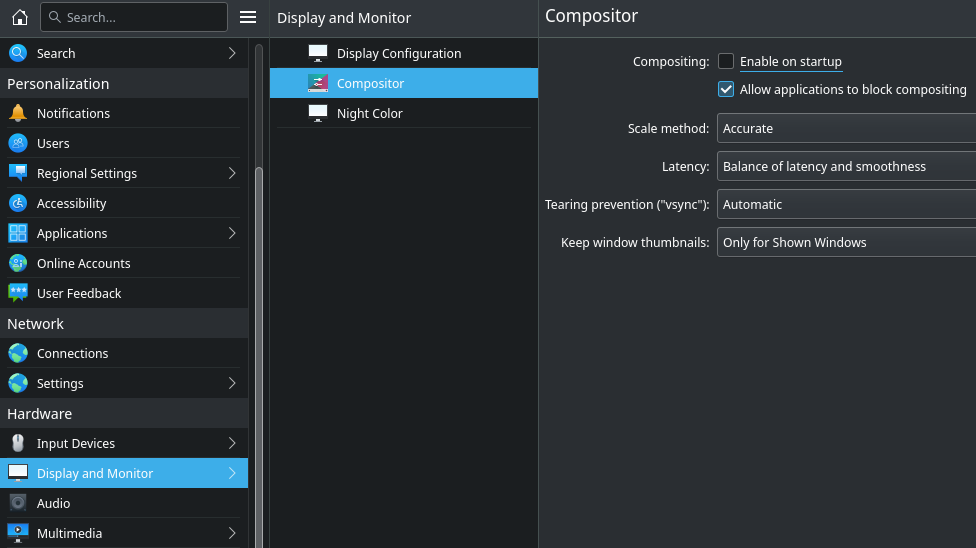After 3 half days of trying to install EOS Artemis (22_6) with Plasma/KDE using default options, I am still unable to use EOS with SDDM. When I booted the new install, the expected GRUB menu was displayed. So far, so good. But when the desktop was displayed, I found the following problems:
- Blurry text and “vibrating” windows; yet the live demo was razor-sharp & rock-solid
- Most options on most menus are unresponsive
- Each of the 4 app icons near the applications button on the panel bar partly overlap the other 3
- System Settings were not responsive/viewable
- Sometimes there is a very light pink hue or “wash” over much of the screen
- The location of the panel bar can be changed; but the panel-bar size cannot be changed
- Some keyboard options – such as Ctrl+Alt+t – do not work
- At one point, the entire screen displayed “No Windows” – I could not reproduce this
- No apps can be run, no screenshots are possible, and the CLI is unreachable
- All the above issues were under SDDM … everything seems to work OK with the other 3 DMs
To me, this suggests Plasma/video issue. But what? I found “sddm 0.19.0-8” as well as “sddm-kcm 5.25.2-1” both installed. My 2nd and 3rd re-installs made no difference. And, yes, the CRC was good before I made the USB flash drive for installation.
The system info below was obtained by running “inxi -FAZ --no-host | eos-sendlog” from the live demo.
System:
Kernel: 5.18.5-arch1-1 arch: x86_64 bits: 64 Desktop: Xfce v: 4.16.0
Distro: EndeavourOS
Machine:
Type: Desktop System: Dell product: Precision 3650 Tower v: N/A
serial:
Mobo: Dell model: 0NDYHG v: A01 serial: UEFI: Dell
v: 1.9.2 date: 02/24/2022
CPU:
Info: 6-core model: 11th Gen Intel Core i5-11600 bits: 64 type: MT MCP
cache: L2: 3 MiB
Speed (MHz): avg: 916 min/max: 800/4800 cores: 1: 901 2: 901 3: 1089
4: 901 5: 900 6: 901 7: 900 8: 901 9: 901 10: 901 11: 901 12: 901
Graphics:
Device-1: Intel RocketLake-S GT1 [UHD Graphics 750] driver: i915 v: kernel
Device-2: NVIDIA TU117GLM [Quadro T1000 Mobile] driver: nouveau v: kernel
Display: server: X.Org v: 21.1.3 driver: X: loaded: intel,modesetting
gpu: i915 resolution: 1920x1080~60Hz
OpenGL: renderer: Mesa Intel Graphics (RKL GT1) v: 4.6 Mesa 22.1.2
Audio:
Device-1: Intel Tiger Lake-H HD Audio driver: snd_hda_intel
Device-2: NVIDIA driver: snd_hda_intel
Sound Server-1: ALSA v: k5.18.5-arch1-1 running: yes
Sound Server-2: PipeWire v: 0.3.52 running: yes
Network:
Device-1: Intel Ethernet I219-LM driver: e1000e
IF: enp0s31f6 state: up speed: 1000 Mbps duplex: full
mac: 00:be:43:8f:8e:68
Device-2: Intel Wi-Fi 6 AX210/AX211/AX411 160MHz driver: iwlwifi
IF: wlan0 state: down mac: b6:a3:7b:4e:fd:10
Bluetooth:
Device-1: Intel AX210 Bluetooth type: USB driver: btusb
Report: bt-adapter ID: hci0 state: up address: 2C:33:58:74:1B:47
Drives:
Local Storage: total: 11.41 TiB used: 0 KiB (0.0%)
ID-1: /dev/nvme0n1 vendor: Samsung model: PM9A1 NVMe 512GB
size: 476.94 GiB
ID-2: /dev/sda vendor: Seagate model: ST4000DM004-2CV104 size: 3.64 TiB
ID-3: /dev/sdb vendor: Seagate model: ST2000DM001-1ER164 size: 1.82 TiB
ID-4: /dev/sdc vendor: Western Digital model: WD20EZRZ-00Z5HB0
size: 1.82 TiB
ID-5: /dev/sdd type: USB vendor: Generic model: Flash Disk size: 29.3 GiB
ID-6: /dev/sde type: USB vendor: Western Digital
model: WD My Passport 25E2 size: 3.64 TiB
Partition:
ID-1: / size: 10 GiB used: 1.9 MiB (0.0%) fs: overlay source: ERR-102
Swap:
Alert: No swap data was found.
Sensors:
System Temperatures: cpu: N/A mobo: N/A gpu: nouveau temp: 40.0 C
Fan Speeds (RPM): N/A gpu: nouveau fan: 2745
Info:
Processes: 270 Uptime: 5m Memory: 31.08 GiB used: 1.26 GiB (4.1%)
Shell: Bash inxi: 3.3.18