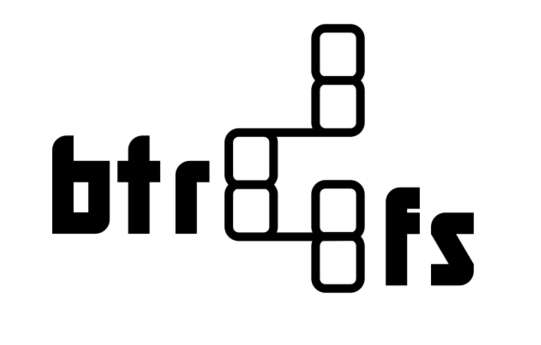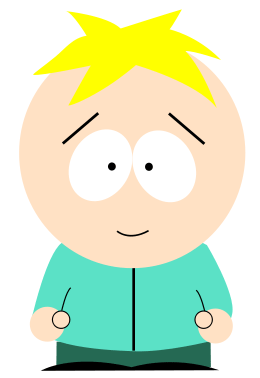Comprehensive Linux system recovery - from broken OS or hardware failure to a fully functional system.
This guide is written for EndeavourOS but can be easily adapted for any Arch based system, and less easily for any other Linux based system. The concepts are the same irrespective of distribution.
Written from the perspective of a beginner to copy-on-write filesystems, this was originally intended as a personal reference but hopefully someone may find this updated version useful. Feel free to open an issue or PR for corrections.
Goals
- Fast incremental snapshots of whole system that can be restored easily in the event of a broken OS.
- Offsite backup of snapshots that can be restored easily in the event of hardware failure.
This setup should not be used in production, it was originally intended for a personal laptop without RAID and that means without the self healing feature offered by the Btrfs filesystem.
Tools / technologies
- Btrfs (“Butter” FS): CoW filesystem with super fast snapshots
- snapper: automatic creation & management of btrfs snapshots
- snap-pac: automatic creation of pre/post btrfs snapshots on package changes when using pacman (Arch package manager)
- grub-btrfs: include btrfs snapshots in grub (bootloader) menu options
- borg: backup program that supports deduplication, compression, and client side encryption - used for offsite backup and restore
- borgmatic: automatic creation & management of borg backups
Information sources
Much of this was implemented by referring to the ArchWiki (Arch Linux documentation), this would not have been possible without their excellent documentation and its contributors. Thanks also goes to EndeavourOS forum members who were kind enough to clear up some doubts and the OS/package maintainers.
Sources not listed previously:
- Btrfs ArchWiki: https://wiki.archlinux.org/title/Btrfs
- Snapper ArchWiki: https://wiki.archlinux.org/title/snapper
Disk topology
For ease of setup, this guide assumes you’re
root. Be careful and read twice before executing any commands!
Disk and partitions:
[root@eos-laptop ~]# parted -l
Model: ATA KINGSTON SV300S3 (scsi)
Disk /dev/sda: 120GB
Sector size (logical/physical): 512B/512B
Partition Table: gpt
Disk Flags:
Number Start End Size File system Name Flags
1 2097kB 539MB 537MB fat32 boot, esp
2 539MB 111GB 110GB btrfs root legacy_boot
3 111GB 120GB 9449MB linux-swap(v1) swap
[root@eos-laptop ~]# lsblk /dev/sda
NAME MAJ:MIN RM SIZE RO TYPE MOUNTPOINTS
sda 8:0 0 111.8G 0 disk
├─sda1 8:1 0 512M 0 part /boot/efi
├─sda2 8:2 0 102.5G 0 part /home
│ /var/log
│ /var/cache
│ /
└─sda3 8:3 0 8.8G 0 part [SWAP]
It’s not required to have the exact aforementioned layout, but knowing the disk/partition topology would make following this guide easier.
We’re naturally interested in the btrfs partition: /dev/sda2
Get the properties including UUID (universally unique identifier) of /dev/sda2:
[root@eos-laptop ~]# blkid /dev/sda2
/dev/sda2: UUID="63745996-340f-4bda-98b1-63af36e6cdae" UUID_SUB="c52df0d3-929a-4f2e-b980-5035036125e0" BLOCK_SIZE="4096" TYPE="btrfs" PARTLABEL="root" PARTUUID="a1969063-479c-3042-9a63-68560d5f5e23"
Btrfs
Btrfs (“Butter” FS) is a modern CoW (copy-on-write) filesystem with a lot of interesting features like checksumming for both data and metadata that can be used for finding and correcting errors.
Since we’re not using RAID (with mirroring), our setup can only find errors and not fix it automatically. We can always restore from the offsite backups if the original ever gets corrupted beyond repair.
For the purpose of this guide it’s important to understand Btrfs subvolume and CoW concepts.
Subvolumes
- A Btrfs subvolume is an independently mountable POSIX filetree and not a block device (and cannot be treated as one). Most other POSIX filesystems have a single mountable root, Btrfs has an independent mountable root for the volume (top level subvolume) and for each subvolume; a Btrfs volume can contain more than a single filetree, it can contain a forest of filetrees. A Btrfs subvolume can be thought of as a POSIX file namespace.
- The top-level subvolume (with Btrfs id 5) (which one can think of as the root of the volume) can be mounted, and the full filesystem structure will be seen at the mount point; alternatively any other subvolume can be mounted (with the mount options subvol or subvolid, for example subvol=@home) and only anything below that subvolume will be visible at the mount point. For example when we map the subvolume
@hometo/homedirectory, only the contents of subvolume@homewill be visible at the mount point/home.
Here’s the filesystem layout we’ll be implementing:
<subvol> <mountpoint>
@ /
@home /home
@log /var/log
@cache /var/cache
@snapshots /.snapshots
Listing current subvolumes:
[root@eos-laptop ~]# btrfs subvolume list /
ID 276 gen 1629 top level 5 path @
ID 277 gen 1629 top level 5 path @home
ID 278 gen 1629 top level 5 path @log
ID 279 gen 910 top level 5 path @cache
Manually mount the btrfs partition to see what’s inside:
# Mount partition /dev/sda2 at /mnt, here we're explicitly mentioning the type as btrfs. It would probably work without it as well!
[root@eos-laptop ~]# mount -t btrfs /dev/sda2 /mnt
[root@eos-laptop ~]# cd /mnt
[root@eos-laptop mnt]# ls
@ @cache @home @log
[root@eos-laptop mnt]# ls @
bin boot dev etc home lib lib64 mnt opt proc root run sbin srv sys tmp usr var
[root@eos-laptop mnt]# ls @cache
ldconfig man pacman private
[root@eos-laptop mnt]# ls @home
pavin
# Unmount
[root@eos-laptop ~]# umount /mnt
EndeavourOS creates these subvolumes automatically when choosing to install on a btrfs partition, we’ll create the @snapshots subvolume manually later.
Whew! That was a handful to digest, but don’t worry if you don’t immediately get it, you’ll understand it better once we implement it.
Copy on Write (CoW)
- The CoW operation is used on all writes to the filesystem.
- This makes it much easier to implement lazy copies, where the copy is initially just a reference to the original, but as the copy (or the original) is changed, the two versions diverge from each other in the expected way.
This is why snapshots can be created so fast and easily in btrfs. A snapshot subvolume is simply a reference to another subvolume.
Installing packages
Update repos and upgrade packages:
pacman -Syu
Install packages:
pacman -S snapper snap-pac grub-btrfs borg borgmatic
Configure snapper
Create a snapper config for root subvolume mounted at /
snapper -c root create-config /
Modify the snapper config, the defaults are probably fine.
File: /etc/snapper/configs/root
You may create other snapper configs as needed, for example for /home but it will not be covered here as we’re backing up /home offsite
Enable systemd timer to have snapper create a snapshot on each boot:
systemctl enable snapper-boot.timer
Backup non-btrfs partition /boot (EFI system partition) on pacman kernel updates
File: /etc/pacman.d/hooks/50-bootbackup.hook
Contents:
[Trigger]
Operation = Upgrade
Operation = Install
Operation = Remove
Type = Path
Target = usr/lib/modules/*/vmlinuz
[Action]
Depends = rsync
Description = Backing up /boot...
When = PostTransaction
Exec = /usr/bin/rsync -a --delete /boot /.bootbackup
Configure btrfs snapshots
Snapper automatically creates a .snapshots directory inside the directory it’s snapshotting.
For the above config for root it will be at /.snapshots.
But we don’t need it as we’ll create an empty directory of same name/path for our @snapshots subvolume to be mounted at.
Delete the .snapshots directory snapper created at /
rm -rI /.snapshots
Create the directory anew
mkdir /.snapshots
Mount btrfs partition and create new subvolume
mount -t btrfs /dev/sda2 /mnt
btrfs subvolume create /mnt/@snapshots
umount /mnt
Automatically mount the @snapshots subvolume at /.snapshots
File: /etc/fstab
Contents:
# /etc/fstab: static file system information.
#
# Use 'blkid' to print the universally unique identifier for a device; this may
# be used with UUID= as a more robust way to name devices that works even if
# disks are added and removed. See fstab(5).
#
# <file system> <mount point> <type> <options> <dump> <pass>
UUID=E199-B52A /boot/efi vfat umask=0077 0 2
UUID=63745996-340f-4bda-98b1-63af36e6cdae / btrfs subvol=/@,defaults,noatime,space_cache,autodefrag,compress=lzo 0 1
UUID=63745996-340f-4bda-98b1-63af36e6cdae /home btrfs subvol=/@home,defaults,noatime,space_cache,autodefrag,compress=lzo 0 2
UUID=63745996-340f-4bda-98b1-63af36e6cdae /var/cache btrfs subvol=/@cache,defaults,noatime,space_cache,autodefrag,compress=lzo 0 2
UUID=63745996-340f-4bda-98b1-63af36e6cdae /var/log btrfs subvol=/@log,defaults,noatime,space_cache,autodefrag,compress=lzo 0 2
UUID=831cc5b9-7c99-459c-8b25-0db765c5ce3b swap swap defaults,noatime 0 0
tmpfs /tmp tmpfs defaults,noatime,mode=1777 0 0
# Snapshots
UUID=63745996-340f-4bda-98b1-63af36e6cdae /.snapshots btrfs subvol=/@snapshots,defaults,noatime,space_cache,compress=lzo 0 0
Mount all partitions listed in /etc/fstab:
mount -a
Create a manual snapshot
Check if everything works by creating a manual snapshot:
snapper -c root create -c number -d 'Test snap'
Flags (options):
- The first
-cflag is for specifying the config name, which isroot. To list all snapper configs:snapper list-configs - The second
-cflag is for specifying the cleanup algorithm to use, which isnumber. Snapshots older than the number limit specified in/etc/snapper/configs/rootwould be pruned - The
-dflag specifies a description for the snapshot
List the snapshots:
snapper -c root list
List all subvolumes:
[root@eos-laptop mnt]# btrfs subvolume list /
ID 276 gen 1987 top level 5 path @
ID 277 gen 1987 top level 5 path @home
ID 278 gen 1987 top level 5 path @log
ID 279 gen 1987 top level 5 path @cache
ID 290 gen 1987 top level 5 path @snapshots
ID 291 gen 349 top level 290 path @snapshots/1/snapshot
We can see the snapshot we just created manually.
Get property of subvolume:
[root@eos-laptop mnt]# btrfs property get /.snapshots/1/snapshot
ro=true
[root@eos-laptop mnt]# btrfs property get /
ro=false
By default, snapper creates read-only snapshots. This is preferred as it would prevent us from accidentally modifying any snapshots, one of which may be our last chance at restoring to a functional system state.
To restore from a snapshot, we create a read-write snapshot from the read-only snapshot (shown later).
Update grub menu with snapshot entries
Generate grub configuration manually once:
grub-mkconfig -o /boot/grub/grub.cfg
To automatically update grub menu entries on detecting changes in /.snapshots directory, the grub-btrfs package provides a systemd script:
systemctl enable grub-btrfs.path
Restoring from a snapshot
Power on or reboot the system.
From the snapshot list, boot into the last functional snapshot. Make a mental note of the snapshot number.
The system should boot without issues as
/home,/var/logand/var/cacheare all read-write, only/will be read-only.
If the system does not boot from the snapshot, boot from a live USB.
Make sure we have booted into a read-only snapshot:
[root@eos-laptop mnt]# btrfs property get /
ro=true
The aforementioned step is crucial, do not proceed if it’s not a read-only snapshot.
Optional: If you don’t know the correct snapshot number to restore, read the info.xml file associated with each snapshot created by snapper:
nano /.snapshots/*/info.xml
As an example, we will proceed with restoration of root / (subvolume @) from snapshot number 33
Mount the btrfs partition to /mnt:
mount -t btrfs /dev/sda2 /mnt
Rename the @ subvolume:
mv /mnt/@ /mnt/@.broken
Create a new @ subvolume from our chosen snapshot:
btrfs subvolume snapshot /.snapshots/33/snapshot /mnt/@
By default, btrfs creates read-write snapshot. To create a read-only snapshot, specify the
-rflag.
Unmount and reboot into the restored system:
umount /mnt
reboot
Once rebooted, delete the @.broken subvolume:
mount -t btrfs /dev/sda2 /mnt
btrfs subvolume delete /mnt/@.broken
umount /mnt
Optionally, scrub the filesystem (verifies all data & metadata checksums):
btrfs scrub start /
btrfs scrub status /
Check and repair btrfs filesystem
Boot from a live USB
List all block devices:
lsblk
parted -l
Check the unmounted btrfs filesystem:
btrfs check /dev/sda2
Repairing an unmounted btrfs filesystem (DANGEROUS OPTION, see man page for btrfs-check):
btrfs check --repair /dev/sda2
Setup offsite backups
Install borg and create user on remote server with SSH access (in this case it’s a Debian server):
apt install borgbackup
adduser borg --disabled-password
From local machine:
mkdir -p /root/.ssh
cd /root/.ssh
ssh-keygen -t rsa
Copy the public key to remote server location: /home/borg/.ssh/authorized_keys.
From local machine:
ssh borg@remote-server.tld
mkdir eos-laptop
In the previous command,
eos-laptoprefers to local machine’s hostname andremote-server.tldrefers to remote server’s FQDN
Initialize borg repository from local machine:
borg init -e repokey borg@remote-server.tld:/home/borg/eos-laptop
Make sure to securely backup the borg repo password as well as the private key created earlier.
Generate borgmatic config from local machine:
mkdir -p /etc/borgmatic
generate-borgmatic-config -d /etc/borgmatic/config.yaml
chmod 600 /etc/borgmatic/config.yaml
chown root:root /etc/borgmatic/config.yaml
Edit the borgmatic config file /etc/borgmatic/config.yaml:
location:
source_directories:
- /mnt/@.latest
- /mnt/@home.latest
- /mnt/@log.latest
- /mnt/@cache.latest
repositories:
- borg@remote-server.tld:/home/borg/eos-laptop
storage:
encryption_passphrase: "<your-borg-repo-password>"
retention:
keep_daily: 7
keep_weekly: 4
hooks:
before_backup:
- mount /dev/sda2 /mnt
- btrfs subvolume snapshot -r /mnt/@ /mnt/@.latest
- btrfs subvolume snapshot -r /mnt/@home /mnt/@home.latest
- btrfs subvolume snapshot -r /mnt/@log /mnt/@log.latest
- btrfs subvolume snapshot -r /mnt/@cache /mnt/@cache.latest
after_backup:
- btrfs subvolume delete /mnt/@.latest
- btrfs subvolume delete /mnt/@home.latest
- btrfs subvolume delete /mnt/@log.latest
- btrfs subvolume delete /mnt/@cache.latest
- umount /mnt
on_error:
- btrfs subvolume delete /mnt/@.latest
- btrfs subvolume delete /mnt/@home.latest
- btrfs subvolume delete /mnt/@log.latest
- btrfs subvolume delete /mnt/@cache.latest
- umount /mnt
Validate the borgmatic config file /etc/borgmatic/config.yaml:
validate-borgmatic-config
Perform a backup (this may take a while as it’s a first time sync):
borgmatic --verbosity 1
Setup cron to automatically perform backups.
File: /etc/cron.d/borgmatic
Contents:
0 3 * * * root /usr/bin/borgmatic --verbosity 1 --syslog-verbosity 1
Secure cron file:
chmod 600 /etc/cron.d/borgmatic
chown root:root /etc/cron.d/borgmatic
List all backups:
borgmatic list
Get information about backups:
borgmatic info
Break lock if previous backup was interrupted and no borg processes are running:
borgmatic borg break-lock
Restore from offsite backups
This section details restoring to a fresh installation of the OS.
Boot into freshly installed system and install borg and borgmatic as stated in the previous section.
List all backups:
borgmatic list
Mount the latest backup to check files:
borgmatic mount --archive latest --mount-point /mnt
Unmount:
borgmatic umount --mount-point /mnt
Extract files to /root:
borgmatic extract --archive latest --destination /root --progress
Rename backup:
cd /root
mv mnt backup
Reboot into live environment
Mount btrfs partition:
mount -t btrfs /dev/sda2 /mnt
Rename existing subvolumes:
cd /mnt
mv @ @.fresh
mv @home @home.fresh
mv @log @log.fresh
mv @cache @cache.fresh
Move and rename backup files:
mv /mnt/@.fresh/root/backup/* /mnt
mv @.latest @
mv @home.latest @home
mv @log.latest @log
mv @cache.latest @cache
Copy /boot dir from @.fresh to @:
cp -a /mnt/@.fresh/boot /mnt/@
Edit /mnt/@/etc/fstab with UUID of new EFI, btrfs and swap partitions:
lsblk
blkid /dev/sda1
blkid /dev/sda2
blkid /dev/sda3
Reboot back into OS.
Edit /etc/default/grub with UUID of new swap partition (for hibernation resume) and run:
grub-mkconfig -o /boot/grub/grub.cfg
Reboot server.
Here’s a cute picture of Butters from South Park.