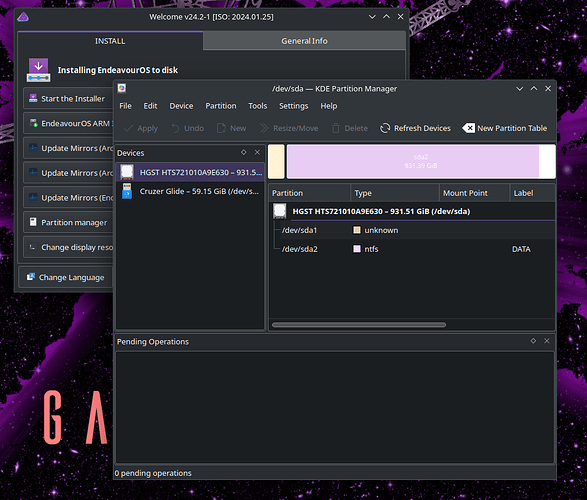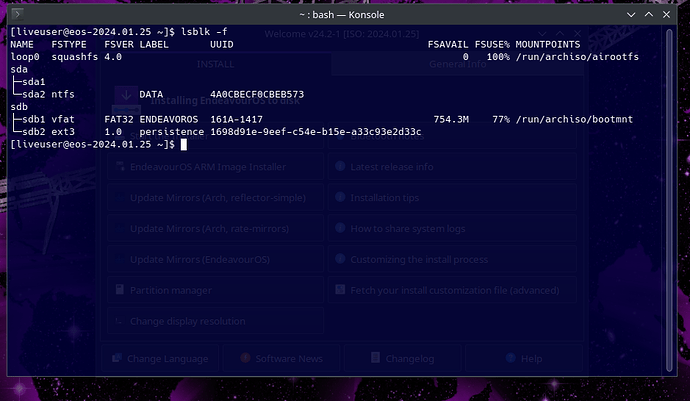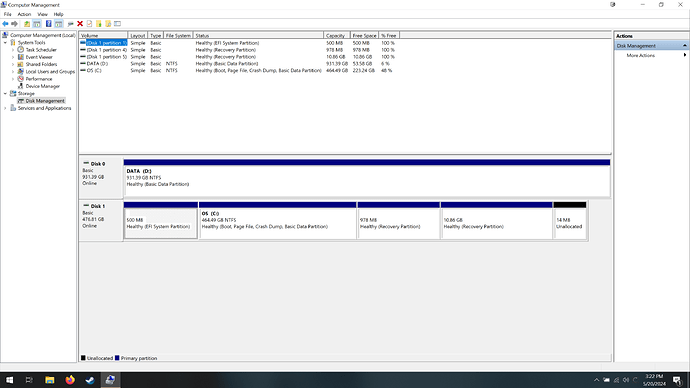The last time I attempted a Linux install was nearly a decade ago using what is now Legacy BIOS. Worked like a charm back then.
My current system uses UEFI which I believe to be a problem because when I try to install EndeavourOS from a live USB I can see what is my D: drive in Windows just fine when I run the partition manager. What I so not see is what is my C: drive, my boot drive in Windows.
What I’d like to do is install Endeavour on what is my C: drive, which I believe would be sda0 in Linux? As you can see in the provided screenshot all that is visible to the partition manager is sda1, which is my larger drive on this computer. I should also have a 500 GB partition visible. The Cruzer Glide
is my live boot partition.
Still new at all this but I have old experience with DOS of all things. I’d ask that if you require certain commands to be run that you explain the why? I find I have to build a working knowledge of processes in Linyx, and that would help immensely.
Thank you.
An easy-to-follow guide:
However, it is possible that you’ve made a mistake because when installing Windows in the past (Windows 10), it always created three partitions for me. The fact that you only have two may mean that your Windows installation can’t boot anymore.
This is just speculation, as I’ve never installed Windows 11.
Try shutting down, removing your EndeavourOS live media, then try to boot into Windows. If you boot successfully, then you can follow the guide in the video.
Also, to be safe, you can put EndeavourOS on a totally separate HDD or SSD, rather than a separate partition.
1 Like
There is no sda0
sda is the drive itself, and sda1 = partition 1, sda2 = partition 2,etc.
In the screenshot it seems there is only one hdd/ssd and your usb drive attached to your pc.
Can you post the result of the following command executed in a terminal:
lsblk -f
Huh, sometimes numbering systems start with zero, other times a 1. Here’s the screenshot of the lsbk -f command.
Looking at this I see sda1 which is unlisted and sda2 which is listed as data. That’s what my second drive is set as in Windows my D: drive. Is the problem with not having a UUID?
That’s strange (to me)… Why doesn’t sda2 show an available amount?
Is your 500 Gb “Drive C:” a physical drive or was it a partition on the same drive where your Data partition is located?
Cause it seems that there isn’t a C: Drive anymore. And from what I can see in the screenshots above, your DATA (sda2) partition is using all the memory available on your drive. Except for the little unknown partition (sda1)
1 Like
A quick question, are you using the latest ISO for the install? That wallpaper appears to be from the previous one.
It’s a separate physical drive, I can still boot from it. I have 1.5 TB total storage on this system.
That I’m unsure of. I did update all the packages and system files so that should resolve any problems I believe.
I can boot into Windows which is why this is so frustrating. Perhaps I’ll go back into windows and run a partition manager to see what that tells me. This install came stock when I bought the PC so I didn’t have a hand in installing the Wimdows OS.
That is really strange, it should at least show up as a drive when using lsblk, but it doesn’t. It seems if it isn’t attached to the powercable but on the other hand if you can boot from it, it must be attached in a way.
Can you boot Windows and post a screenshot of the “Disk management” overview?
I really want to build my own but am stuck with reusing this one for now.
Not sure this will make any difference, but did you disable secure boot in the BIOS ?
Looks like a lot of safe boot and partition restoration in here.
I did. It was a requirement to run my live USB from my understanding. I don’t believe Windows cared for it.
That’s the video I’m working off of oddly enough. It’s a Win 10 machine and it’s crap like this that finally encouraged me to make the switch.
Yes, but if you plan to eventually use windows at a later point you should leave them untouched.
Disk1 is definitely another physical drive, that isn’t picked up by linux, atm.
Sorry for all the questions, but can you post the output of the following command, in the linux terminal:
sudo dmesg
I’m wanting to do a complete switch. I really need to replace the primary disk anyway. I suppose I’ll dual boot in the meantime, much as I hate to do that.
Thanks very much for all your help. I’d heard this community is helpful and you’ve all helped incredibly.
Well there are other people with similar problems, where disabling “IOMMU” in the Bios did the trick. But I think this is more of an trial and error thing.
But the output of dmesg would be interesting.
I imagine its not a common problem as I’ve been able to find little to go on in online searches. My current BIOS is a pain but I’ll have a look at it.