What are the command lines for launching the different types of application menus that exist in Plasma?
Especially, I would like to make a keyboard shortcut for launching the one that opens in full screen mode. And if possible make launchers to be added to Plank.
I found out how to make a keyboard shortcut for launching the Application Dashboard. I added the widget to the panel, right-clicked on it and Configure …
Still I am interested in making launchers to be added to Plank.
Edit: The short cut doesn’t work after I removed the widget of course 
Launchers in Plank, as far as I know, are just .desktop files… you can do just about anything with them…
Thanks for the reply!
I just don’t know what are the command lines for launching the different application menus. I am interested to know them. Of especial interest is the Application Dashboard. But as well the other two.
I was pretty sure you knew about Plank (it is a simple thing, after all) but I posted it anyway for a ‘passing reader’ who might not realise the expertise bar level for that is low!
Perhaps I didn’t explain myself clearly in the op.
What I want to know are the command lines that will open/launch those different application menus in Plasma. Maybe there aren’t any and they only can be launched via widgets added to the panel.
You know, like in Xfce I could make a launcher for xfce4-popup-whiskermenu -p which opens the menu and can be added to Plank.
Closest I could find quickly - if it’s relevant (no Plasma to check on)
The settings are stored in ~/.kde/share/config/plasma-desktop-appletsrc.
Edit it.
Don't change anything from GUI to prevent rewriting the file.
Log out.
Log in.
That file might contain commands - if they exist! Good luck…
Thanks for the help, I appreciate it!
I’ll have look into it.

cd ~/.config/plank/dock1/launchers
cat firefox.dockitem
[PlankDockItemPreferences]
Launcher=file:///usr/share/applications/firefox.desktop
So just copy and edit a launcher, rename, reload plank.
Thank you so much @xircon for pointing out where I could edit those files! Sorry for my late reply!
Do you happen to know if there is a keyboard shortcut for launching the Application Dashboard in Plasma? I could configure one via its widget on the panel but I’d rather not add another widget since the panel looks already quite cluttered.
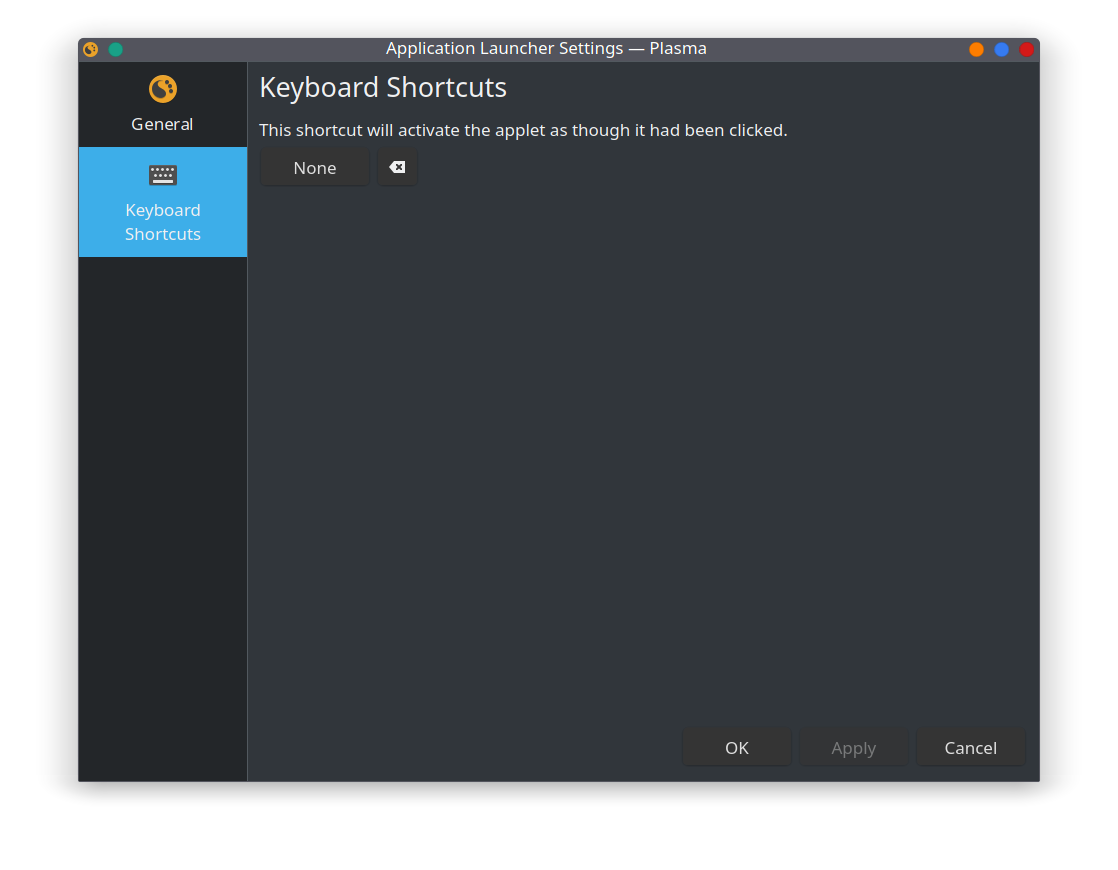
Right click it.
It looks like that I can only do that when the widget is on the panel and then the shortcut will work. When I remove the widget the shortcut is gone with it.
Wasn’t sure, why not create a hidden panel:
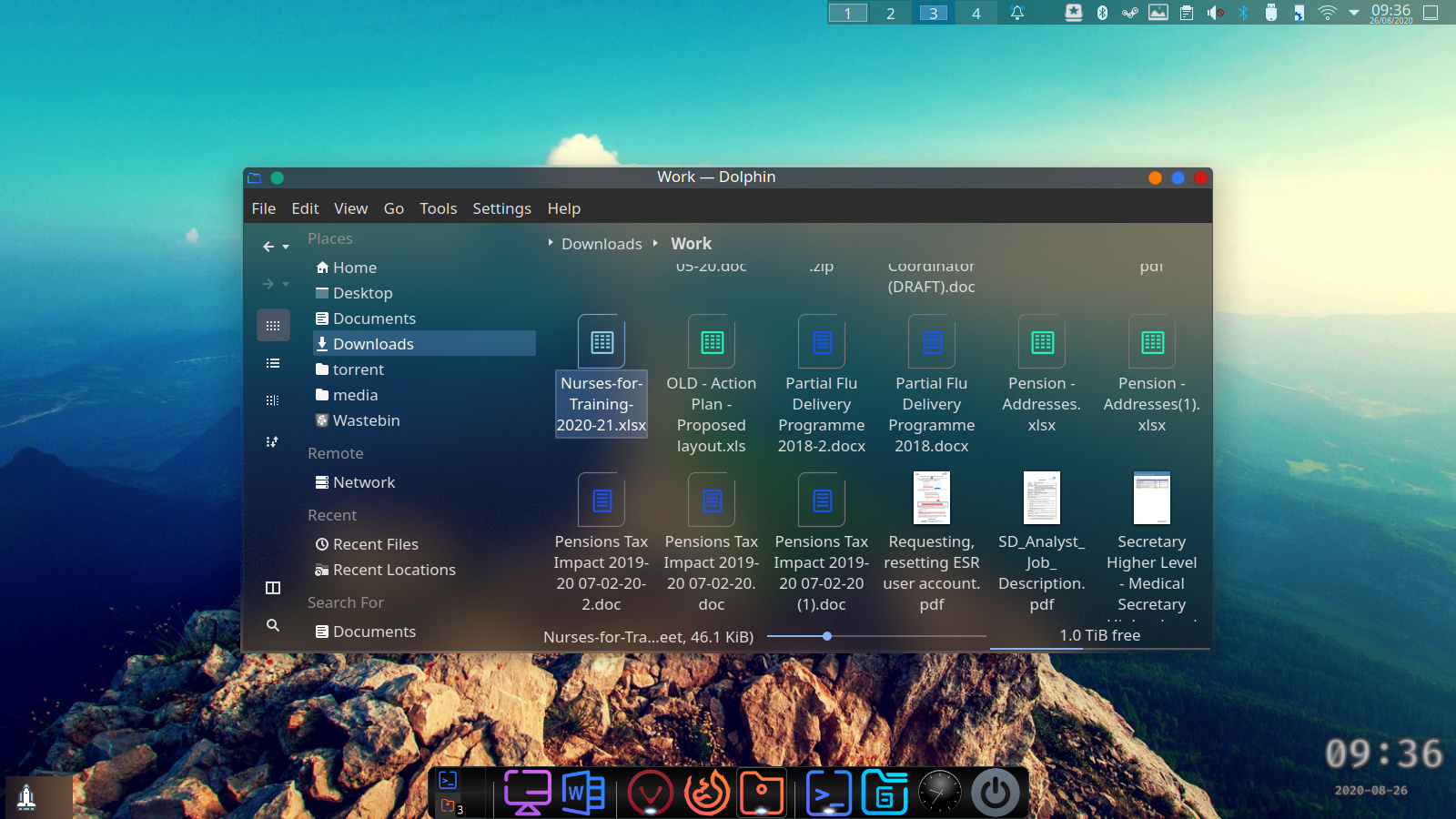
Bottom left, the space shuttle icon is my menu, it never shows unless I mouse over.
Good idea! It didn’t occur to me ![]()
I’ll do so, thanks!
I’m not sure if this is what you are asking or if this will help, but on my kde systems, the default keyboard shortcut for launching the Application Dashboard is simply to tap the Windows key or Alt-F1. As far as I know, these are the stock kde defaults. The shortcut can also be configured by right clicking on the panel icon, choosing Configure Application Dashboard, Keyboard Shortcuts.
Also, there is a little known trick for getting specific application shortcuts/ launchers onto a particular (non-default) kde panel. For clarity, the distinction I’m making here is that ordinarily, when you right click on an application icon in the Dashboard, you can select Add to Panel. The problem is that only adds the icon launcher to the default panel. If you have a different dock, launcher, or secondary panel, you cannot add it that way. Dragging the icon from the Dashboard to the chosen panel mostly doesn’t work correctly or consistently at this time. So, here’s how to do it (at least, here’s how I do it):
Right click on an application icon in the Dashboard, and select Add to Desktop. Once the icon launcher is created on the desktop, you can drag it onto the panel or dock of your choice and it will move correctly and become persistent. No manual code mods are involved in this method.
Again, I don’t know if this is what you were asking, but perhaps it will be of help to someone.
Best Regards,
BK
Thanks for your post! It is of big help to me trying to find my way in the labyrinth that KDE’s settings could look like to the “un-initiated” one that I am. I have mostly used Xfce. Currently my daily driver has EOS with Cinnamon. Even though I had previously installed some distributions with KDE Plasma I never had the time or patience to go through all the myriads of it’s possibilities for configuration/customization. Now I have it with EOS on my second laptop as a learning project.
As you use KDE and decide you want more configuration possibilities for keyboard shortcuts, here’s the key:
Go to System Settings in the Dashboard and choose Shortcuts. You will see you’ve struck the motherload. 
Under Global Shortcuts, you will find ways to configure nearly every aspect of the desktop environment. My favorites are under KWin, where you can set/configure keyboard shortcuts for moving between desktops and activities. There are so many options, it can be overwhelming. Play, experiment, have fun. (But keep good notes regarding what you are changing, so you can revert or modify settings!)
This is one of the ways KDE shines over nearly every other DE (IMHO—no igniting of flame wars is intended). With time and patience, you can set the DE to improve your daily workflow dramatically.
And don’t forget to check out the other categories of shortcuts to see what else you can achieve.
Enjoy!
Thanks for the post @bkaplan!
As I mentioned before, having used Xfce for most of the relatively short time I have used Linux, I made the switch to Cinnamon at the same time as to EOS. It is may daily driver.
However I am having a second EOS with Plasma for finally giving it a fair try and learn how it works.
I think my previous attempts for using KDE was doomed to failure as much because of lack of time and patience as a wrong approach. I approached KDE the way I normally did Xfce which is quite straightforward to set up. I always ended up with messing some settings and not being able to go back to reset it.
Now I approach KDE in awe and respect. I do it more systematically, looking at one setting for one aspect of the desktop at the time and make sure to understand what it does and don’t change many things at the same time by “pointing-clicking”.
This is great advice, thank you! I always enjoy learning new things and now KDE offers me great opportunity to play and experiment. And I am having great fun!
ps. posting this from EOS_Plasma, with some basic but fully functional setup.