Well, yes, there isn’t much to it.
Say, this is the URL of the video you want to download:
https://www.youtube.com/watch?v=sFB1bG9z68k
You just run this command in the terminal (inside the directory where you want to download the video):
youtube-dl https://www.youtube.com/watch?v=sFB1bG9z68k
Unless you like typing that long URL, yes, it is suggested you paste it in. Remember, if you are using Konsole or the GNOME terminal, the paste shortcut is Ctrl+Shift+V (not Ctrl+V, that will not work). 
youtube-dl will automatically pick the best format and audio and video quality (you can fine tune that with various arguments, but that’s a fairly advanced subject beyond the scope of this brief introduction to youtube-dl).
If you’re using bash as your shell, that’s all you have to do.
If you’re using zsh, then the ? in the URL is going to be a problem (because of extended globing), so either just put the URL in the double quotes:
youtube-dl "https://www.youtube.com/watch?v=sFB1bG9z68k"
or use my solution here. If you are confused by that, just ignore this, chances are it does not apply to you. Unless you manually installed zsh, you are using bash as your shell, because that is the default on Arch. If you are not sure which shell you are using, the echo $SHELL command will tell you.
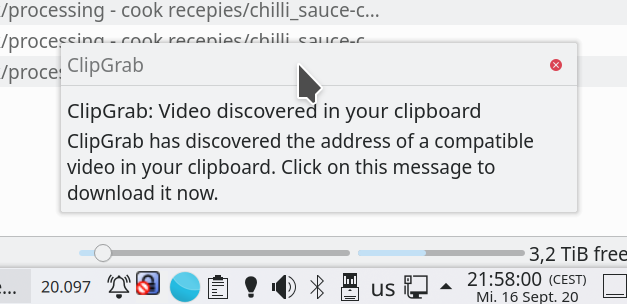
 ).
).