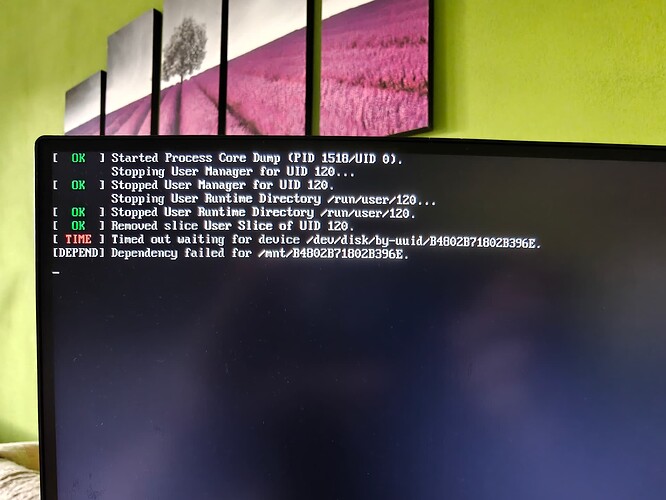Hello guys,
I’m fairly new here and an absolute Linux noob, so please excuse my ignorance and/or lack of knowledge.
I was doing okay for a few weeks on EOS, everything was fine, but today while doing a little exploration, I tried changing the display manager from SDDM to LDM via EOS Welcome window (dunno why, just wanted to try) and now I’m hung on this (see image).
I swear I didn’t change anything else, just this and then rebooted and I’ve been stuck on this ever since.
Could please anytime guide me, ideally step by step, on how to fix that and get into my system again ?
Thanks ![]()
Well that isn’t because of the display manager.
It could be because of another linux installation using the disk though (if that happens to be either EFI or SWAP)
Well it started happening after the change, without changing anything else.
I don’t have any other linux installation, just EOS.
If I should paste some logs or anything that could help with resolving this, please let me now. I do have access to the system via live USB.
Do you have any disk/partition with that UUID number in your /etc/fstab with /mnt as mount point?
Well your task is to figure out what that UUID is, what it should be, and replace it with the right values wherever it’s found.
It could be /etc/fstab. It could be in your kernel cmd line, it could be in GRUB config files. Possibly could be other places (that I am not thinking of)
These are the contents of the fstab.
# /etc/fstab: static file system information.
#
# Use 'blkid' to print the universally unique identifier for a device; this may
# be used with UUID= as a more robust way to name devices that works even if
# disks are added and removed. See fstab(5).
#
# <file system> <mount point> <type> <options> <dump> <pass>
UUID=9916-36A7 /efi vfat fmask=0137,dmask=0027 0 2
UUID=77879ee0-4283-43ef-824b-98bef3767a61 /dev/swap ext4 noatime 0 2
UUID=a84bb5fb-2e6b-45e0-8797-5c58e07cb657 / ext4 noatime 0 1
tmpfs /tmp tmpfs defaults,noatime,mode=1777 0 0
/dev/disk/by-uuid/f4369203-64b6-4a7d-b458-f57b6deb818b /mnt/f4369203-64b6-4a7d-b458-f57b6deb818b auto nosuid,nodev,nofail,x-gvfs-show 0 0
/dev/disk/by-uuid/B4802B71802B396E /mnt/B4802B71802B396E auto nosuid,nodev,nofail,x-gvfs-show 0 0
/dev/disk/by-uuid/5f92c768-0915-48c7-9c9d-b1ab67eee52b /mnt/5f92c768-0915-48c7-9c9d-b1ab67eee52b auto nosuid,nodev,nofail,x-gvfs-show 0 0
I believe the UUID is the system drive. Sorry if I’m using “windows terms”.
Remove this B4802B71802B396E after /mnt.
If that doesn’t work comment out that line in the fstab for the moment. Put # in the beginning of that line.
Welcome to the forum ![]()
![]()
Think your system drive would be
UUID=a84bb5fb-2e6b-45e0-8797-5c58e07cb657 / ext4 noatime 0 1
Could the other be a removable drive ?
With that commented out the boot hangs on flashing underscore.
Anyway… would this help maybe? I have a feeling it might.
[liveuser@eos-2025.03.19 ~]$ lsblk -f
NAME FSTYPE FSVER LABEL UUID FSAVAIL FSUSE% MOUNTPOINTS
loop0 squashfs 4.0 0 100% /run/archiso/airootfs
sda
└─sda1 ext4 1.0 DATA 5f92c768-0915-48c7-9c9d-b1ab67eee52b
sdb
└─sdb1 ext4 1.0 Corsair 2TB f4369203-64b6-4a7d-b458-f57b6deb818b
sdc iso9660 Joliet Extensio EOS_202503 2025-03-19-11-30-07-00
├─sdc1 iso9660 Joliet Extensio EOS_202503 2025-03-19-11-30-07-00 0 100% /run/archiso/bootmnt
└─sdc2 vfat FAT32 ARCHISO_EFI 67DA-AABF
nvme0n1
├─nvme0n1p1
│ vfat FAT32 9916-36A7
├─nvme0n1p2
│ ext4 1.0 77879ee0-4283-43ef-824b-98bef3767a61
└─nvme0n1p3
ext4 1.0 a84bb5fb-2e6b-45e0-8797-5c58e07cb657
I tried changing the UUID for what @keescase said but it still hung on flashing underscore.
You have a line that is badly formulated for that UUID. See my post above.
Sorry maybe you want to mount that partition at
/mnt/B4802B71802B396E
In that case ignore what I said.
Yup I believe this UUID is the system drive. No idea where the other one came from and nope, it’s not any removable drive. ![]()
The question now is in what format how do I get the correct UUID (a84bb5fb-2e6b-45e0-8797-5c58e07cb657) so that the system boots? I tried just copy pasting the UUID over the other and nothing. ![]()
nvme0n1p1 is /efi
nvme0n1p2 is swap
nvme0n1p3 is the “system drive” (root, I guess, is the correct term?)
So based on that the nvme0n1p3’s UUID should be in fstab instead of the B4802B71802B396E UUID but when I replaced it in fstab for:
/dev/disk/by-uuid/a84bb5fb-2e6b-45e0-8797-5c58e07cb657 /mnt/a84bb5fb-2e6b-45e0-8797-5c58e07cb657 auto nosuid,nodev,nofail,x-gvfs-show 0 0
But still only flashing underscore. I am out of ideas what I’m doing wrong anymore. ![]()
You could comment out that problematic line for now.
When you can boot to your system you can fix the fstab from there.
When commented out, the system won’t boot, it stays on blank black screen with flashing underscore.
And you commented out the WHOLE line? not just the uuid ?
Sure, the whole line.
I believe what’s missing in the fstab is the system drive tho. I guess that should be a problem, right?
Kinda weird, since the last three lines are all things you added (knowingly or unknowingly), they shouldn’t be required.
Guess they were added by a Gnome discs utility since I set those drives to automount on boot?
Yeah I prefer GUI way of doing things still… ![]()
Is this the disk you installed EOS on right?
Did you choose manual partitoning with home on a separate partition?
The manual partitioning was the only option available in calamares for me, so yeah, I somehow managed to do it that way, tho I would’ve prefered an automatic way.
Home is not on a separate partition.
And yup, it’s the disk where EOS is installed.