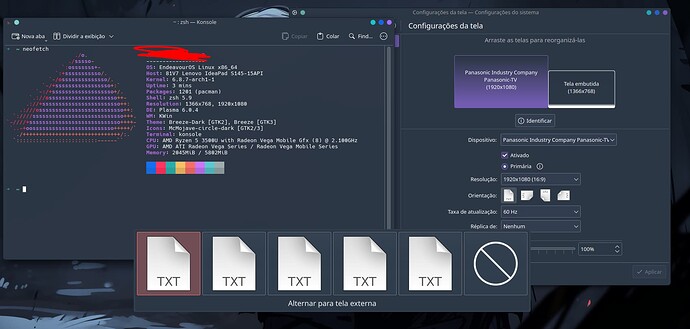When I press meta+P and select a screen, nothing happens. And it’s also missing the corresponding icons. I don’t know where to find more details, any help is welcome.
I found that the theme was responsible for making the icons disappear, but it still doesn’t work when I select a screen mode.
@SrDlay ,
Correct me if I’m wrong. These should happen. The selection (from left)
1 – switch to TV
2 – swith to ‘laptop’
3 – duplicate
4 – cursor crosses left margin it arrives to the TV
5 – crossing right margin means a smooth arrival to the TV
That’s correct. By default it is intersecting with the right edge, I can only switch between modes by manually turning off the monitor I don’t want to use. When I select one of the options using Meta+P nothing happens.
@SrDlay
AFAIK instead of arandr we can use kscreen-doctor command. So I inserted into monitor.sh some parts of
kscreen-doctor -o
(BTW this shows what resolutions are possible)
#!/bin/sh
#xrandr --output eDP-1 --primary --mode 1920x1080 --pos 0x0 --rotate normal --output HDMI-A-1 --mode 1600x900 --pos 1920x0 --rotate normal
kscreen-doctor output.HDMI-A-1.enable \
output.HDMI-A-1.mode.0 \
output.HDMI-A-1.position.0,0 \
output.eDP-1.enable \
output.eDP-1.mode.4 \
output.eDP-1.position.1600,0
Prepare some variants (disable instead of enable if you want either of them to switch off)
I put this script into Autostart.
Although
Right-click on your desktop and select “Display settings” from the popup menu.
also helps you to modify monitor settings (Primary, Enable etc)
Okay, this doesn’t solve the problem that the native way to quickly switch between system views still doesn’t work, but the script is useful, so thanks anyway. I don’t know what caused the problem, but it will probably come back with a clean install.