I am the only one with access to my ![]() system.
system.
How to change the idle time in Gnome 42 after the blank screen (currently set to 30 minutes) in Settings > Power, so it returns to where it was, and preventing it from reverting to a password screen?
Espresso extension has applications I want to keep alive, but don’t necessarily want the screen active for everything,
Is there a better way to set this up a conf file, how to do it?
Doesn’t Gnome work this way if you go to Settings->Power and set it something like this?
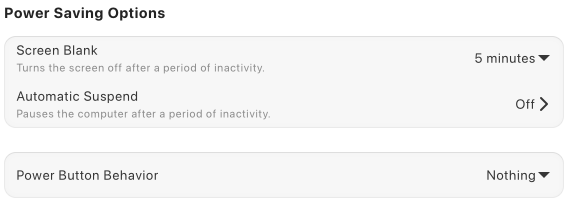
Then go to Settings->Privacy->Screen Lock and set it like this?
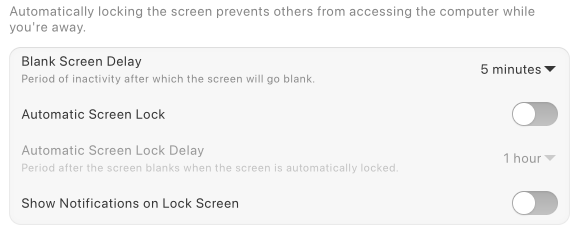
I didn’t invest a ton of time, but did a little bit of research, and I don’t think this level of granularity can be achieved using the Gnome shell DBus system inhibitor functions used by Espresso.
Yes, it does normally. However, I found that disabling Espresso, making the changes to power and privacy settings and then reenabling Espresso, did the trick.
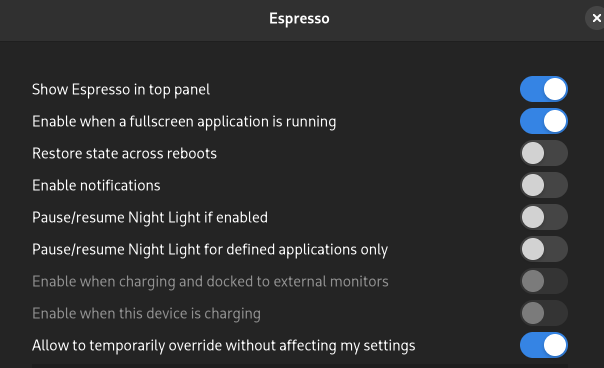
They have this override option.
You are probably right. Guess you can’t have everything from Gnome unless someone comes up with an extension for it ![]()
I am marking your reply as a SOLUTION, so members can see the context. There are are definitely limitations to the granularity of settings. But, as it solves my issue of bypassing the password screen with a simple tweak, I am happy ![]()
This topic was automatically closed 2 days after the last reply. New replies are no longer allowed.