You have to exit from chroot-shell first.
Then sudo reboot.
IDK what I changed, now booted into System ![]()
(But like before now I can’t connect to wifi which is an separate issue)
Too many commands, if you guys could summerize what went wrong & how it got fixed in one comment I’ll add it as Solution which will help others as well.
Thanks for saving me from Distro hopping & reinstalling again ![]()
You should open a new thread for this issue.
1st let me check if any solution already exist on Forum & my issue is not so obvious.
- You broke the system by restarting during an ongoing kernel-install
- You had to chroot into the system, in order to do some repairs:
- Reinstall the kernel. #Errors had to be solved by @joekamprad:
- An empty
/etc/mkinitcpio.d/linux.presethad to be filled with content as provided by Joe. The reason for the file being empty is unknown. - Also see this post below! - Update grub.
- Reboot.
Also add this to the list ![]()
usually, if you had power down while updating kernel you only need to arch-chroot and reinstall kernel…
It is not what was causing the empty preset file the reason for this is unknown ![]()
It’s a good idea to always run 2 x different kernels on your system (something like linux-lts + your-favourite-kernel)
Then if a kernel breaks or has a problem your system can still be booted with the other kernel.
I also always keep a Linux live usb too so I can arch-chroot into a broken system.
It’s a good idea to always run 2 x different kernels on your system
I did that with Manjaro, GUI.
IIRC their app is called “Manjaro Settings Manager” > choose Kernel, where you can install multiple Kernels (on manjaro I installed 3 kernels in total) & by default it uses the latest installed kernel.
I don’t know how to do that on EnOS with terminal, any guide for this?
EnOS has an akm package for this.
GUI application? No such application in my xfce DE.
Also would like to know how to do that from terminal for learning purpose.
AKM-GUI:
https://discovery.endeavouros.com/endeavouros-tools/akm/2021/08/
To install from a shell, e.g.:
sudo pacman -S linux-lts linux-lts-headers
…or:
sudo pacman -S linux-zen linux-zen-headers
…etc.
To remove another kernel, not in use while logged in to a session:
sudo pacman -R linux linux-headers
To find out, which kernel is currently used:
uname -a
After installing or removing kernels manually, always remember to update grub:
sudo grub-mkconfig -o /boot/grub/grub.cfg
That is, unless you did install a pacman hook to do this last task automatically.
Just noticed akm = Simple kernel manager.
Bookmarked your comment, thanks ![]() @anon11595408
@anon11595408
Done now! ![]()
you just need to:
sudo pacman -S linux-lts linux-lts-headers
(or whichever 2nd kernel you want to run) - linux-lts is a good choice for a 2nd kernel as it should in theory always work.
Thanks installed “lts” version from terminal but I’ll keep the “AKM” - the GUI app looks nice for an quick overview.
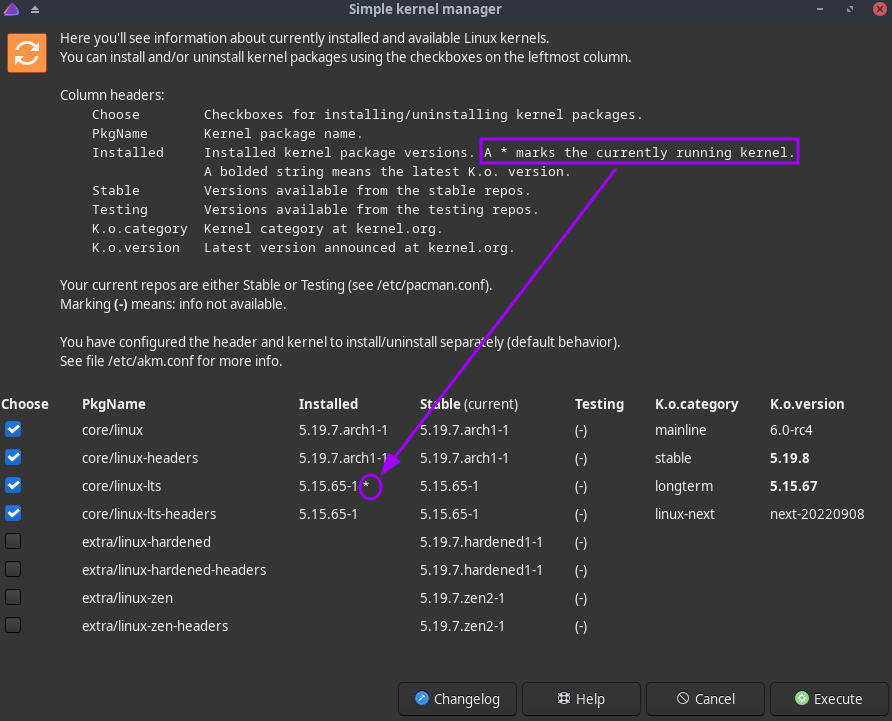
Now it automatically boot to lts. How to make “mainline” version as default without deleting the “lts” version & without akm config?
Edit: Got the answer from another post.
This topic was automatically closed 2 days after the last reply. New replies are no longer allowed.