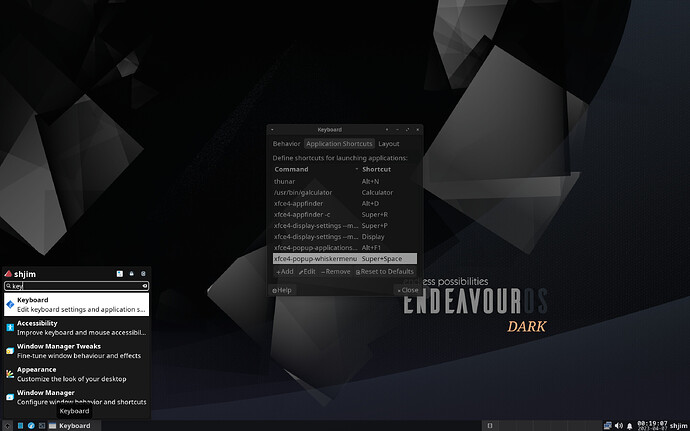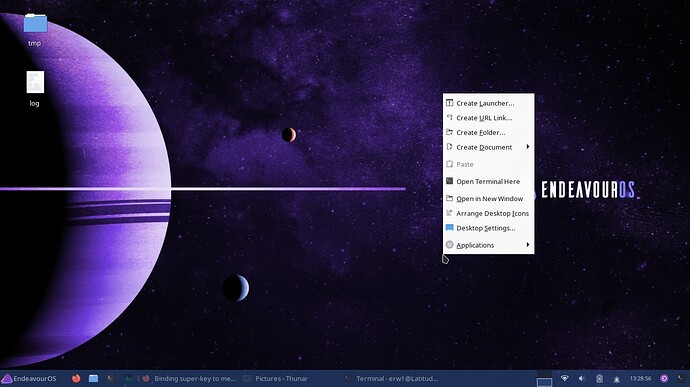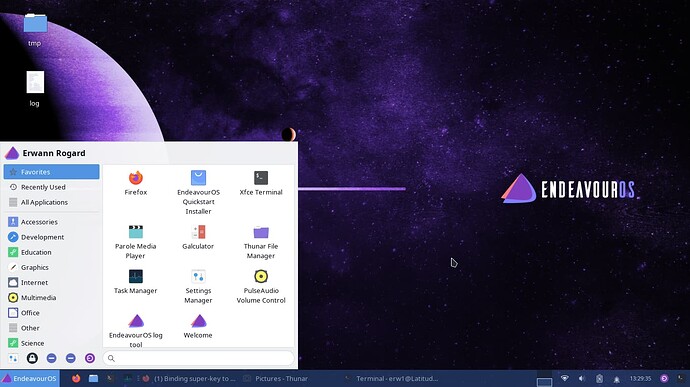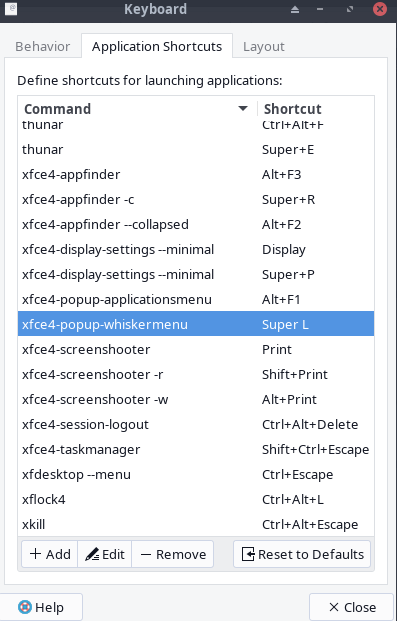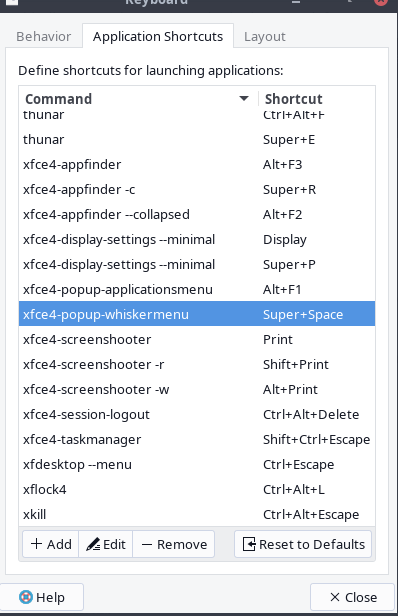How would I bind the super key to the menu in the bottom-left corner? I’m not finding it in Windows Manager.
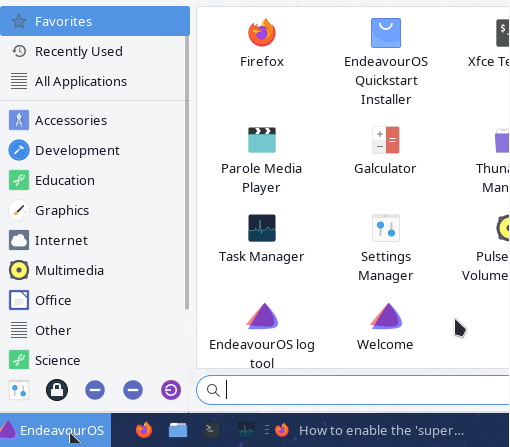
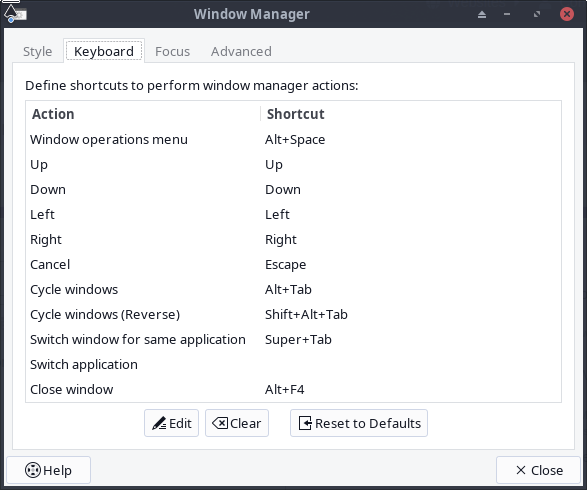
- Go to Settings > Keyboard
- In Keyboard > Application Shortcuts
- Press the button “Add”
- Command:
xfce4-popup-whiskermenuand click OK - Command Shortcut: Super
should be there any way .
You may be be right.
Wasn’t it working already then for OP, I wonder?
With your instruction, I’m getting a different menu depending on whether the tap is brief or prolonged.
Try super+space as suggested by @shjim.
you do wrong one , i think.
maybe you do ( application popup ) it no that one
should be " xfce4-popup-whiskermenu "
Isn’t the menu from the first picture from Openbox?
Is there also a command for that?
get that if right/or left click on desktop. that Application popup i think
EDit> or Alt F1 ( stock )
sorry, I don’t understand this.
It is possible to make the Super key open the Whisker menu in Xfce. I have just tested the following procedure on a new offline installation of EndeavourOS, and it works for me without problem.
When we are done:
- The left and right
Superkeys, when pressed alone, will open the Whisker menu. - Any
Superkey combination you have defined in the Keyboard app (e.g.,Super+Eto openthunar) will continue to work normally. Super+Space(rather thanAlt+F1) will now open the Applications popup menu (i.e, the menu you get when you right-click the desktop).Alt+F1will now also open the Whisker menu, just like pressing aSuperkey.
Step 1: Install xcape
sudo pacman -S xcape
Step 2: Swap the keybindings for Super+Space and Alt+F1
a) Open the Keyboard app and go to the Application Shortcuts tab.
b) Select xfce4-popup-applicationsmenu, click the Edit button, click the OK button, and press Super+F1.
c) Select xfce4-popup-whiskermenu, click the Edit button, click the OK button, and press Alt+F1.
d) Once again, select xfce4-popup-applicationsmenu, click the Edit button, click the OK button, and press Super+Space.
e) Close the Keyboard app.
Step 3: Create a startup task for xcape
a) Open the Session and Startup app and go to the Application Autostart tab.
b) Click the Add button and enter these values:
Name: xcape
Description: Map Super Keys to Alt+F1
Command: /usr/bin/xcape -e 'Super_L=Alt_L|F1;Super_R=Alt_L|F1'
Trigger: on login
c) Click the OK button and then close the Session and Startup app.
Step 4: Log out and log in again
I also want to say the xdottools package or whatever can help you accomplish this. It’s been a very long time since I’ve used xfce - but I used to use the meta key to open the whisker menu.
just super /win key work . it just make problem
Super L or Super R work for me ( just no all time )
EDit Super + Space work if use R or L super . that i find useful
It should work (for a Super key alone and for Super key combinations) if you press the keys before xcape times out.
xcape allows you to specify this timeout value on the command you place in your startup task. By default, I think, this timeout value is 1000 ms. So if you hold the Super key for longer than a second, the keystroke will be ignored.
man xcape
SYNOPSIS
xcape [-d] [-t timeout] [-e map-expression]
OPTIONS
-d Debug mode. Will run as a foreground process.
-t timeout
Give a timeout in milliseconds.
If you hold a key longer than timeout a key event
will not be generated.
-e map-expression
Use map-expression as the expression(s).
i no try xcape. i will take look after work .
like i say if set ( Super L = left super key ) or ( Super R = right super key ) it work
( out of box ) just decide stop some time …
i ok use Super+Space … if i use xfce on EOS.
if use xfce on my Arch install i use rofi ( i no have bar )
This topic was automatically closed 2 days after the last reply. New replies are no longer allowed.