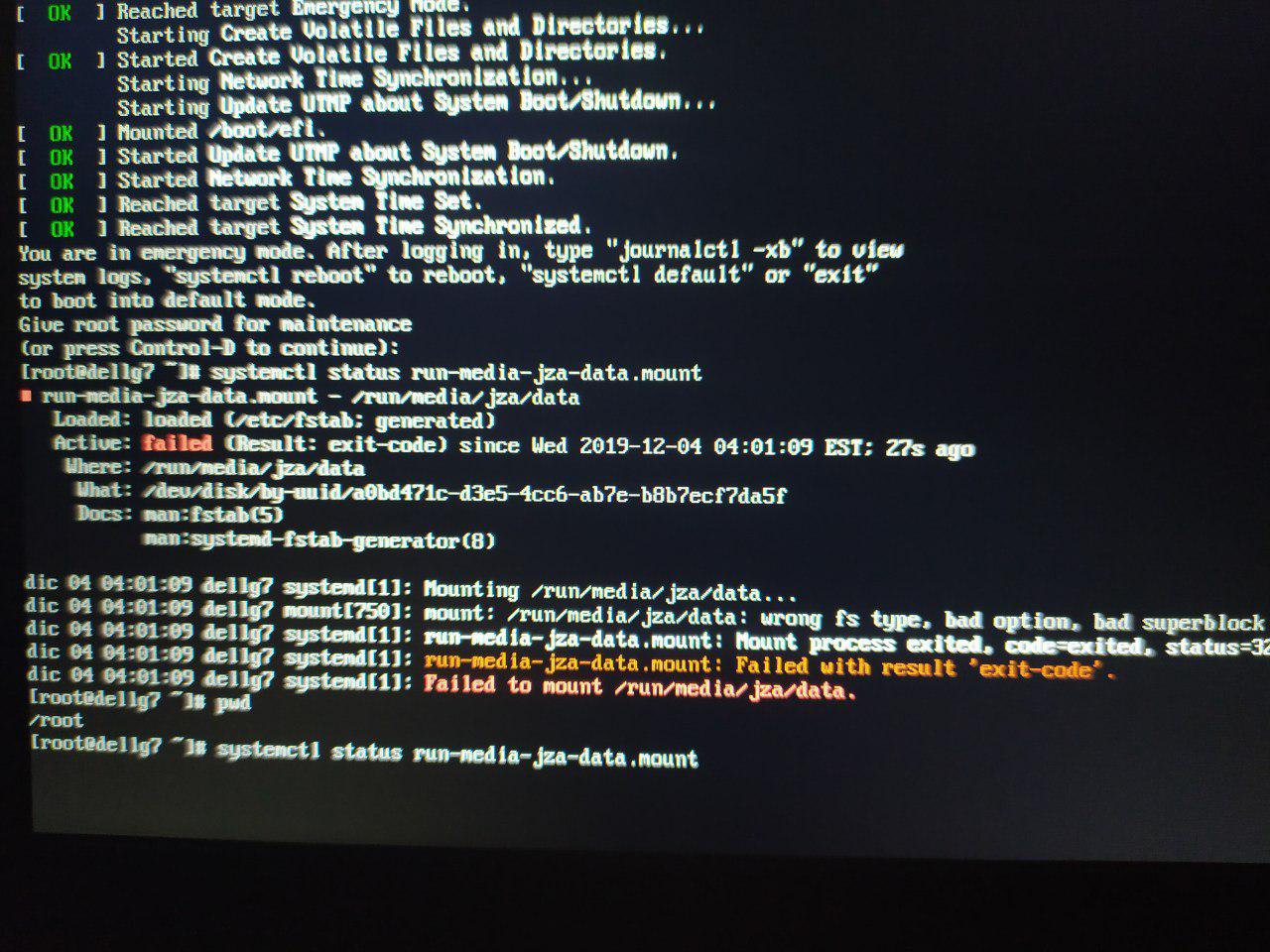On the last 2 digits, the first digit is the dump(8) command If it is 0 that partition will NOT be dumped. If it is 1 that partition will be dumped. If you don’t know what dump is, enter 0. Unless you have a very specific reason to use dump, enter 0. As far as I know dump is deprecated and very few, if any distributions, even install dump anymore. It’s not installed on my EndeavourOS (Arch) Gnome install, and when I tried to install it, pacman didn’t know anything about it.
On the last two digits, the second digit is fsck.
fsck (file system consistency check). fsck will check a filesystem for errors, and if possible correct the errors. This check can be done automatically during boot time or ran manually. To run fsck manually , you will need to ensure that the partition you are going to check is not mounted. Which is quite difficult for the root directory. So most users run fsck at boot up as part of /etc/fstab.
In fstab, the digit zero indicates that partition will NOT be checked, the digit 1 indicates that partition will be checked first, the digit 2 indicates that partition will be second in the fsck order. The order can go as high as 16, but as a convention, most administrators check /boot first, and all other partitions are listed as 2 and let fsck figure the order out.
One more thing about fsck. In the bad old days of PATA spinning hard drives, fsck was a very useful utility to have around. Now the new SATA spinning hard drives have features built into the onboard controller chip such as S.M.A.R.T. technology and other error checking. SSDs have even more features built into their controllers such as TRIM, and other technology to the point that most users set fsck to 0 for SSDs and don’t bother running fsck. Some people even argue that running fsck at every boot up is detrimental to SSDs, although I haven’t any strong convictions on that either way.
Also, I forgot to point out in my last post:
fstab mounts the partitions in the order they are listed in fstab from top to bottom.
Here is my EndeavourOS Gnome fstab with UUID numbers, truncated for brevity, as created by genfstab during installation.
<file system> <mount point> <type> <options> <dump> <pass>
UUID# /boot/efi vfat umask=0077 0 2
UUID# /boot ext4 defaults,noatime,discard 0 2
UUID# / ext4 defaults,noatime,discard 0 1
UUID# swap swap defaults,noatime,discard 0 2
tmpfs /tmp tmpfs defaults,noatime,mode=1777 0 0
Notice the boot order
/boot/efi /boot / swap
Also notice that dump is 0 for everything
for fsck, root is 1 or first, everything else is 2 except tmpfs which is 0
As for “options” If this is what the Arch developers determined to use, who am I to question it? They probably know what’s best for this distribution.
Pudge