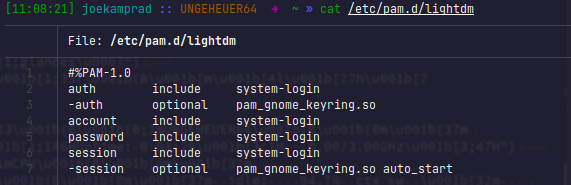Buckfae
February 17, 2022, 7:39am
1
Hey!
I’m using i3 with EndeavorOS (really like the rice by the way) and i halso use visual-studio-code-bin rather than code because i want settings sync and github copilot. Therefore, i had to install gnome-keyring.https://wiki.archlinux.org/title/GNOME/Keyring#PAM_method but the keyring is still not enabled on boot.
[buckfae@buckfae-pc ~]$ sudo cat /etc/pam.d/login
#%PAM-1.0
auth required pam_securetty.so
auth requisite pam_nologin.so
auth include system-local-login
auth optional pam_gnome_keyring.so
account include system-local-login
session include system-local-login
session optional pam_gnome_keyring.so auto_start
password include system-local-login
[buckfae@buckfae-pc ~]$ cat ~/.bash_profile
#
# ~/.bash_profile
#
[[ -f ~/.bashrc ]] && . ~/.bashrc
# Unlock gnome keyring
if [ -n "$DESKTOP_SESSION" ];then
eval $(gnome-keyring-daemon --start)
export SSH_AUTH_SOCK
fi
[buckfae@buckfae-pc ~]$
Thank you in advance!
When using console-based login, edit /etc/pam.d/login
But you will use lightdm and autologin as you describe?
Not sure eat the moment about if this is working passwordless …
And welcome at the forum with such a nice little challenging question
kjw
February 17, 2022, 11:51am
3
Welcome to the forum @Buckfae
2 Likes
Buckfae
February 17, 2022, 2:56pm
4
I changed the file /etc/pam.d/lightdm:
[buckfae@buckfae-pc ~]$ sudo cat /etc/pam.d/lightdm
#%PAM-1.0
auth include system-login
auth optional pam_gnome_keyring.so
account include system-login
password include system-login
session include system-login
session optional pam_gnome_keyring.so auto_start
I assume that i had to remove the -?
I can confirm that i’m using lightdm:
[buckfae@buckfae-pc ~]$ grep '/usr/s\?bin' /etc/systemd/system/display-manager.service
ExecStart=/usr/bin/lightdm
Script origin: https://unix.stackexchange.com/a/259224
You can also try installing seahorse and set the password for the keyring as blank.
i would bet the issue comes with autologin as it does not unlock your key in this case.
Buckfae
February 17, 2022, 6:04pm
7
I decided to just remove autologin. Now (after i logged in properly) the keyring is unlocked. Thank you anyway!
1 Like
that’s the issue with this … and seem still the only workaround is to use an empty password for unlocking the key… not really the best option… and having login screen is not that bad
Buckfae
February 18, 2022, 9:10am
9
Yea i guess so. Thank you a lot for your help!
Buckfae
February 18, 2022, 9:25am
10
Do you mind sharing your .bashrc or your terminal config in general? Looks really awesome!
this is zsh and I am a simple guy …, I use “oh-my-zsh”ZSH_THEME=“obraun”
zsh-autosuggestions
alias cat=‘bat’ is what makes the cat output showing with line-numbers
2 Likes
system
February 20, 2022, 10:22pm
12
This topic was automatically closed 2 days after the last reply. New replies are no longer allowed.