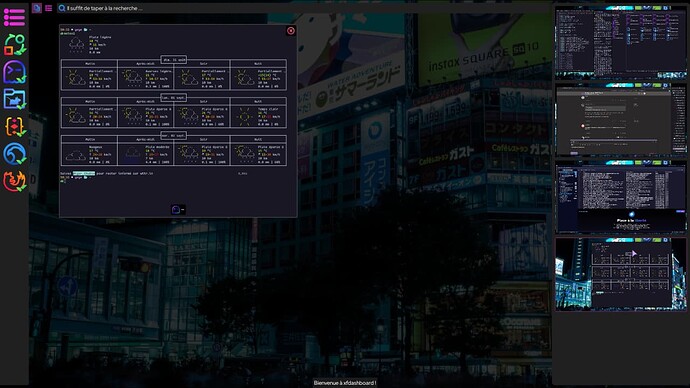I think so. As you can see from my screenshot, it definitely shows what apps are open on each desktop. I tend to keep a single app open, either maximized or with everything else minimized, on each monitor so that other apps don’t show up behind the active window.
I’m not sure what you’re referring to with just empty rectangles, Workspace Switcher does not have that option: it’s either like in my screenshot, or just the name of the desktop.
Window menu is the best answer I guess.
I installed Xfdashboard, it doesn’t show the number or name of the workspace.
1 Like
Good night, that takes up too much screen real estate.
I see you’re interested in weather. Check out the Conky weather+moon scripts over on the Bunsen Labs forum.
It’s nice and polished, problem is, I decided many years ago to stop putting stuff (icons, conky, widgets or gkrellm) on my workspace.
Using wttr.in or ansiweather is enough for me and if I want more accuracy, I can use the weather for farmers website in my country.
Following is a screenshot of the XFCE workspace switcher showing rectangles on workspace 1, representing the fact that there are two apps currently open on workspace 1.
However, unlike Tint2, you don’t know which apps are open unless you switch to workspace 1.
Yeah, that’s just a space issue. If the open windows are a little larger, the program icon appears (as in my earlier post).
eso
September 6, 2025, 3:08pm
27
@oldthinker ,yay -S wmctrl
gruvbox.tint2rc
#---- Generated by tint2conf d04b ----
# See https://gitlab.com/o9000/tint2/wikis/Configure for
# full documentation of the configuration options.
#-------------------------------------
# Gradients
#-------------------------------------
# Backgrounds
# Background 1: Panel, Tooltip
rounded = 5
border_width = 0
border_sides = TBLR
border_content_tint_weight = 0
background_content_tint_weight = 0
background_color = #151515 80
border_color = #000000 0
background_color_hover = #000000 0
border_color_hover = #000000 0
background_color_pressed = #000000 0
border_color_pressed = #000000 0
# Background 2: Active taskbar, Systray
rounded = 5
border_width = 0
border_sides =
border_content_tint_weight = 0
background_content_tint_weight = 0
background_color = #202020 100
border_color = #000000 0
background_color_hover = #000000 0
border_color_hover = #000000 0
background_color_pressed = #000000 0
border_color_pressed = #000000 0
gradient_id_pressed = 0
# Background 3: Active desktop name, Active task
rounded = 5
border_width = 2
border_sides = TBLR
border_content_tint_weight = 8
background_content_tint_weight = 0
background_color = #151515 100
border_color = #000000 0
gradient_id = 0
background_color_hover = #99ad6a 100
border_color_hover = #000000 0
gradient_id_hover = 0
background_color_pressed = #99ad6a 100
border_color_pressed = #000000 0
gradient_id_pressed = 0
# Background 4: Button
rounded = 5
border_width = 0
border_sides = TBLR
border_content_tint_weight = 0
background_content_tint_weight = 0
background_color = #000000 0
border_color = #000000 0
background_color_hover = #000000 0
border_color_hover = #000000 0
background_color_pressed = #000000 0
border_color_pressed = #000000 0
#-------------------------------------
# Panel
panel_items = PPPPPFL:ET:FEEPSEBCPP
panel_size = 1800 40
panel_margin = 7 7
panel_padding = 4 4 4
panel_background_id = 1
wm_menu = 1
panel_dock = 0
panel_pivot_struts = 0
panel_position = bottom center horizontal
panel_layer = top
panel_monitor = all
panel_shrink = 0
autohide = 0
autohide_show_timeout = 0.5
autohide_hide_timeout = 0.2
autohide_height = 1
strut_policy = follow_size
panel_window_name = tint2
disable_transparency = 0
mouse_effects = 0
font_shadow = 0
mouse_hover_icon_asb = 100 0 10
mouse_pressed_icon_asb = 100 0 0
scale_relative_to_dpi = 0
scale_relative_to_screen_height = 0
#-------------------------------------
# Taskbar
taskbar_mode = multi_desktop
taskbar_hide_if_empty = 0
taskbar_padding = 0 0 0
taskbar_background_id = 0
taskbar_active_background_id = 2
taskbar_name = 0
taskbar_hide_inactive_tasks = 0
taskbar_hide_different_monitor = 0
taskbar_hide_different_desktop = 0
taskbar_always_show_all_desktop_tasks = 0
taskbar_name_padding = 8 0
taskbar_name_background_id = 0
taskbar_name_active_background_id = 3
taskbar_name_font_color = #e8e8d3 100
taskbar_name_active_font_color = #ffee99 100
taskbar_distribute_size = 1
taskbar_sort_order = none
task_align = left
#-------------------------------------
# Task
task_text = 1
task_icon = 1
task_centered = 1
urgent_nb_of_blink = 3
task_maximum_size = 140 32
task_padding = 3 3 3
task_font = Sans 9
task_tooltip = 1
task_thumbnail = 0
task_thumbnail_size = 150
task_font_color = #a89984 100
task_active_font_color = #ddc7a1 100
task_iconified_font_color = #928374 100
task_icon_asb = 50 -30 -30
task_active_icon_asb = 100 0 0
task_iconified_icon_asb = 50 -60 -60
task_background_id = 0
task_normal_background_id = 0
task_active_background_id = 3
task_iconified_background_id = 0
mouse_left = toggle_iconify
mouse_middle = close
mouse_right = close
mouse_scroll_up = next_task
mouse_scroll_down = prev_task
#-------------------------------------
# System tray (notification area)
systray_padding = 3 0 0
systray_background_id = 2
systray_sort = ascending
systray_icon_size = 24
systray_icon_asb = 100 -20 -20
systray_monitor = primary
systray_name_filter =
#-------------------------------------
# Launcher
launcher_padding = 0 0 0
launcher_background_id = 0
launcher_icon_background_id = 0
launcher_icon_size = 0
launcher_icon_asb = 100 0 0
launcher_icon_theme_override = 0
startup_notifications = 0
launcher_tooltip = 0
#-------------------------------------
# Clock
time1_format = %H %M
time2_format =
time1_font = Rubik 16
time1_timezone =
time2_timezone =
clock_font_color = #d4be98 100
clock_padding = 2 0
clock_background_id = 0
clock_tooltip = Today is %A,%n%d %B
clock_tooltip_timezone =
clock_lclick_command = gsimplecal
clock_rclick_command = jgclock ipc
clock_mclick_command =
clock_uwheel_command =
clock_dwheel_command =
#-------------------------------------
# Battery
battery_tooltip = 1
battery_low_status = 10
battery_low_cmd =
battery_full_cmd =
battery_font_color = #000000 100
bat1_format = %p
bat2_format =
battery_padding = 0 0
battery_background_id = 0
battery_hide = 90
battery_lclick_command =
battery_rclick_command =
battery_mclick_command =
battery_uwheel_command =
battery_dwheel_command =
ac_connected_cmd =
ac_disconnected_cmd =
#-------------------------------------
# Separator 1
separator = new
separator_background_id = 0
separator_color = #000000 0
separator_style = dots
separator_size = 3
separator_padding = 1 0
#-------------------------------------
# Separator 2
separator = new
separator_background_id = 0
separator_color = #000000 0
separator_style = dots
separator_size = 3
separator_padding = 1 0
#-------------------------------------
# Executor 1
execp = new
execp_command = ~/.config/tint2/scripts/desktop info
execp_interval = 1
execp_has_icon = 0
execp_cache_icon = 0
execp_continuous = 1
execp_markup = 1
execp_monitor = all
execp_tooltip = L: Show Desktop, MW:Switch Desktop, R:Windows List
execp_lclick_command = show_desktop
execp_rclick_command =
execp_mclick_command =
execp_uwheel_command = ~/.config/tint2/scripts/desktop next
execp_dwheel_command = ~/.config/tint2/scripts/desktop prev
execp_font = Symbols Nerd Font 14
execp_font_color = #d8a657 100
execp_padding = 9 0
execp_background_id = 3
execp_centered = 1
execp_icon_w = 20
execp_icon_h = 38
#-------------------------------------
# Executor 2
execp = new
execp_command = ~/.config/tint2/scripts/audacious.sh 0 40
execp_interval = 2
execp_has_icon = 0
execp_cache_icon = 0
execp_continuous = 0
execp_markup = 1
execp_monitor = all
execp_tooltip =
execp_lclick_command = audtool --playback-playpause
execp_rclick_command = audtool --mainwin-show
execp_mclick_command = audtool --shutdown
execp_uwheel_command = audtool --playlist-reverse
execp_dwheel_command = audtool --playlist-advance
execp_font = Symbols Nerd Font 14
execp_font_color = #a3be8c 100
execp_padding = 12 5
execp_background_id = 2
execp_centered = 1
execp_icon_w = 12
execp_icon_h = 38
#-------------------------------------
# Executor 3
execp = new
execp_command = ~/.config/tint2/scripts/volumettf
execp_interval = 1
execp_has_icon = 0
execp_cache_icon = 0
execp_continuous = 0
execp_markup = 1
execp_monitor = all
execp_tooltip = L: Mute/unmute, MW: Volume, R: Radio Menu
execp_lclick_command = pactl set-sink-mute 0 toggle
execp_rclick_command = mb-music ipc
execp_mclick_command =
execp_uwheel_command = amixer -q set Master 2%+ unmute
execp_dwheel_command = amixer -q set Master 5%- unmute
execp_font = Symbols Nerd Font 14
execp_font_color = #a3be8c 100
execp_padding = 4 2
execp_background_id = 2
execp_centered = 0
execp_icon_w = 0
execp_icon_h = 38
#-------------------------------------
# Executor 4
execp = new
execp_command = ~/.config/tint2/scripts/battery
execp_interval = 3
execp_has_icon = 0
execp_cache_icon = 1
execp_continuous = 0
execp_markup = 1
execp_monitor = all
execp_lclick_command =
execp_rclick_command =
execp_mclick_command =
execp_uwheel_command =
execp_dwheel_command =
execp_font_color = #000000 100
execp_padding = 0 0
execp_background_id = 0
execp_centered = 0
execp_icon_w = 0
execp_icon_h = 38
#-------------------------------------
# Button 1
button = new
button_text =
button_tooltip = rofi
button_lclick_command = rofi -show drun
button_rclick_command =
button_mclick_command =
button_uwheel_command =
button_dwheel_command =
button_font = Symbols Nerd Font 14
button_font_color = #d8a657 100
button_padding = 9 0
button_background_id = 2
button_centered = 1
button_max_icon_size = 20
#-------------------------------------
# Button 2
button = new
button_text =
button_tooltip = L: File manager (super + f), R: Places menu (super+.)
button_lclick_command = exo-open --launch FileManager
button_rclick_command = mb-places ipc
button_mclick_command =
button_uwheel_command =
button_dwheel_command =
button_font = Symbols Nerd Font 14
button_font_color = #d4be98 100
button_padding = 9 0
button_background_id = 2
button_centered = 1
button_max_icon_size = 34
#-------------------------------------
# Button 3
button = new
button_text =
button_tooltip = L: Terminal emulator (super+t), R: Quake-term (ctrl+~)
button_lclick_command = exo-open --launch TerminalEmulator
button_rclick_command = mabox-terminal
button_mclick_command =
button_uwheel_command = mabox-terminal
button_dwheel_command = mabox-terminal
button_font = Symbols Nerd Font 14
button_font_color = #d4be98 100
button_padding = 9 0
button_background_id = 2
button_centered = 1
button_max_icon_size = 34
#-------------------------------------
# Button 4
button = new
button_text =
button_tooltip = L: Web browser (super+w), R: More choices
button_lclick_command = exo-open --launch WebBrowser
button_rclick_command = mb-webbrowser ipc
button_mclick_command =
button_uwheel_command =
button_dwheel_command =
button_font = Symbols Nerd Font 14
button_font_color = #d4be98 100
button_padding = 9 0
button_background_id = 2
button_centered = 1
button_max_icon_size = 20
#-------------------------------------
# Button 5
button = new
button_text =
button_tooltip = L: Screenshot Tool (super+PrtScr) R: flameshot
button_lclick_command = mb-jgtools screenshot ipc
button_rclick_command = flameshot gui
button_mclick_command =
button_uwheel_command =
button_dwheel_command =
button_font = Symbols Nerd Font 14
button_font_color = #d4be98 100
button_padding = 9 0
button_background_id = 2
button_centered = 1
button_max_icon_size = 0
#-------------------------------------
# Button 6
button = new
button_text = ⏻
button_tooltip = L: Power menu
button_lclick_command = xfce4-session-logout
button_rclick_command =
button_mclick_command =
button_uwheel_command =
button_dwheel_command =
button_font = Symbols Nerd Font 14
button_font_color = #d8a657 100
button_padding = 9 0
button_background_id = 4
button_centered = 1
button_max_icon_size = 0
#-------------------------------------
# Tooltip
tooltip_show_timeout = 0.5
tooltip_hide_timeout = 0.2
tooltip_padding = 10 10
tooltip_background_id = 1
tooltip_font_color = #d8a657 100
tooltip_font = Rubik 10
~.config/tint2/scripts/desktop
#!/bin/bash
function get_current_desktop {
DSK=($(wmctrl -d | grep \* | tr -s ' ' | cut -d' ' -f1,10))
CUR_DSK=${DSK[0]}
CUR_DSK_NAME=${DSK[1]}
}
function get_desktop_count {
MAX_DSK=$(wmctrl -d | wc -l)
}
function switch_desktop {
get_current_desktop
get_desktop_count
MAX_IDX=$((MAX_DSK-1))
NEW_DSK=$((CUR_DSK+1))
if [ "$NEW_DSK" -lt 0 ]; then
NEW_DSK=${MAX_IDX}
elif [ "$NEW_DSK" -gt "$MAX_IDX" ]; then
NEW_DSK=0
fi
wmctrl -s $NEW_DSK
}
case "$1" in
info)
get_current_desktop
echo "<small>$CUR_DSK_NAME</small>"
;;
number)
get_current_desktop
echo $CUR_DSK
;;
next)
switch_desktop 1
;;
prev)
switch_desktop -1
;;
*)
echo "WRONG INPUT"
;;
esac
Thank you. However, for reasons I’ve stated in my OP, Tint2 is not working for me any more. Tint2 currently crashes on EOS and Debian Unstable, probably due to this .
Thought I’d provide an update.
I thought the Enlightenment desktop might be a better option, so I played around with that under Debian Stable for one day this week. Initially, I was quite impressed with the desktop, but then I began experiencing bugginess with the desktop. Icons for running programs in the system tray of the panel just disappeared. No icon appeared in the panel when I started up Audacious and Gnome System Monitor showed that the app was running. In the end, I decided that Enlightenment was too buggy for my purposes.
Yesterday, I installed XFCE under Debian Unstable and used it for the day. While it’s not Openbox and Tint2, I think I can use it. One good thing is that XFCE comes with plenty of keyboard shortcuts. I just need to learn more of them.
I can currently navigate workspaces with the keyboard and bring up the application menu with the keyboard as well. I need to learn the keyboard shortcuts for moving windows so I don’t have to use my trackpad so much.
Okay, now open 2 or more apps. You can’t tell what’s open on the workspace unless you navigate to it. Additionally, icons aren’t shown for minimized apps. Tint2 shows all running apps, minimized or not.
However, although I don’t like it, I can live with how workspaces are displayed on XFCE.
wolfn
September 8, 2025, 8:05am
31
You may edit or define additional ones, too.
system
September 10, 2025, 8:05am
32
This topic was automatically closed 2 days after the last reply. New replies are no longer allowed.