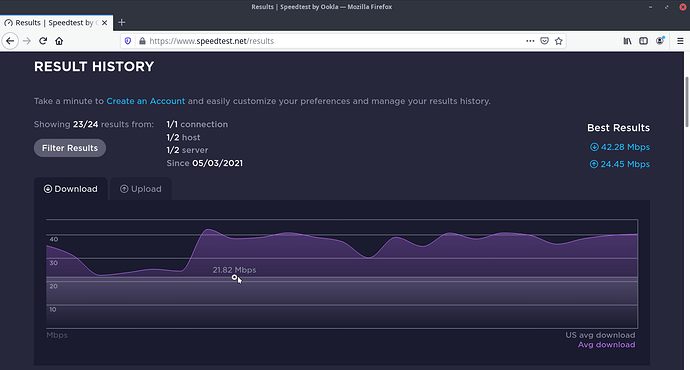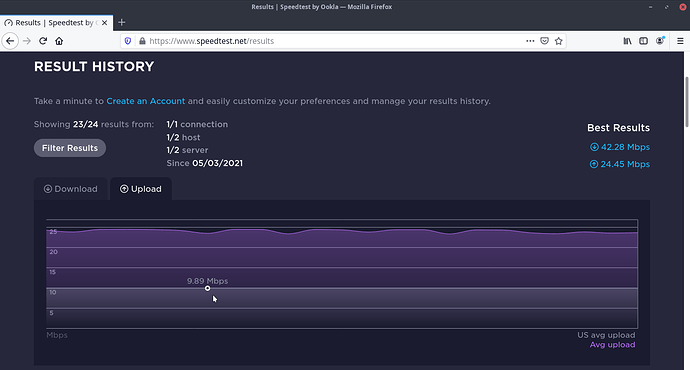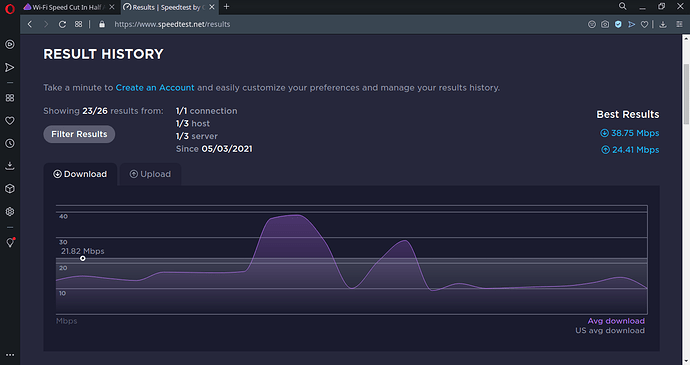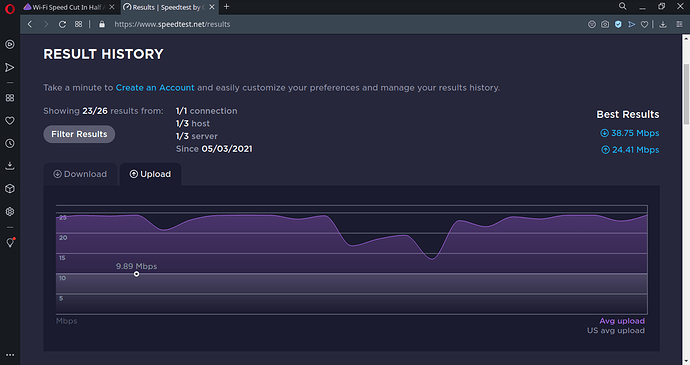Hi people, I’m new here and couldn’t find some sort of internet/wi-fi category, so feel free to move this, if it fits better somewhere else.
My problem is, that my wi-fi speed always drops after I’ve installed the os. On the live-usb session I get ~40Mbps but with the installed system it’s only ~20Mbps. I had this same issue on manjaro, but didn’t find any help in their forum. I switched to endeavouros because it was faster from the beginning and seems closer to the arch experience I’m interested in. So I’m pretty bummed to find me with the same issue here.
Ethernet seems unaffected, as I’m getting the full 200+Mbps my provider is promising me. I think my Laptop is only capable of 2.4Ghz wifi so ~40Mbps seems fine to me.
Searching the web, I didn’t find much useful. Most people seem to have speed issues in general. I found some talk about duplex and link negotiation but these seem to be ethernet specific, as I can only find those settings in the tab for my wired connections but not in wireless.
Here is some info on my wi-fi card and driver in use:
$ lspci -vs 2:00.0
02:00.0 Network controller: Qualcomm Atheros QCA9565 / AR9565 Wireless Network Adapter (rev 01)
Subsystem: Lite-On Communications Inc Device 0642
Flags: bus master, fast devsel, latency 0, IRQ 19
Memory at c0600000 (64-bit, non-prefetchable) [size=512K]
Expansion ROM at c0680000 [disabled] [size=64K]
Capabilities: <access denied>
Kernel driver in use: ath9k
Kernel modules: ath9k
I would really appreciate any help in this topic. Thanks in advance.

 ) - I speculate about what might change between a live session and a running-on-metal system…
) - I speculate about what might change between a live session and a running-on-metal system…