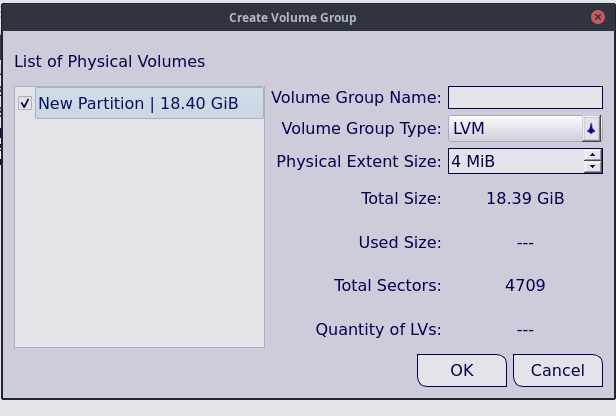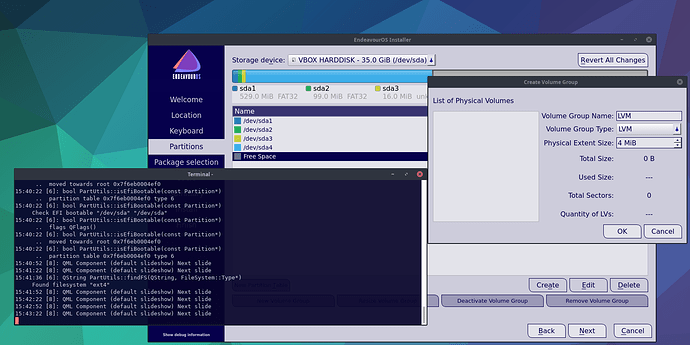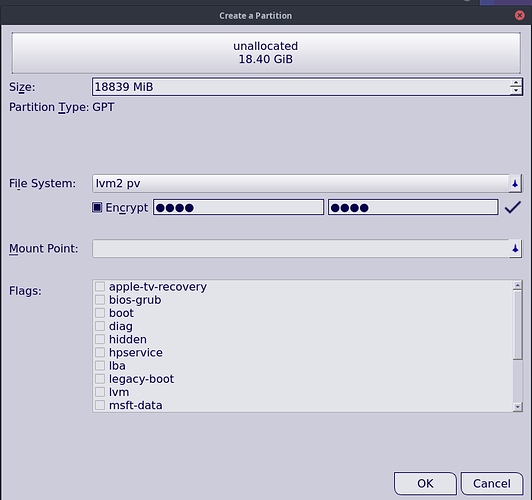So there is this free space partition and I want to create an LVM. So I can’t seem to press OK. I have tried playing around with the Physical Extent Suze but that doesn’t seem to do anything.
I am very confused as to how to use this.
I want to essentially create an encrypted partition and inside this encrypted partition I want to have an LVM and inside the LVM I want to have two partitions, one for root and one for home. Is this possible?
Should I first format that free space partition and use these settings?
And encrypt it?
If I do this it shows this.
If I were to click on this partition and select New Volume Group I get these options.
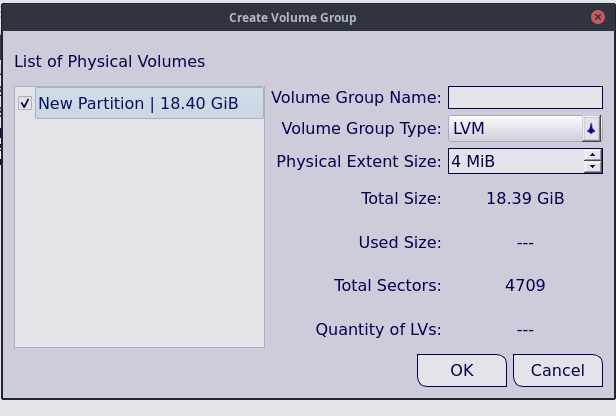
I tried nearly the same as @unix_lover wanted to do.
My testing laptop has one single hard drive. My plan was to partition the hard drive with 100MB for EFI on FAT32, 500MB for /boot on ext4 and the rest for a LVMonLUKS where the root, /home and swap partitions should be inside. But if I start the installer I struggle to create the volume group inside the lvm2 pv while manually partitioning the hard drive as shown above.
@Bryanpwo / @joekamprad:
Is it correct, that an installation with a mix like mentioned above is not possible in calamares?
Do I need to create the LVMonLUKS prior to the start of the installer like it was described in the great tutorial @joekamprad made for Antergos.
Or do we still need the great tutorial from @2000 for LVMonLUKS or BTRFSonLVM?
1 Like
LVM creation is mostly not working at all only with calamares, it is possible only with workarounds
2 Likes
OK.
I will try to install using the old tutorial from Antergos first and will report here.
1 Like
As maybe read in the other thread  LVM and LUKS encryption are only working with the latest installer in the following ways:
LVM and LUKS encryption are only working with the latest installer in the following ways:
- Encryption without LVM.
There you have two different possibilities:
- Use the complete disk encrypted. You can choose it in the installer at the step where you partition the drive
- You can manually partition the drive, e.g. a
/boot-partition and a second partition for the system and data which you can encrypt.
- Encryption with LVM.
You only can use the two tutorials of @2000.
Every other way is not working because of limitations of calamares.
2 Likes