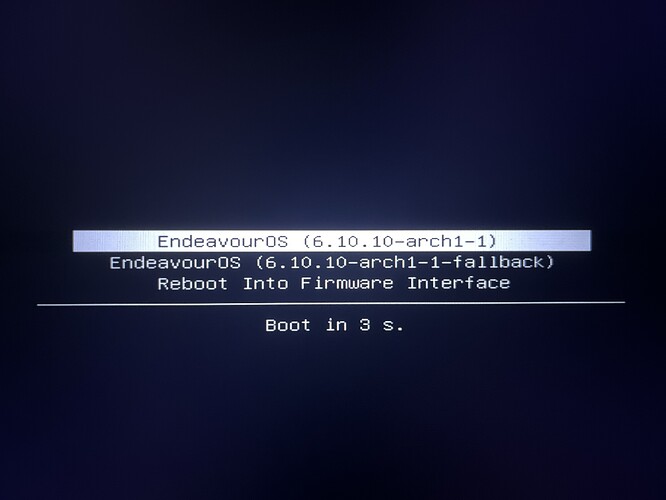I was confused because I originally booted it up from my usb with the grub menu I think
Okay so from the tty use nano. I see you are logged in as user so.
sudo nano /etc/kernel/cmdline
Add the kernel parameter in the cmd line that you used. Then to save the file use ctr + o then enter. Then to exit nano use ctrl +x.
Then run the commandsudo reinstall-kernels
Then if everything worked reboot into the system and see if you can log in.
Looks like it worked after that. The final issue I have is just that once I hit the power button to turn my computer on, it goes through the boot menu and all the text before getting to the login screen. When I was using Mint, it just showed the logo instead while it was loading. Can I change this if I add the “quiet splash” thing to what I just added in the tty?
Yes … but you’ll have to do the same process and reinstall kernels again.
Edit: It should work. I’m not used to using quiet.
Shouldn’t be too hard now that I’ve done it already. Should I just add “quiet splash” before what I entered and I’ll be good?
I think you can add it anywhere in the line as long as you have spaces between it and the next item in the line.
Edit: Let me know if that works for you.
I added it and then updated the kernels again, and it changed the text part during the boot up, but before it loads it still has this once I power the computer on
Edit: Going to see if I have it set as default boot option and change it to it if it isn’t
Edit 2: Didn’t change anything
This is how it’s supposed to be normally. I don’t think you want to not have access to this in case you need to get into the fallback.
Edit: Not sure what you’re after. I don’t normally do anything to the boot menu’s.
That initial kernel selection is an important prompt. I would advise you also install a secondary kernel, like linux-lts, so in the event something like an update introduces a bug, you can fall back to a hopefully working secondary kernel.
@AurenQ84
At least you have it installed now and it is working for you and you can log in. ![]()
Yup. I was mostly just looking for a way to have it go straight from being turned off to the loading screen and then the login screen to make it more seamless, but I’m fine with keeping the boot menu here just in case. Thanks for all the help everyone
systemd-boot does let you set which kernel will automatically start from the selection screen (unless you intervene), so the startup process can be quite hands-off. You do this by selecting the kernel you want it to default, and press SHIFT+D.
This will unset anytime that kernel is updated, because it’s remembering that specific kernel and version, but it’s simple enough to set again.
You can also adjust the timeout on that kernel selection screen. See details here:
https://wiki.archlinux.org/title/Systemd-boot#Loader_configuration
This topic was automatically closed 2 days after the last reply. New replies are no longer allowed.