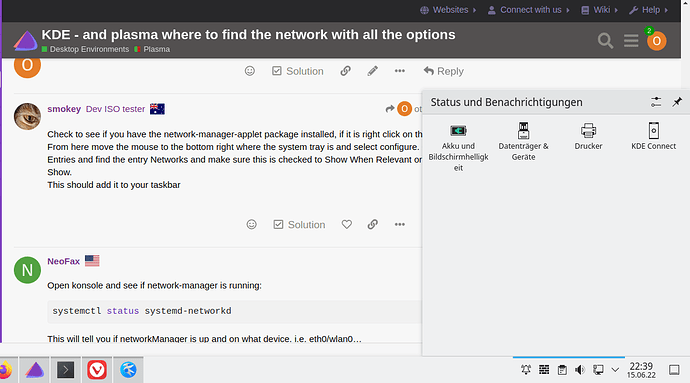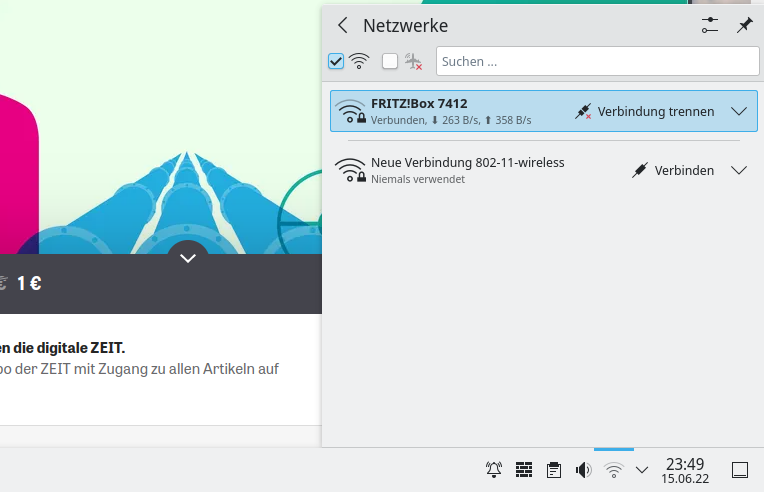otrott
June 15, 2022, 6:02pm
1
hi there - good day.
just installed on a Notebook Endeavour with KDE - and plasma. so - at the moment i wonder where to see the network-things - in other words where is the option to
a. find and
in the right corner at the bottom i do not find anything.,
any idea
Press Alt + Space to open Krunner and type “settings” and select “System Settings”.
Then, on the left side of the System Settings application you have “Network” and “Connections”, “Settings” and “Firewall”.
otrott
June 15, 2022, 6:20pm
3
hello dear Kresimir
many many thanks
great - and there - i see in “connections” - the
wire-connection. So i guess that i can add also Wifi
is there a option where i can see all the WLAN-networks…!?`
wlan0 Scan completed :
Cell 01 - Address: 38:10:D5:E8:A8:C9
Channel:6
Frequency:2.437 GHz (Channel 6)
Quality=44/70 Signal level=-66 dBm
Encryption key:on
ESSID:"FRITZ!Box 7412"
Bit Rates:1 Mb/s; 2 Mb/s; 5.5 Mb/s; 11 Mb/s; 6 Mb/s
9 Mb/s; 12 Mb/s; 18 Mb/s
Bit Rates:24 Mb/s; 36 Mb/s; 48 Mb/s; 54 Mb/s
Mode:Master
Extra:tsf=000001b6ca3f0413
Extra: Last beacon: 84ms ago
IE: Unknown: 000E465249545A21426F782037343132
IE: Unknown: 010882848B968C129824
IE: Unknown: 030106
IE: Unknown: 0706444520010D14
IE: Unknown: 2A0100
IE: Unknown: 3204B048606C
IE: Unknown: 2D1AEE111BFFFF000000000000000000000100000000000000000000
IE: Unknown: 3D16060D0600000000000000000000000000000000000000
IE: Unknown: 4A0E14000A002C01C800140005001900
IE: Unknown: 7F080100000000000040
IE: Unknown: DD180050F2020101000003A4000027A4000042435E0062322F00
IE: Unknown: DD0900037F01010000FF7F
IE: Unknown: DD0C00040E010102010000000000
IE: IEEE 802.11i/WPA2 Version 1
Group Cipher : CCMP
Pairwise Ciphers (1) : CCMP
Authentication Suites (1) : PSK
IE: Unknown: DD6F0050F204104A0001101044000102103B00010310470010BA62DEAEFE1524B7ECF93810D5E8A8C91021000341564D1023000446426F78102400043030303010420004303030301054000800060050F20400011011000446426F78100800022388103C0001011049000600372A000120
Cell 02 - Address: 5C:49:79:B9:BC:24
Channel:6
Frequency:2.437 GHz (Channel 6)
Quality=35/70 Signal level=-75 dBm
Encryption key:on
ESSID:"FRITZ!Box 7412"
Bit Rates:1 Mb/s; 2 Mb/s; 5.5 Mb/s; 11 Mb/s; 6 Mb/s
9 Mb/s; 12 Mb/s; 18 Mb/s
Bit Rates:24 Mb/s; 36 Mb/s; 48 Mb/s; 54 Mb/s
Mode:Master
Extra:tsf=0000002ef451fd09
Extra: Last beacon: 84ms ago
IE: Unknown: 000E465249545A21426F782037343132
IE: Unknown: 010882848B968C129824
IE: Unknown: 030106
IE: Unknown: 0706444520010D14
IE: Unknown: 2A0100
IE: Unknown: 3204B048606C
IE: Unknown: 0B0500002A0000
IE: Unknown: 460573D000000C
IE: Unknown: 2D1AEF111BFFFF0000000000000000000001000000000406E6A70C00
IE: Unknown: 3D1606080000000000000000000000000000000000000000
IE: Unknown: 4A0E14000A002C01C800140005001900
IE: Unknown: 7F0805000F0000000040
IE: Unknown: DD180050F2020101000003A4000027A4000042435E0062322F00
IE: Unknown: DD0900037F01010000FF7F
IE: Unknown: DD0C00040E010102010000000000
IE: Unknown: DD168CFDF00400004900000302097201000000003D000000
IE: Unknown: DD6F0050F204104A0001101044000102103B0001031047001002F9D86D47AE9C23EE9C5C4979B9BC241021000341564D1023000446426F78102400043030303010420004303030301054000800060050F20400011011000446426F78100800022388103C0001031049000600372A000120
IE: IEEE 802.11i/WPA2 Version 1
Group Cipher : CCMP
Pairwise Ciphers (1) : CCMP
Authentication Suites (1) : PSK
IE: Unknown: DD088CFDF00101020100
[martin@martineos ~]$
wll i remember that in earlier times i had used kde nm - on opensuse
but i am willing to dive into the new KDE plasma nm. - …
smokey
June 15, 2022, 6:38pm
4
Check to see if you have the network-manager-applet package installed, if it is right click on the taskbar. From here move the mouse to the bottom right where the system tray is and select configure. Go to Entries and find the entry Networks and make sure this is checked to Show When Relevant or Always Show.
NeoFax
June 15, 2022, 6:51pm
5
Open konsole and see if network-manager is running:
systemctl status systemd-networkd
This will tell you if networkManager is up and on what device. i.e. eth0/wlan0…
If it says active and wlan0 has a ip your wireless lan is up. See if Kde networkmanager is installed:
sudo pacman -Ss plasma-nm
This should already be installed as it is a prerequisite of plasma. Then just follow smokey’s direcions.
otrott
June 15, 2022, 8:11pm
6
good evening - many many thanks for the quick reply - so great. i am so happy to be part of this awesome community,
[martin@machine ~]$ systemctl status systemd-network
Unit systemd-network.service could not be found.
[martin@machine ~]$ systemctl status systemd-networkd
○ systemd-networkd.service - Network Configuration
Loaded: loaded (/usr/lib/systemd/system/systemd-networkd.service; disabled; vendor preset: enabled)
Active: inactive (dead)
TriggeredBy: ○ systemd-networkd.socket
Docs: man:systemd-networkd.service(8)
[martin@machine ~]$
well - probably i have something left to do here…
NeoFax
June 15, 2022, 8:16pm
7
OK, in Konsole do:
systemctl enable systemd-networkd
Then immediately after:
systemctl start systemd-networkd
This should bring up your network and then the icon should show up. If not follow smokey’s directions.
otrott
June 15, 2022, 8:41pm
8
many thanks -ä
i did this as adviced
artin@machine ~]$ systemctl status systemd-network
Unit systemd-network.service could not be found.
[martin@machine ~]$ systemctl status systemd-networkd
○ systemd-networkd.service - Network Configuration
Loaded: loaded (/usr/lib/systemd/system/systemd-networkd.service; disabled; vendor preset: enabled)
Active: inactive (dead)
TriggeredBy: ○ systemd-networkd.socket
Docs: man:systemd-networkd.service(8)
[martin@machine ~]$ systemctl enable systemd-networkd
Created symlink /etc/systemd/system/dbus-org.freedesktop.network1.service → /usr/lib/systemd/system/systemd-networkd.service.
Created symlink /etc/systemd/system/multi-user.target.wants/systemd-networkd.service → /usr/lib/systemd/system/systemd-networkd.service.
Created symlink /etc/systemd/system/sockets.target.wants/systemd-networkd.socket → /usr/lib/systemd/system/systemd-networkd.socket.
Created symlink /etc/systemd/system/sysinit.target.wants/systemd-network-generator.service → /usr/lib/systemd/system/systemd-network-generator.service.
Created symlink /etc/systemd/system/network-online.target.wants/systemd-networkd-wait-online.service → /usr/lib/systemd/system/systemd-networkd-wait-online.service.
[martin@machine ~]$ systemctl start systemd-networkd
[martin@machine ~]$
. this is what i have after following smokeys directions…
##
i think that i have to run several commands to check what is going on here.
NeoFax
June 15, 2022, 8:44pm
9
OK, on the icon that looks like a PC with a cable running along the eft side, right click and there should be a submenu for wireless connections and then you should see your wlan ip name. select it and put in your credentials.
5 Likes
otrott
June 15, 2022, 9:52pm
10
hello - i am happy - now i am connected via wlan
i love Endeavour - its so great - and the community is even greater - many thanks for all.
4 Likes
NeoFax
June 16, 2022, 1:01pm
12
Please mark my post as the solution so others can benefit from your experience. Thanks.
2 Likes