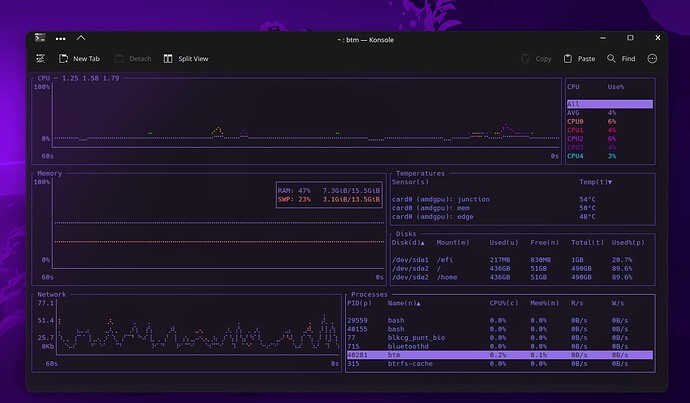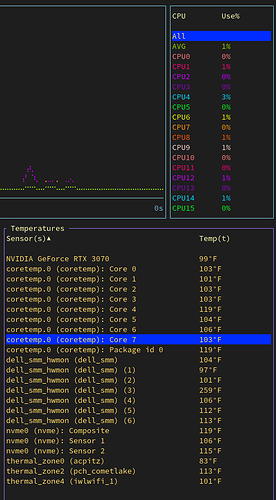I use psensor.
Thanks friend, I just installed it, but for some reason it’s not in the start menu, nor can I run it by typing “bottom” in the terminal. Maybe I did something wrong?
EDIT:
I found the command, it’s “btm”, sorry!
I can see the GPU temperature too, also it looks beautiful, thanks friend!
I have tried btop and it looks really cool! Unfortunately it doesn’t have to see the GPU temperature, but I’ll still keep it next to bottom.
Also, I have downloaded mangohud, but I don’t know how to start it.
Do I need to download it together with goverlay to see the temperature while gaming, like MSI Afterburner on Windows?
I mean, should I activate the 2 programs at the same time?
Quote from the github page:
" To enable the MangoHud overlay layer for Vulkan and OpenGL, run :
mangohud /path/to/app
For Lutris games, go to the System options in Lutris (make sure that advanced options are enabled) and add this to the Command prefix setting:
mangohud
For Steam games, you can add this as a launch option:
mangohud %command%
Or alternatively, add MANGOHUD=1 to your shell profile (Vulkan only)."
Just remember these monitor programs use system resources as well. Ideally you would want the resources for use in the game not to go into the monitoring.
Buttom is blazingly fast ![]() On a i7-3820 (4c 8t) he only take 0.1/0.2% of the cpu. You can also make custom theme.
On a i7-3820 (4c 8t) he only take 0.1/0.2% of the cpu. You can also make custom theme.
I love btop but its in python so its more heavy but more features than btm (closing app ect).
Glad to hear you liked it ![]()
Make sure to check docs in case you want a little bit more control and not just default view!
Thanks for pointing out bottom! I quite like it!
Thanks for pointing to. Just installed. Really like it.
The newer version of btop was rewritten in C++. Maybe you’re thinking of the old bpytop, by the same author?
Good catch, i didn’t know about the rewrite. Good to know ![]()
Thank you very much, it worked perfect in CSGO from the launch options!
By the way, sorry for my bad english, what is shell profile?
Yes, I only use it for 5-10 minutes, to check if the maximum temperature my GPU reaches is not too high during the summer.
In some games like CSGO there are commands to see the fps, and graphic columns of the fps, but there is no to see the temperature.
Thanks for the advice!
Omg your Bottom and desktop look really beautiful!
Thanks a lot, I’ll take a look, really everything seems so configurable and free on Linux, when a few weeks ago I was only using Windows I could only change the wallpaper! ![]()
There are so many new things to do that I don’t know what to do first! ![]()
I certainly agree with the latter. ![]()
Here my config in ~/.config/bottom/bottom.toml, if you want ![]()
# This is a default config file for bottom. All of the settings are commented
# out by default; if you wish to change them uncomment and modify as you see
# fit.
# This group of options represents a command-line flag/option. Flags explicitly
# added when running (ie: btm -a) will override this config file if an option
# is also set here.
[flags]
# Whether to hide the average cpu entry.
#hide_avg_cpu = false
# Whether to use dot markers rather than braille.
#dot_marker = false
# The update rate of the application.
#rate = 1000
# Whether to put the CPU legend to the left.
#left_legend = false
# Whether to set CPU% on a process to be based on the total CPU or just current usage.
#current_usage = false
# Whether to set CPU% on a process to be based on the total CPU or per-core CPU% (not divided by the number of cpus).
#unnormalized_cpu = false
# Whether to group processes with the same name together by default.
#group_processes = false
# Whether to make process searching case sensitive by default.
#case_sensitive = false
# Whether to make process searching look for matching the entire word by default.
#whole_word = false
# Whether to make process searching use regex by default.
#regex = false
# Defaults to Celsius. Temperature is one of:
#temperature_type = "k"
#temperature_type = "f"
#temperature_type = "c"
#temperature_type = "kelvin"
#temperature_type = "fahrenheit"
#temperature_type = "celsius"
# The default time interval (in milliseconds).
#default_time_value = 60000
# The time delta on each zoom in/out action (in milliseconds).
#time_delta = 15000
# Hides the time scale.
#hide_time = false
# Override layout default widget
#default_widget_type = "proc"
#default_widget_count = 1
# Expand selected widget upon starting the app
#expanded_on_startup = true
# Use basic mode
#basic = false
# Use the old network legend style
#use_old_network_legend = false
# Remove space in tables
#hide_table_gap = false
# Show the battery widgets
#battery = false
# Disable mouse clicks
#disable_click = false
# Built-in themes. Valid values are "default", "default-light", "gruvbox", "gruvbox-light", "nord", "nord-light"
#color = "default"
# Show memory values in the processes widget as values by default
#mem_as_value = false
# Show tree mode by default in the processes widget.
#tree = false
# Shows an indicator in table widgets tracking where in the list you are.
#show_table_scroll_position = false
# Show processes as their commands by default in the process widget.
#process_command = false
# Displays the network widget with binary prefixes.
#network_use_binary_prefix = false
# Displays the network widget using bytes.
#network_use_bytes = false
# Displays the network widget with a log scale.
#network_use_log = false
# Hides advanced options to stop a process on Unix-like systems.
#disable_advanced_kill = false
# Shows GPU(s) memory
enable_gpu_memory = true
# How much data is stored at once in terms of time.
#retention = "10m"
# These are all the components that support custom theming. Note that colour support
# will depend on terminal support.
[colors] # Uncomment if you want to use custom colors
# Represents the colour of table headers (processes, CPU, disks, temperature).
table_header_color="#926ee4"
# Represents the colour of the label each widget has.
widget_title_color="#926ee4"
# Represents the average CPU color.
avg_cpu_color="#926ee4"
# Represents the colour the core will use in the CPU legend and graph.
cpu_core_colors=["#fc7c7c", "#fc007a", "#d600fc", "#8500c7", "#00dafc", "#03fc18", "#fcf400", "#fc9c01", "#fc5603", "#fcd1d1"]
# Represents the colour RAM will use in the memory legend and graph.
ram_color="#926ee4"
# Represents the colour SWAP will use in the memory legend and graph.
swap_color="#fc7c7c"
# Represents the colour ARC will use in the memory legend and graph.
arc_color="LightCyan"
# Represents the colour the GPU will use in the memory legend and graph.
gpu_core_colors=["LightGreen", "LightBlue", "LightRed", "Cyan", "Green", "Blue", "Red"]
# Represents the colour rx will use in the network legend and graph.
rx_color="#fc7c7c"
# Represents the colour tx will use in the network legend and graph.
tx_color="#926ee4"
# Represents the colour of the border of unselected widgets.
border_color="#5839b3"
# Represents the colour of the border of selected widgets.
highlighted_border_color="#926ee4"
# Represents the colour of most text.
text_color="#7d7cfe"
# Represents the colour of text that is selected.
selected_text_color="Black"
# Represents the background colour of text that is selected.
selected_bg_color="#926ee4"
# Represents the colour of the lines and text of the graph.
graph_color="#926ee4"
# Represents the colours of the battery based on charge
high_battery_color="green"
medium_battery_color="yellow"
low_battery_color="red"
# Layout - layouts follow a pattern like this:
# [[row]] represents a row in the application.
# [[row.child]] represents either a widget or a column.
# [[row.child.child]] represents a widget.
#
# All widgets must have the type value set to one of ["cpu", "mem", "proc", "net", "temp", "disk", "empty"].
# All layout components have a ratio value - if this is not set, then it defaults to 1.
# The default widget layout:
#[[row]]
# ratio=30
# [[row.child]]
# type="cpu"
#[[row]]
# ratio=40
# [[row.child]]
# ratio=4
# type="mem"
# [[row.child]]
# ratio=3
# [[row.child.child]]
# type="temp"
# [[row.child.child]]
# type="disk"
#[[row]]
# ratio=30
# [[row.child]]
# type="net"
# [[row.child]]
# type="proc"
# default=true
# Filters - you can hide specific temperature sensors, network interfaces, and disks using filters. This is admittedly
# a bit hard to use as of now, and there is a planned in-app interface for managing this in the future:
#[disk_filter]
#is_list_ignored = true
#list = ["/dev/sda\\d+", "/dev/nvme0n1p2"]
#regex = true
#case_sensitive = false
#whole_word = false
#[mount_filter]
#is_list_ignored = true
#list = ["/mnt/.*", "/boot"]
#regex = true
#case_sensitive = false
#whole_word = false
#[temp_filter]
#is_list_ignored = true
#list = ["cpu", "wifi"]
#regex = false
#case_sensitive = false
#whole_word = false
#[net_filter]
#is_list_ignored = true
#list = ["virbr0.*"]
#regex = true
#case_sensitive = false
#whole_word = false
Regardless of how much RAM you have and use, you should always have some swap on Linux. It will improve the performance of your system, especially if you have high uptime.
Thank you!
I guess I should make a copy of the original bottom.toml file, in case I want to reset to the original settings, right?
Yes thanks! On Windows 10, it automatically gave me 16-18 gb swap pagefile, because my pc is very old and needs more ram to play some games.
So here I have also added 16gb of swap to my EOS, maybe it is not the best for my SSD, but for sure I will need those 16gb for some new games, when I can install them on EOS.
Thanks again for the tip!
Don’t worry about that. The whole point of swap is that it is on a fast drive. You probably won’t be using it much, but it’s there when the OS needs it.
Interesting little app, but I have a few questions. First I have 16 core processor, but it only shows 8 core temps. How can I bring up the other 8? Also, “dell_smm_hwmon (dell_smm) (3)” shows a temp of 259 deg F. That can t be right. What, in a computer, could run that hot?
You most certainly have 8 cores and 16threads (2 per core).
Good question.
SMH. You know, at some point I knew that it was 2 threads per core, but I plain forgot. Getting old sucks.