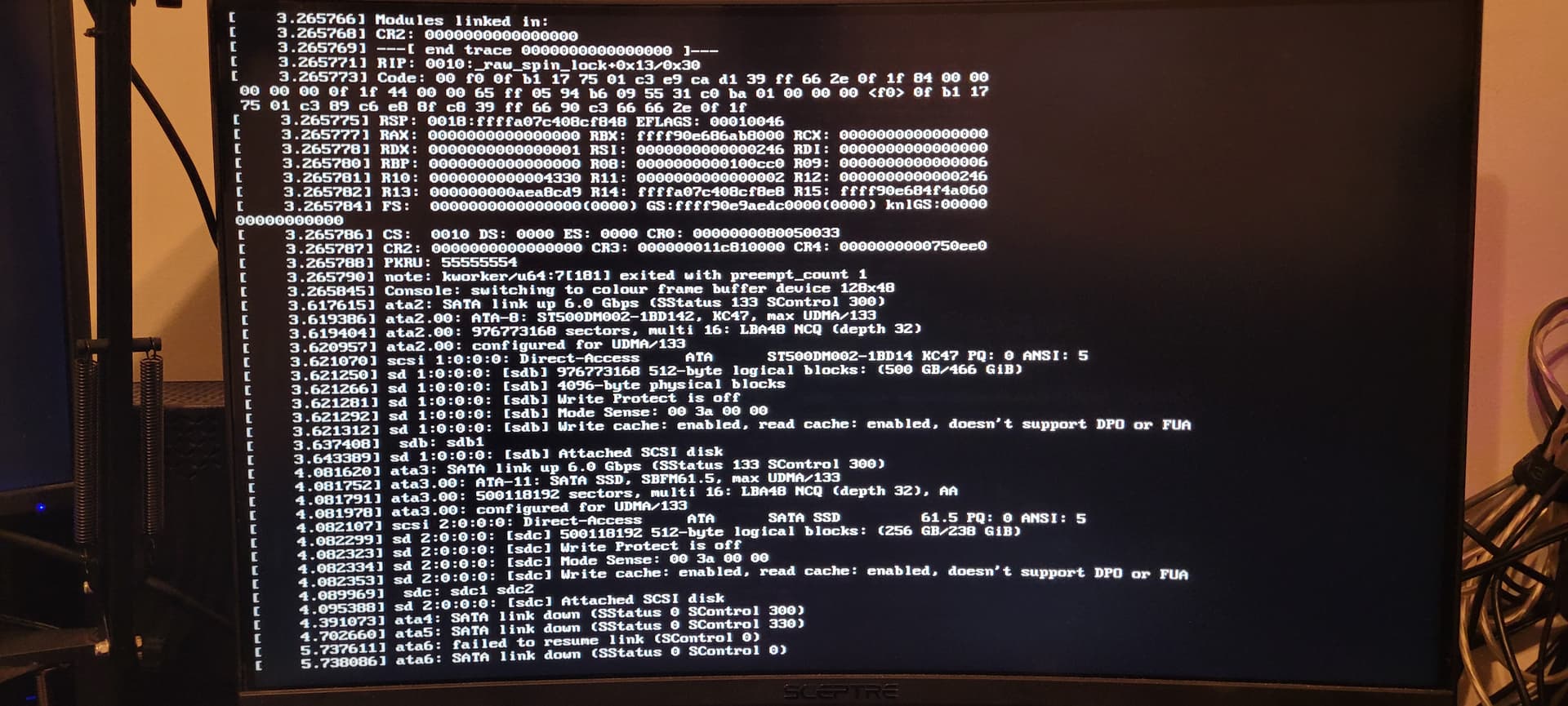
Update so i restarted and am able to get to the desktop environment but now it just freezes
Update i gave up fixing it and reinstalled
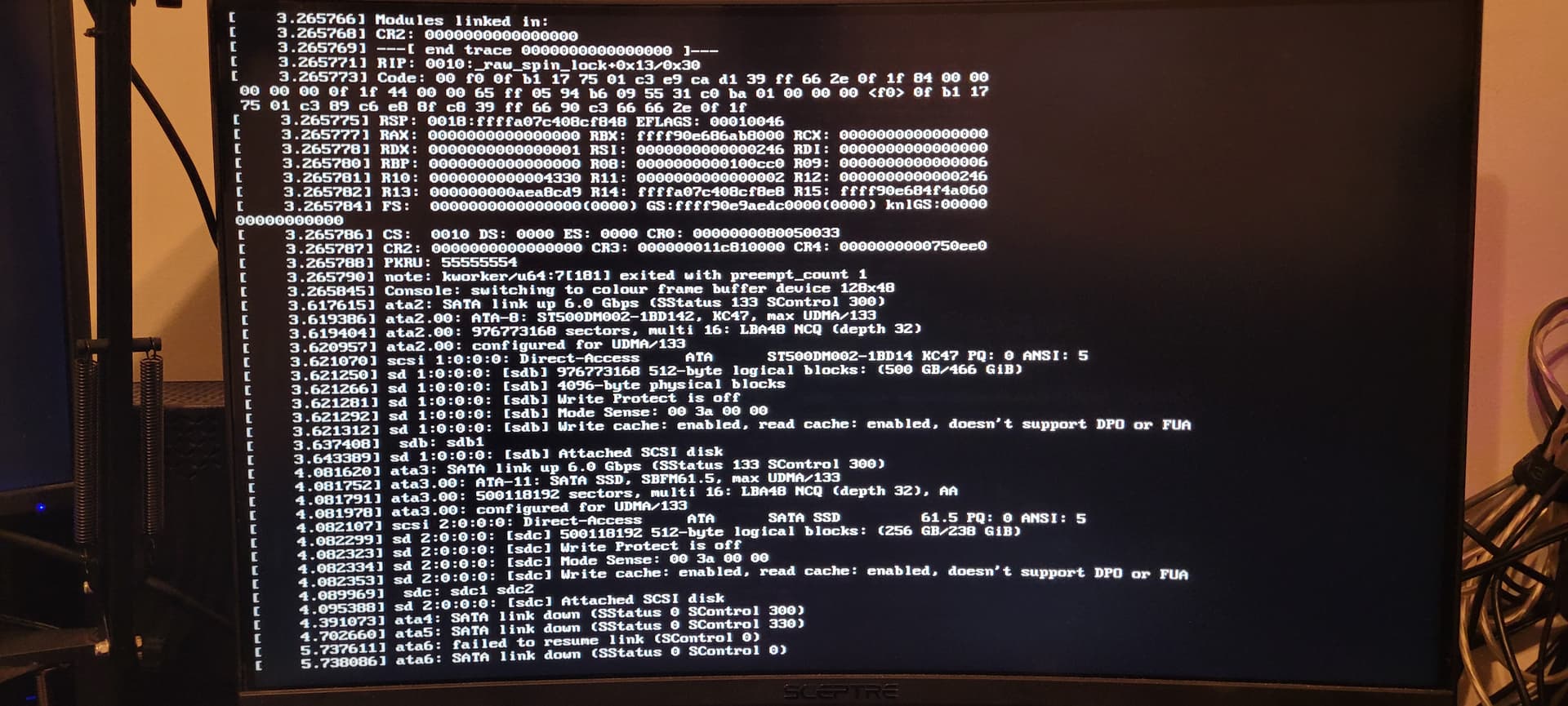
Update so i restarted and am able to get to the desktop environment but now it just freezes
Update i gave up fixing it and reinstalled
SATA link is down
Your hard drive partition isn’t being read. Can you check the physical connection of your hard drive?
First, when did this happen? Did you install EOS from the live ISO, then on first restart this happened? If so did you do a offline or online install? Or was the system up and running for a while, then a subsequent restart failed?
Is this on a Desktop or Laptop?
If a laptop what kind of internal graphics is this using or maybe a hybrid GPU setup.
If a Desktop, are you using built in graphics, or a discreet GPU board. If discreet, what type Nvidia or AMD?
What Desktop Environment or Window Manager are you using.
I see in your pic it is complaining about sdb. Are you dual booting with another OS?
Pudge
EDIT:
When reporting a problem, pretend you are a media reporter researching a story, then remember the 4 questions of reporting. What When Where and How.
Excuse me, where are my manners?
Welcome to the forum. I hope you enjoy your time here.
Pudge
I use an ssd i looked there does not seem to be anything wrong
My specs are
Ryzen 7 5800x
Mobo aorus b550m pro
16bg ram
Gpu is rx 580 (i use open source drivers)
My storge is 250gb sata ssd for os
A 700 and 500 gb hard drive for games and projects
My desktop environment is kde and is use wayland and zen kernel 17.1 also not dual booting
At this point, can you access a tty console window by pressing Ctrl-Alt-F3
If so log in as root and do the following
lsblk -f
and list the results
cat /etc/fstab
and list the results.
Pudge
Your SSD is obviously being read, since the boot sequence begins, but one of the other drives (specifically, sdb) seems to have stopped working, for whatever reason, most likely a hardware fault. Check all the connectors to your hard drives. If everything seems okay, proceed with the following:
Boot up a live image, and chroot into your system. If you don’t know what that means, here is a wiki entry describing the process.
Once you’re in, run:
lsblk -o name,uuid
and note the UUID(s) next to all sdb entries (assuming they exist). Even better, take a screenshot and keep it open. Then run
sudo nano /etc/fstab
and comment out all the entries for sdb, by adding an octothorpe (#) at the beginning of every line that starts with the UUIDs for sdb, the ones you’ve noted above. Or, if you didn’t see any sdb entry in that list, go through your fstab and find the one (or more) that is missing and comment it out. Don’t comment out anything else (especially not your SSD partitions which mount in / and /boot/efi). Save the file and close nano.
Reboot without the flash drive. Your system will boot without the faulty drive. You can then attempt to use your system to diagnose what is wrong with it, but if it is gone, I hate to say it, but it’s probably gone for good, unfortunately. I hope you have a good backup.
If you don’t have a backup, and the data on it is important, I would take it to a data recovery expert. It’s going to cost a bit, but the data can probably be recovered from it, unless it is something major.