Thank for you this, I’ll check it out.
Thanks for this, I tried it and booted into Linux and the SSD still doesn’t show lol.
I really have ran out of idea and I’m on the verge of giving up on this.
The only other thing that might work is to buy an external SSD and hope that can be seen.
You could ask around Apple support, etc. regarding the make of your internal SSD then, or web-search the issue… hoping my best, even as the big corp might not be interested at all in providing a solution for your ‘individual’ case, as would only be usual…
![]()
When I was booting into a live ISO I noticed this NVMe error:
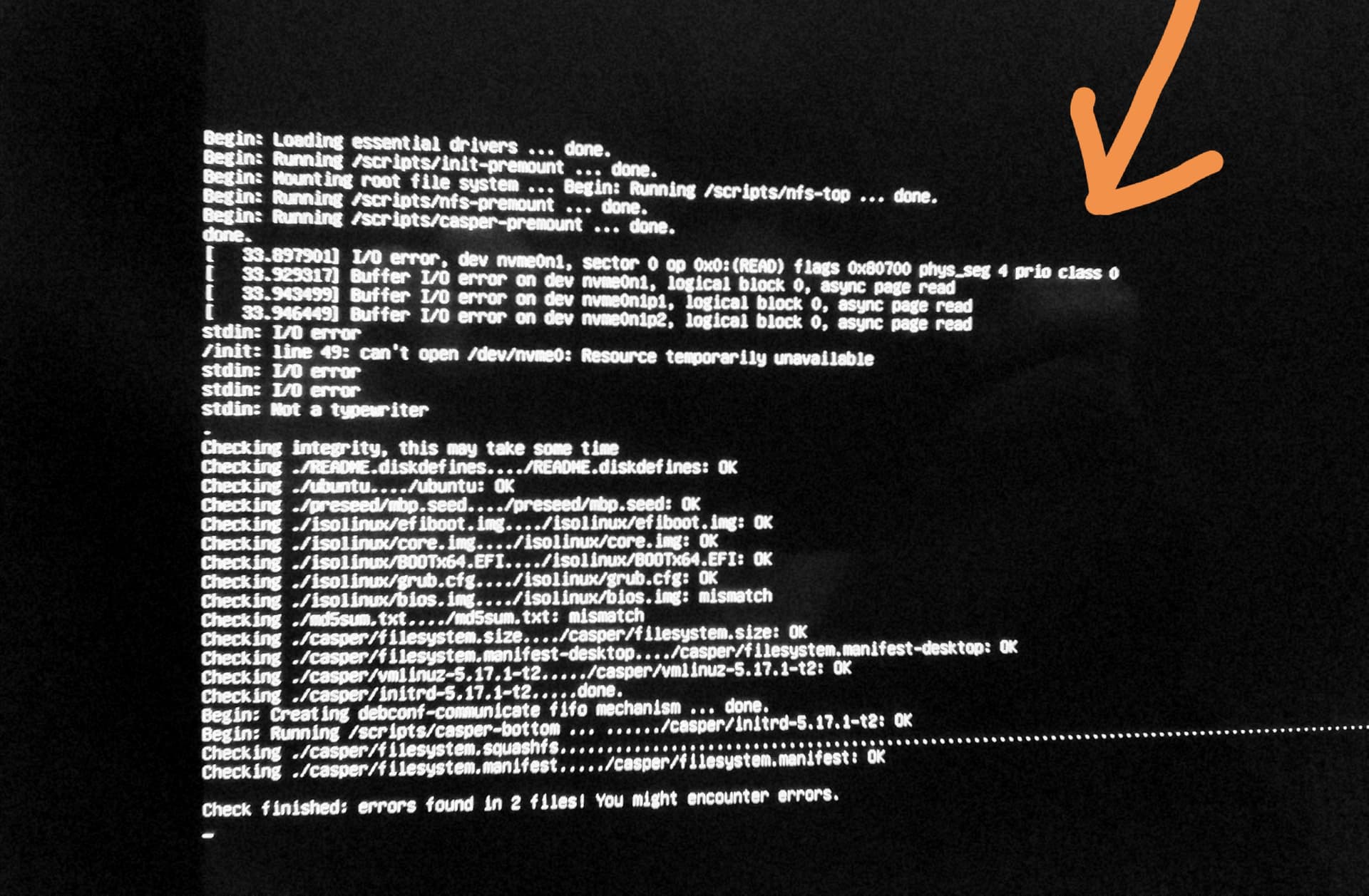
Could this mean that the SSD housing just isn’t compatible with Linux?
I’ve exhausted all of my options and it’s just not going to happen on this machine but knowing why am error like this might show would help. Have you ever seen this error
That looks like the SSD disk is corrupted.
If you have another linux machine where you could test the SSD drive, you might get more information about the SSD. And possibly create a new partition table to the disk, to make it “empty”.
For the stuff below, note that I’m only guessing here, since I don’t have any Mac machine to play with.
Is this SSD a second drive on the iMac? And you have another drive for the MacOS?
If not, then skip the stuff below.
But if so, then formatting the whole SSD with MacOS to Fat32 might be the problem.
On the USB installer there is a program gparted that can format partitions on a disk, and create the partition table too. Note that it is also a dangerous program if you modify the wrong disk… ![]()
Maybe you try each of these kernel parameters.
iommu=soft
nvme_core.default_ps_max_latency_us=0
Thank you for your suggestions, I tried them and no luck sadly.
The drive is not a secondary but it also wasn’t installed by Apple. I got the machine refurbished and the SSD was installed by them
Thanks again ![]()
Thank you for your suggestions, I tried them and it didn’t seem to work sadly but I did notice the error changed:
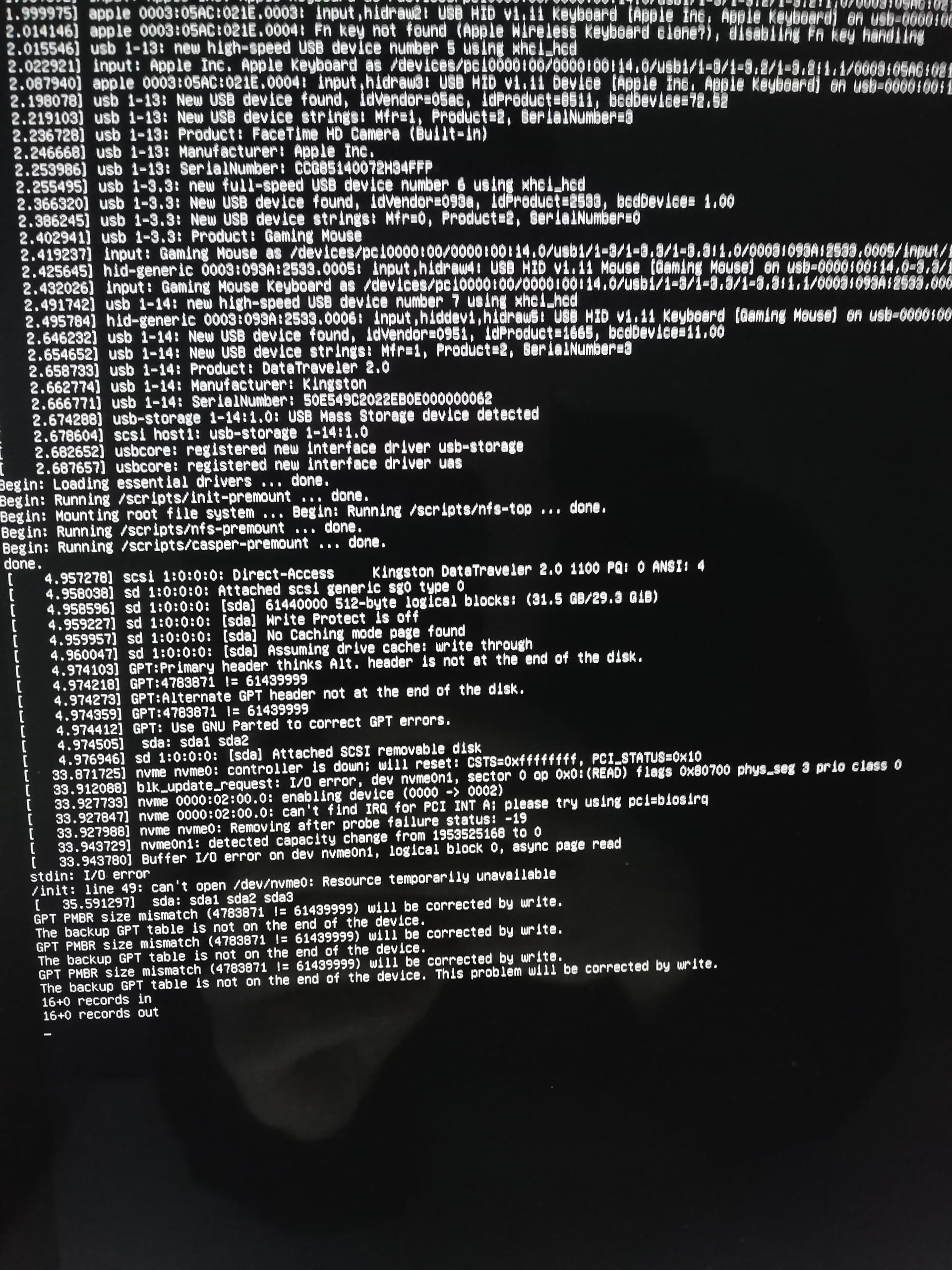
I don’t know if that is fixable without opening the machine. I doubt it lol.
Thanks again ![]()
A quick final thought about this, my iMac has USB3 and USBC ports on it so one solution im thinking about it is buying an external SSD and install Linux in that. Is that feasible in terms of speed?
My old machine was a 2009 iMac so even if it’s slow by today’s standards, it might be usable for me.
99% of my day job is programming so that’s my I’m keen to try and get Linux if at all possible on it.
Did you look at some of the info that is in the errors. Try this kernel parameter.
pci=biosirq
Depends on what you do with it and what are your requirements.
I’m running VirtualBox virtual machines from an external SSD via USB3 and for my purposes it is fast enough. Not much slower than virtual machines on the internal SSD.
But then again, I don’t know if the external SSD drive with Linux works on your iMac…
I was being an idiot. I tried those commands by typing then into the console. I didn’t realize they had to be entered by pressing ‘e’.
So I tried that instead and then the SSD showed up! I now have Linux installed! Thank you so much (everyone) for helping me out with this I would have been completely stuck with out this help!
The grub settings don’t persist after shutdown so I have to re-enter them but that’s a small issue for now.
The only issue I have now is that the wireless internet isn’t working.
I have ran lspci and it looks like Linux can see a wireless card l:

Is there a way to turn the wireless WiFi on? Failing that, is there a way to compile the drivers and put them in a USB to install them because I don’t have an ethernet port on this one.
Ideally I’d like a usable computer just for programming in. I’m not doing anything too crazy, just web Dev and game programming.
I’m not doing anything too intensive I don’t think ![]()
Edit:
I actually do have an Ethernet port so that’s a good start.
So now you can show us the URL returned by command
inxi -Nza | eos-sendlog
Also you can search for wifi drivers with command
yay -Ss <search-words>
The search words you’ll find on the inxi output.
Edit: fixed the first command above.
I’m sorry, I thought you were doing it correctly. The grub settings you would have to boot into the installed system and then add the parameters in /etc/default/grub in the command line and save the file. You can use nano to do that. Then update grub with sudo grub-mkconfig -o /boot/grub/grub.cfg
The info will stay for every boot then.
@Polymorphism
The broadcom WiFi runs on brcmfmac kernel module. You need to make sure broadcom-wl-dkms is uninstalled. It should then boot and load the proper kernel module.
Edit: You may have broadcom-wl installed or broadcom-wl-dkms and they would need to be removed.
I have now corrected my grub config and it now boots into EOS without needing to type the new config in every time ![]() thank you.
thank you.
I have removed broadcom-wl-dkms using pacman -R broadcom-wl-dkms rebooted and the WiFi isn’t working at the moment. What did I do wrong?
I currently have the machine plugged into the Ethernet so I can download any new additional drivers of necessary.
As far as i know it should be using the brcmfmac kernel module. What does this show?
inxi -Na
Another way to get more info, can you show the output of:
lspci -vnn -d 14e4: