i rebooted my laptop after installing endeavour os and when it boots up it opens up a terminal session in which it asks me to type in my password and then it sends another command in which i do not know what to type… can anybody help me with this? this a picture after i type in my password
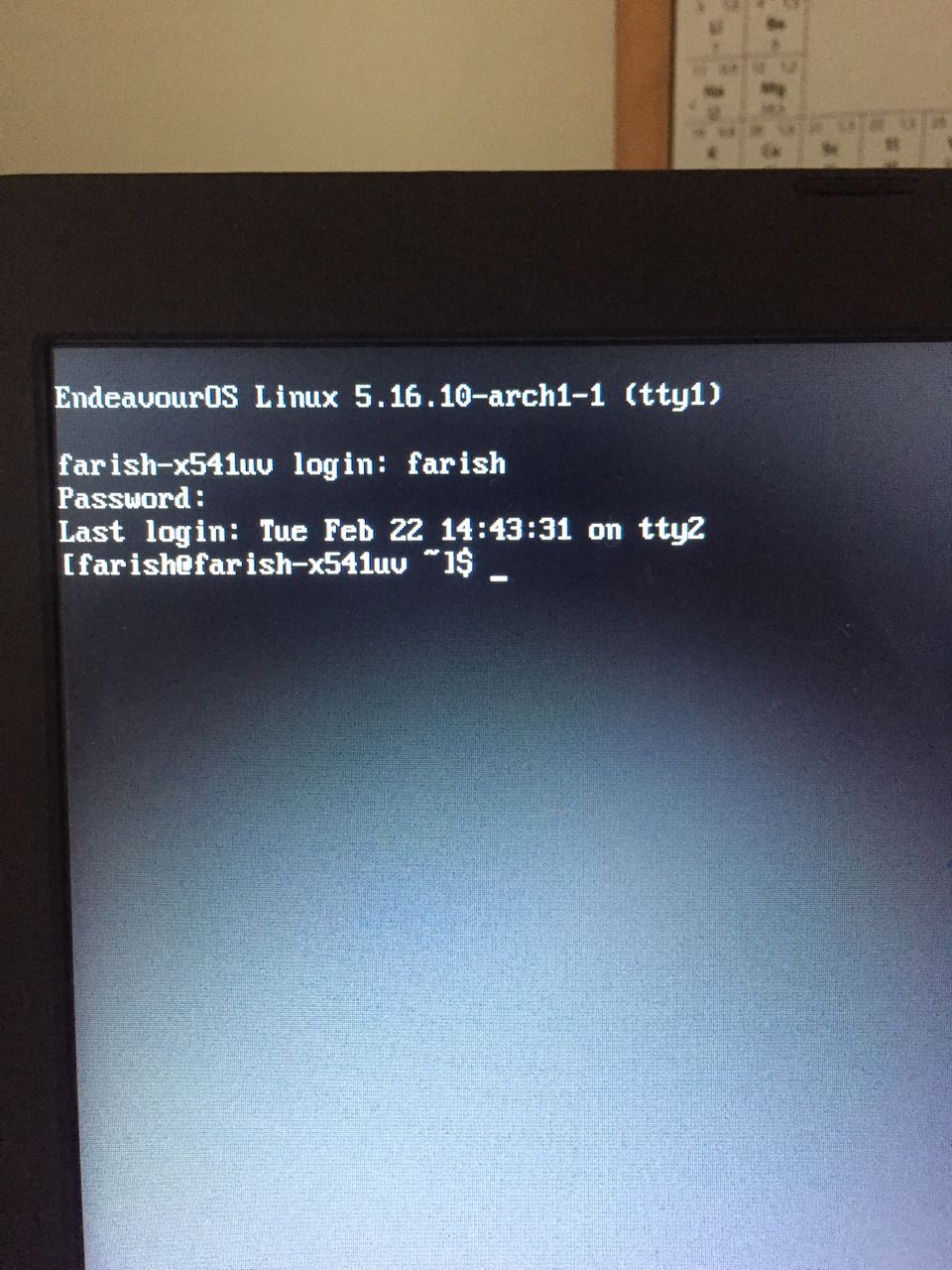
From the look of the screen - you HAVE logged in…
What comes next depends on what you have installed. Did you choose a GUI (Desktop Environment) like XFCE or KDE or MATE or Gnome? Or a Window manager like i3? Without this information, we would only be throwing around wild guesses as to what comes next - or can even be done!. Please give us as much info as you can manage - booting up from the install ISO is good for getting information - especially in text mode (paste it in after triple backticks and follow it with another triple backtick). Waiting to see what you come up with! ![]()
That’s your terminal prompt, farish@farish..., not a command. The system is now waiting for you to issue a command.
pretty sure i chose desktop environment
sorry, yes i meant terminal prompt. the command in which i type in is what i don’t quite have the idea of.
and what was the Desktop you have chosen?
May you untag some packages in the packages module inside the installer?
You can send installer log by typing this (if you have wired network):
cat /var/log/endeavour-install.log | eos-sendlog
I’m sorry i have just realized that I actually didn’t choose any desktop packages or whatever, I only chose the top one which is base-devel and common packages and I left the rest unchecked
Although, this is what came up after I typed in that command
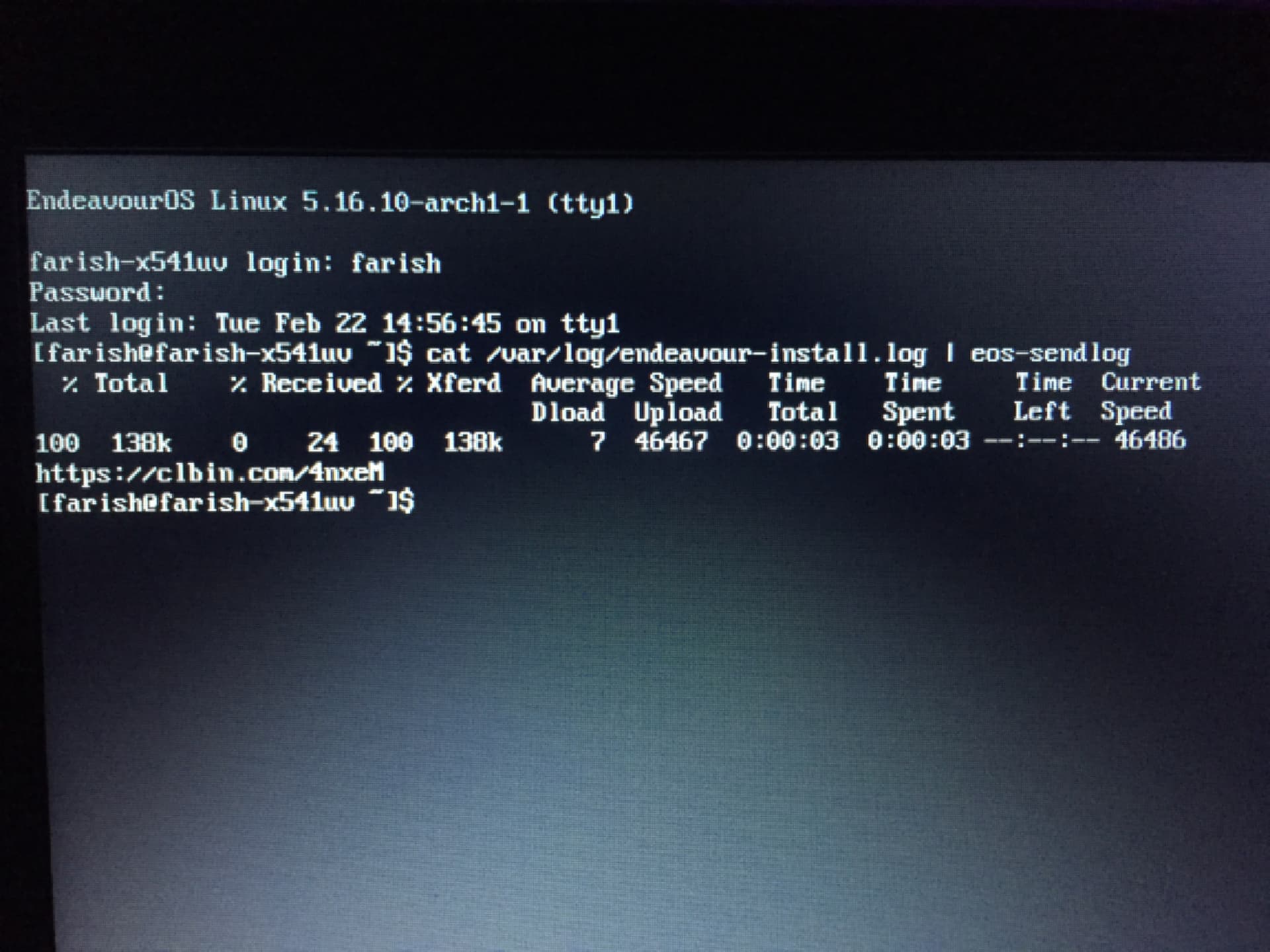
is the link to the log ![]()
only base common package chosen:
Running ("pacman", "-Sy", "--noconfirm", "--needed", "--disable-download-timeout", "libwnck3", "mesa-utils", "xf86-input-libinput", "xorg-xdpyinfo", "xorg-server", "xorg-xinit", "xorg-xinput", "xorg-xkill", "xorg-xrandr", "xf86-video-amdgpu", "xf86-video-ati", "xf86-video-intel", "b43-fwcutter", "broadcom-wl-dkms", "crda", "dhclient", "dialog", "dnsmasq", "dnsutils", "ethtool", "gnu-netcat", "ipw2100-fw", "ipw2200-fw", "iwd", "linux-atm", "modemmanager", "nbd", "ndisc6", "networkmanager", "networkmanager-openvpn", "nmap", "nss-mdns", "openconnect", "openvpn", "ppp", "pptpclient", "rp-pppoe", "sshfs", "usb_modeswitch", "vpnc", "whois", "wireless-regdb", "wireless_tools", "wpa_supplicant", "xl2tpd", "downgrade", "pacman-contrib", "pkgfile", "rebuild-detector", "reflector", "yay", "accountsservice", "bash-completion", "ffmpegthumbnailer", "gst-libav", "gst-plugin-pipewire", "gst-plugins-bad", "gst-plugins-ugly", "libdvdcss", "libgsf", "libopenraw", "mlocate", "poppler-glib", "xdg-user-dirs", "xdg-utils", "efitools", "haveged", "nfs-utils", "nilfs-utils", "ntp", "smartmontools", "unrar", "unzip", "xz", "adobe-source-han-sans-cn-fonts", "adobe-source-han-sans-jp-fonts", "adobe-source-han-sans-kr-fonts", "cantarell-fonts", "freetype2", "noto-fonts", "opendesktop-fonts", "ttf-bitstream-vera", "ttf-dejavu", "ttf-liberation", "ttf-opensans", "alsa-firmware", "alsa-plugins", "alsa-utils", "pavucontrol", "pipewire-pulse", "pipewire-media-session", "pipewire-alsa", "pipewire-jack", "amd-ucode", "dmidecode", "dmraid", "hdparm", "hwdetect", "intel-ucode", "lsscsi", "mtools", "sg3_utils", "sof-firmware", "power-profiles-daemon", "upower", "endeavouros-theming", "eos-apps-info", "eos-hooks", "eos-log-tool", "eos-rankmirrors", "eos-update-notifier", "grub-tools", "reflector-simple", "welcome", "yad-eos", "duf", "findutils", "firefox", "fsarchiver", "git", "glances", "hwinfo", "inxi", "meld", "nano-syntax-highlighting", "neofetch", "pcurses", "pv", "python-defusedxml", "python-packaging", "rsync", "tldr", "sed", "wget")
It shows that you do not choose a Desktop environment so installation is only a base system without any Desktop.
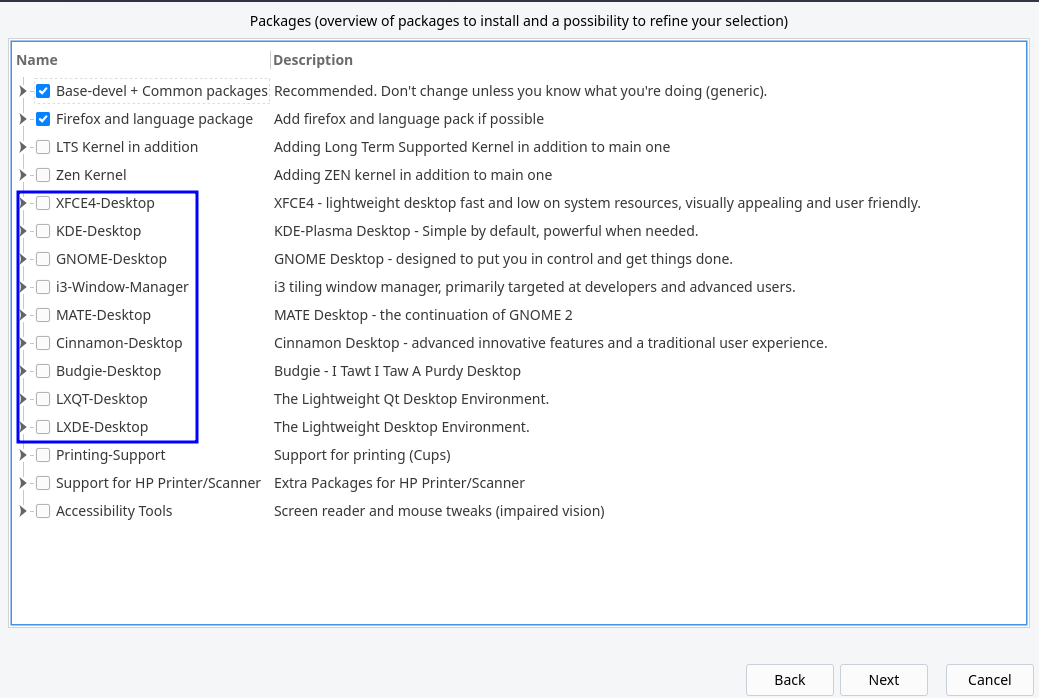
On this screen, you need to check one of the Desktops…
Or right now you can install a desktop of choose from there. Let say gnome, just type
yay -S gnome
And after install
sudo systemctl enable gdm.service
To enable the DM. Reboot and you have your DE.
or use our new helper tool to install the same packages installer would use:
yay -S eos-packagelist
eos-packagelist --help
usage: eos-packagelist [-h] [--list] [--arch ARCH] [--install] [profile ...]
The EndeavourOS package list handler gets package information from the current installer files and allows you to optionally install them
positional arguments:
profile The name of the profile you want to see packages for
options:
-h, --help show this help message and exit
--list Lists the available options
--arch ARCH Only include packages available on ARM
--install Install the packages on the list using pacman instead of just listing them
example: eos-packagelist "Awesome Edition"
will need to enable the DM anyway still using:
sudo systemctl enable lightdm p.e. replace lightdm with sddm for plasma or lxqt and with lxdm for lxde … gdm for gnome …
Wow I missed that new helper! Great work!