WORKS! ![]()
Solution:
OK, I needed this to be dynamic. I change devices regularly and occasionally even routers. This means I did not want a static IP address. Out of the box in Xubuntu is dynamic too.
First, for good measure I selected the first option, CUPS-PDF (Virtual PDF Driver). I used the file brother-MFCL2700DW-cups-en.ppd previously extracted. This will give you a virtual dummy printer. You’re not going to be able to print with this printer over the network, just as before.
Next, I went back and selected Internet Printing Protocol (IPP). Rather than provide an IP address I provided the host name (BRW90489A96863B). Which I easily found via my router. Which ultimately means I used ipp://BRW90489A96863B I left the menu selected as IPP Everywhere (which was the default) and clicked on modify printer, which completed the process.
The end result is when you select print you will see 2 printers. The one that is forever reading “Getting printer information…” as the status and the 2nd printer, which you can actually print from.
This may seem a little hackish with 2 printers listed, but this is how Ubuntu does it too. And a working printer is a working printer.
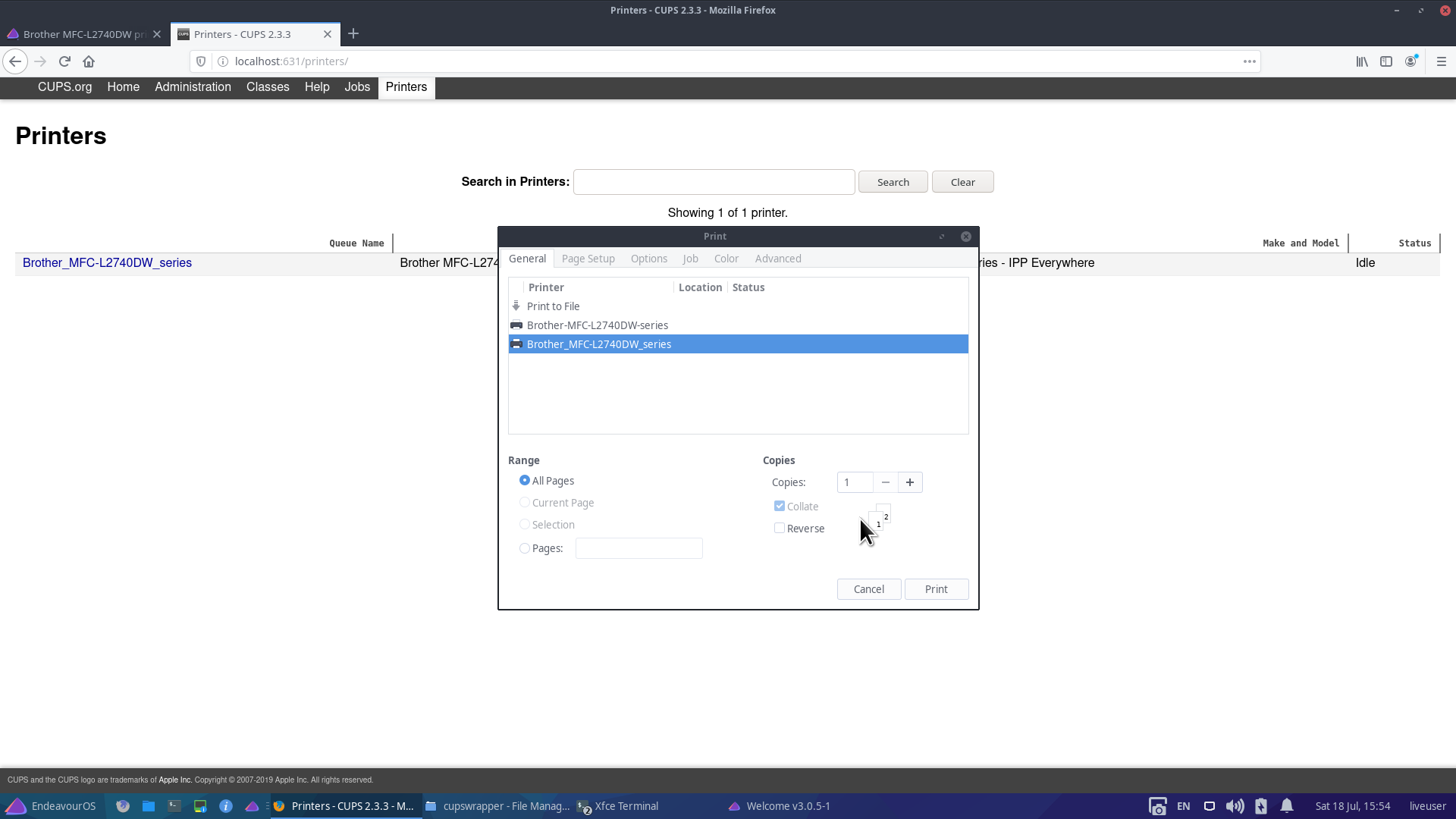
Thank you very much @Pudge @BONK and @manuel for your efforts. Knowing now that I can actually setup my printer, means I can indeed install the OS locally and safely use my computer. Thank you! ![]()
edit: Making this post as the solution but you (whoever you are, reader) should read the whole thread to understand everything. ![]()